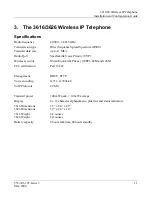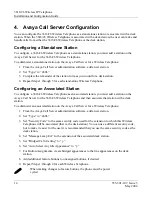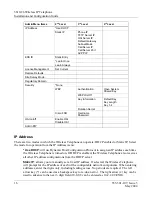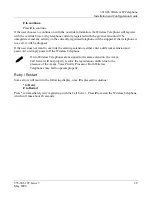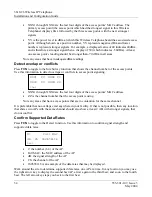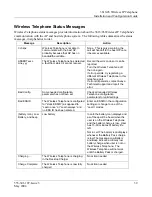3616/26 Wireless IP Telephone
Installation and Configuration Guide
555-301-107, Issue 3
25
May 2004
6. License
Management
The 3616/26 Wireless IP Telephone system supports a number of different IP protocol integrations.
All 3616/26 series Wireless Telephones are shipped from Avaya with a generic software load that
allows them to associate to a wireless LAN and download their functional software from a TFTP
server.
The Wireless Telephones will not function properly without downloading appropriate
software.
The following details the process to properly configure 3616/26 Wireless IP Telephone and download
software via over-the-air file transfer.
Requirements
•
A wireless LAN must be properly configured and operational through the use of 802.11b
wireless access points.
•
The Avaya Call Server must also be connected to your network and completely operational.
•
A TFTP Server must be available on the network in order to load the appropriate software into
the Wireless Telephones.
•
Finally, ensure that the Battery Pack on the Wireless Telephone is fully charged.
Configuration Process
1.
Download the latest 3616/26 Wireless IP Telephone – IP software from
http://www.spectralink.com/service/software.php
.
2.
Load the latest version of the 3616/26 Wireless IP Telephone code and place it on the TFTP
Server and ensure the TFTP Server is started. The three files that are needed must be named
slnk_cfg.cfg, pd11ccc.bin,
and
phintl24.bin
.
3.
If statically assigning IP addresses, ensure that the
IP Address
,
TFTP Server IP
,
Subnet
Mask
, and
Default Gateway
information are accurate in the Admin Menu. If using a DHCP
Server, ensure that the DHCP option is set.. See “3616/26 Wireless IP Telephone
Configuration” section for detailed configuration instructions.
4.
Ensure the Wireless Telephone has properly configured
ESSID
and
Reg
Domain
Information
within the Admin Menu
.
If you are accepting broadcast
ESSIDs
at your access points, the
handset will automatically learn the ESSID information when powering on. See “3616/26
Wireless IP Telephone Configuration” section for detailed configuration instructions.
5.
Using the Admin Menu on the Wireless Telephone, ensure the
License
Mngt
menu option is
set to
009
.
This ensures the handset will check for the proper software files each time it powers
on. See “3616/26 Wireless IP Telephone Configuration” section for detailed configuration
instructions.
6.
Power cycle the Wireless Telephone.