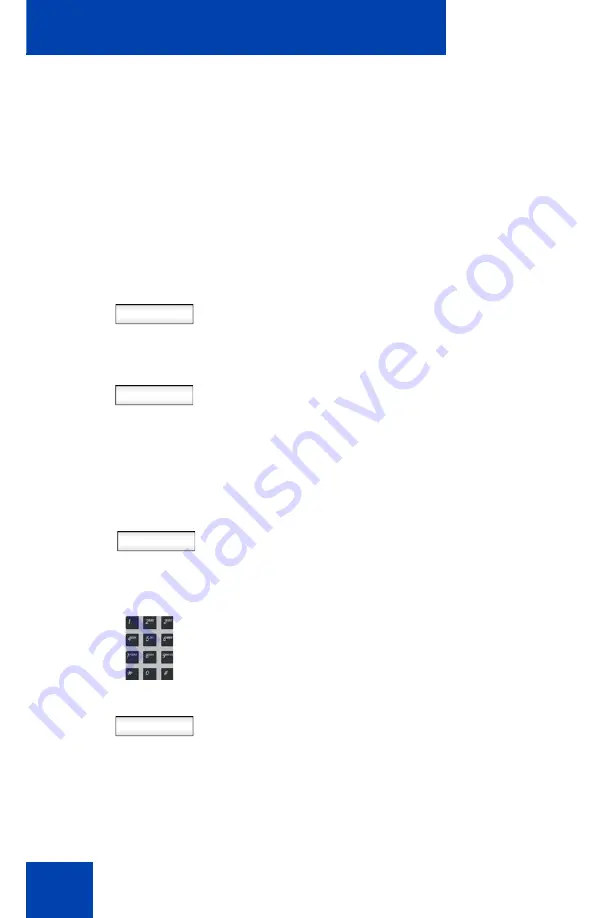
Accessing the IP Deskphone
80
Configuring the duration of the login
After you enter your logon ID and password the
Duration
screen
appears. You can enter the maximum length of time of the session. If you
choose to use the default duration Permanent, you remain logged on to
the IP Deskphone until you log off.
To configure the login duration:
Next
Timed
1. Choose one of the following:
— Press the
Next
context-sensitive soft
key to set the logon duration to
Permanent. A login confirmation
screen appears.
— Press the
Timed
context-sensitive
soft key to open a screen to set a
maximum time to remain logged in.
Note:
If you press the
Timed
context-
sensitive soft key, you must then set the
duration of the login.
Period
2. Press the
Period
context-sensitive soft
key to toggle the logon duration entries
between hours or days.
Next
3. Do one of the following:
— Use the dialpad to enter the number
of hours or days you want to remain
logged on and press the
Next
context-sensitive soft key.
Содержание 1040E
Страница 14: ...Contents 14...
Страница 18: ...Welcome 18 IP Deskphone controls Figure 2 shows the Avaya 1140E IP Deskphone Figure 2 Avaya 1140E IP Deskphone...
Страница 48: ...Welcome 48 Figure 8 Example of a secure connection during an active call...
Страница 108: ...Configuring the Avaya 1140E IP Deskphone 108 Figure 21 Headset screen...
Страница 279: ...Additional features 279 Figure 43 MADN SCA shared line not active Figure 44 MADN SCA shared line active...
Страница 345: ...Advanced features 345 Figure 71 File manager device browsing screen...
Страница 356: ...Visual indicators 356...
Страница 380: ...Multi Level Precedence and Preemption 380...
Страница 408: ...Third party terms 408...
Страница 418: ...Index 418 V Visual Alerter 21 354 Visual indicators 352 Voice Mail 27 230 Volume adjustment 96 Volume control 19...
















































