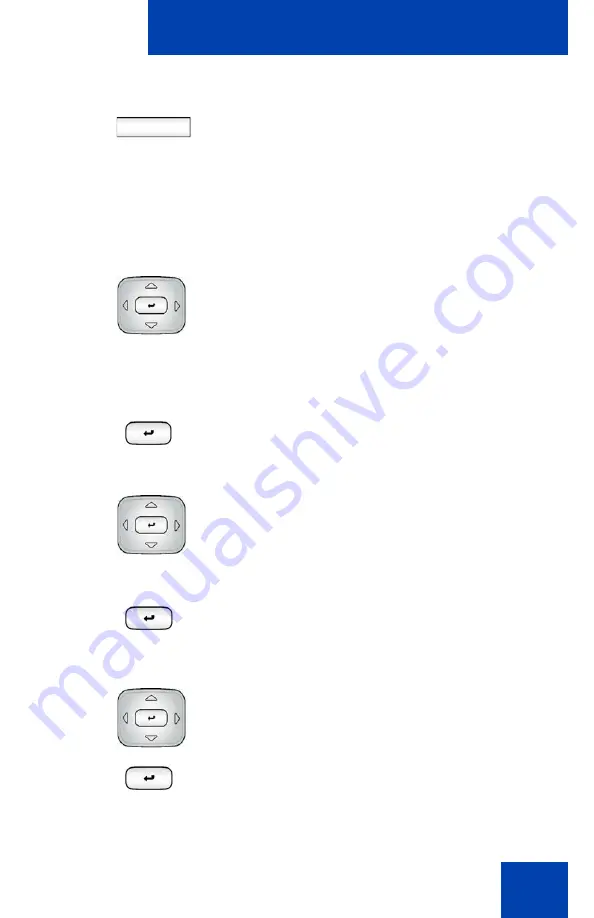
Configuring the Avaya 1140E IP Deskphone
129
9. When the name of your headset appears
in the
Found
box, press the
Stop
context-sensitive soft key or wait for the
search to finish.
When the search is complete, the
message
Search Completed Found
Device(s)
appears.
10. If the name of your headset appears in
the
Found
box, proceed to step 15.
If your headset is not displayed in the
Found
box, select your headset from the
list.
11. Press the
Right
navigation key one or
more times to highlight the
Found
box.
Press the
Enter
key to start the edit
mode.
12. Press the
Down
navigation key to open
the
Found
list. Press the
Up/Down
navigation key to scroll and highlight
your headset.
13. Press the
Enter
key to select the
headset and close the list. Press the
Enter
key to exit edit mode.
14. Press the
Right
navigation key one or
more times to highlight the
Pair
button
(next to the Pair Device item) and press
the
Enter
key.
A dialog box appears, with the prompt
Enter PIN#
.
Stop
Содержание 1040E
Страница 14: ...Contents 14...
Страница 18: ...Welcome 18 IP Deskphone controls Figure 2 shows the Avaya 1140E IP Deskphone Figure 2 Avaya 1140E IP Deskphone...
Страница 48: ...Welcome 48 Figure 8 Example of a secure connection during an active call...
Страница 108: ...Configuring the Avaya 1140E IP Deskphone 108 Figure 21 Headset screen...
Страница 279: ...Additional features 279 Figure 43 MADN SCA shared line not active Figure 44 MADN SCA shared line active...
Страница 345: ...Advanced features 345 Figure 71 File manager device browsing screen...
Страница 356: ...Visual indicators 356...
Страница 380: ...Multi Level Precedence and Preemption 380...
Страница 408: ...Third party terms 408...
Страница 418: ...Index 418 V Visual Alerter 21 354 Visual indicators 352 Voice Mail 27 230 Volume adjustment 96 Volume control 19...
















































