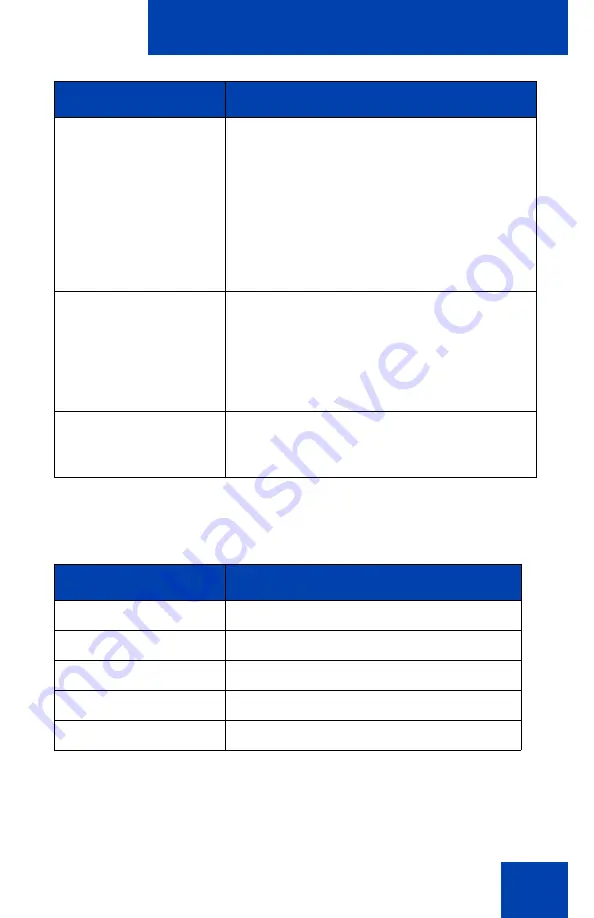
Configuring the Avaya 1140E IP Deskphone
117
lists the Avaya USB adapter key mappings.
Table 13: Avaya USB adapter key mappings
The Blue key is mapped to the Expand key on the IP Deskphone.
Therefore, pressing the Blue key invokes the Instant Messaging screen.
Call Mute
Pressing the Mute key on the adapter is
equivalent to pressing the Mute key on the
IP Deskphone. After processing the mute
event, the voice path from the IP Deskphone
to the far end is muted. Both the Mute LED
on the IP Deskphone and the LED on the
adapter are lit to indicate the call is muted.
When unmuted, the voice path resumes and
both LEDs go off.
Volume Up/Down
Pressing the Volume Up/Down key on the
adapter is equivalent to pressing the Volume
Up/Down key on the IP Deskphone. After
processing the Volume Up/Down events,
the system volume changes and affects the
volume on the attached headset.
Audio Processing
Same as the wired headset. Audio quality is
restricted to narrow band with mono voice
channel only.
Keys on adapter
Keys on the IP Deskphone
Blue Key
Expand Key
Green Key
Headset Key
Red Key
Release Key
Mute Key
Mute Key
Volume Up/Down
Volume Up/Down
Feature
Description
Содержание 1040E
Страница 14: ...Contents 14...
Страница 18: ...Welcome 18 IP Deskphone controls Figure 2 shows the Avaya 1140E IP Deskphone Figure 2 Avaya 1140E IP Deskphone...
Страница 48: ...Welcome 48 Figure 8 Example of a secure connection during an active call...
Страница 108: ...Configuring the Avaya 1140E IP Deskphone 108 Figure 21 Headset screen...
Страница 279: ...Additional features 279 Figure 43 MADN SCA shared line not active Figure 44 MADN SCA shared line active...
Страница 345: ...Advanced features 345 Figure 71 File manager device browsing screen...
Страница 356: ...Visual indicators 356...
Страница 380: ...Multi Level Precedence and Preemption 380...
Страница 408: ...Third party terms 408...
Страница 418: ...Index 418 V Visual Alerter 21 354 Visual indicators 352 Voice Mail 27 230 Volume adjustment 96 Volume control 19...
















































