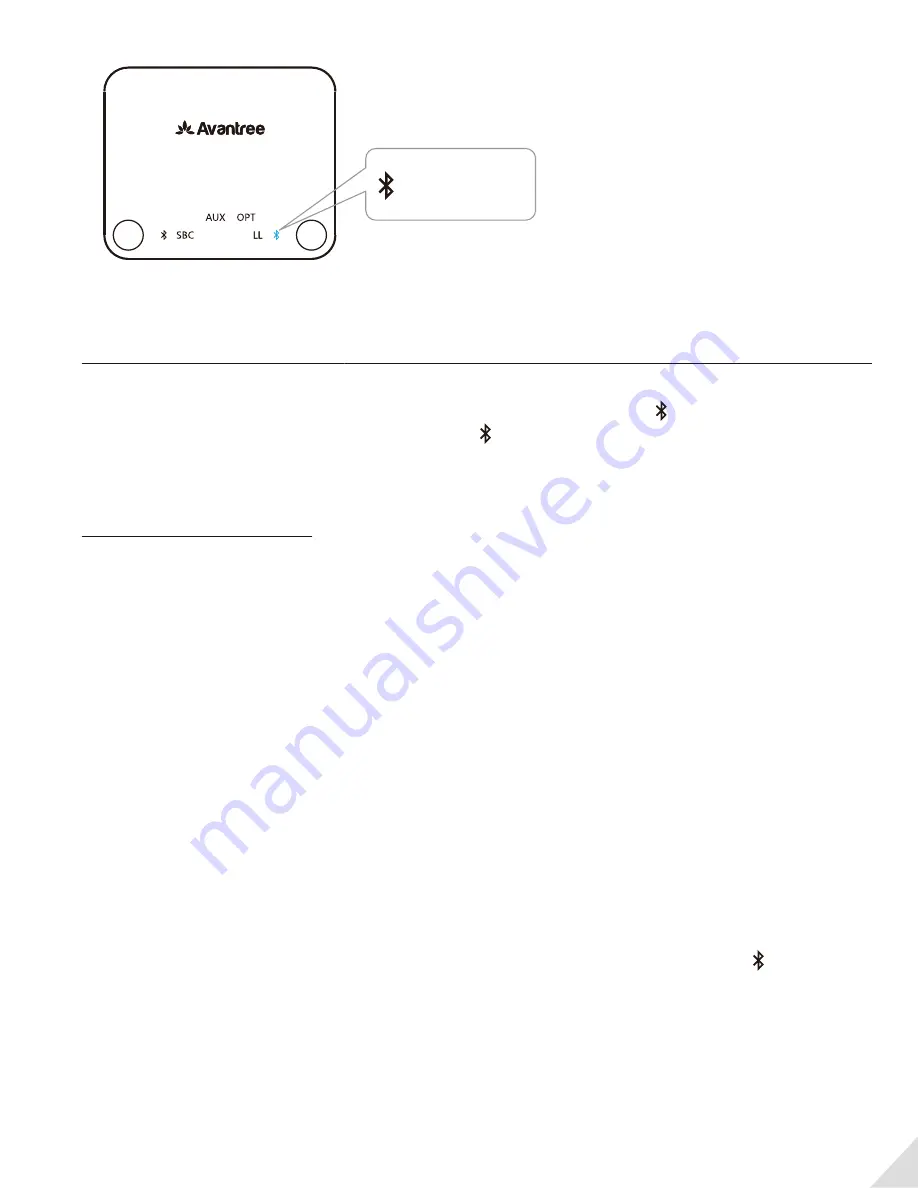
Clear paired history
After power on, press and hold BOTH A and B together for 7 seconds, both will be on
BLUE
for 2
seconds, then A enter pairing mode automatically, close to A flashes
RED
and
BLUE
alternately.
Troubleshooting
1. Not working/ no sound.
1.1. No audio signal into the Audikast
If connected using OPTICAL port,
• Ensure your TV audio format is set to “PCM”, since the Audikast does not decode Dolby/DTS.
Otherwise, you will need to get one Digital to Analog Converter that supports Dolby/DTS. ;
• Change your TV audio OUT setting to "External Speakers".
If connected using the RCA ports,
• Ensure use the Red/White ports labeled “AUDIO OUT”. Other RCA ports are usually AUDIO IN
and incorrect;
• Change your TV audio OUT setting to "External Speakers".
If connected using AUX/3.5mm audio out,
Change your TV audio OUT setting to "Headset", and can you hear any sound with the wired
headphone plugged directly into the TV?
1.2. The Audikast and headphones are not connected properly
Re-pair and connect them strictly following Point 2, once connected successfully, close to A /
B turn SOLID
BLUE
.
2. Short range / audio cuts
Unstable Bluetooth connection
- Clear paired history of BOTH Audikast and headphones. Blue
tooth
signal interference
- Turn off all other nearby Bluetooth enabled devices.
7
AUX OPT
LL
FS
LL
APTX
SBC
USB
A
B
turn SOLID
BLUE



























