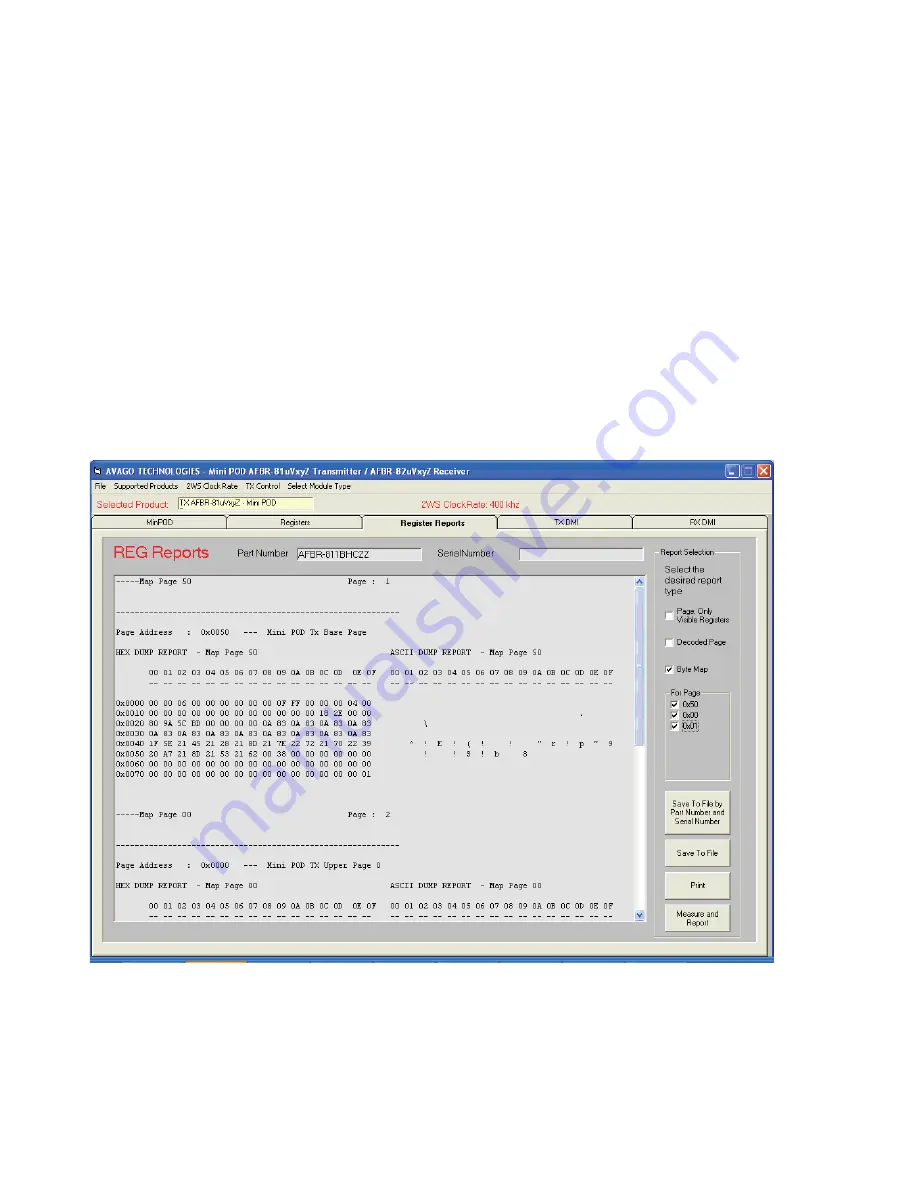
12
Avago Technologies Confi dential. Restricted under NDA
Figure 13. Register Reports
To write hexadecimal values to the registers
1. Click the EDIT dot in the bottom middle of the page to
ON.
2. Change the register values, either by
a. Using the Decoded Data column and write or toggle
bit/byte fi elds corresponding to writable bits/bytes
OR
b. Make changes to the user defi nable/changeable
bits by directly writing hexadecimal numbers to
the “Field Display” matrix on the right. However, be
aware that unwritable bits will not be aff ected.
3. Then click the Write All button. All values will now be
written to the device.
4. Click “Read All” and the bytes will refl ect what has
just been written to the device. “Read Page” or “Read
Register” only updates the current page or current
register respectively.
Register Reports Tab
The Register Reports Tab allows the user to dump sections
of the register content into a text-style format and then
save/print the fi le.
This feature can be used to log device settings, take
a snapshot of the digital monitoring, and simplifying
reporting.
Clicking “Save to File” and choose a location to save
the log fi le. The log fi le will directly refl ect what the
user sees in the REG Reports window. Note the user
can choose which pages to dump and also the format:
e.g. Byte Map or a text description of the memory map
fi elds
By clicking “Save to File by Part Number and Serial
Number” the report will be saved in the default folder
in location: C:\Program Files\Avago\MiniPOD Viewer\
Reports\


















