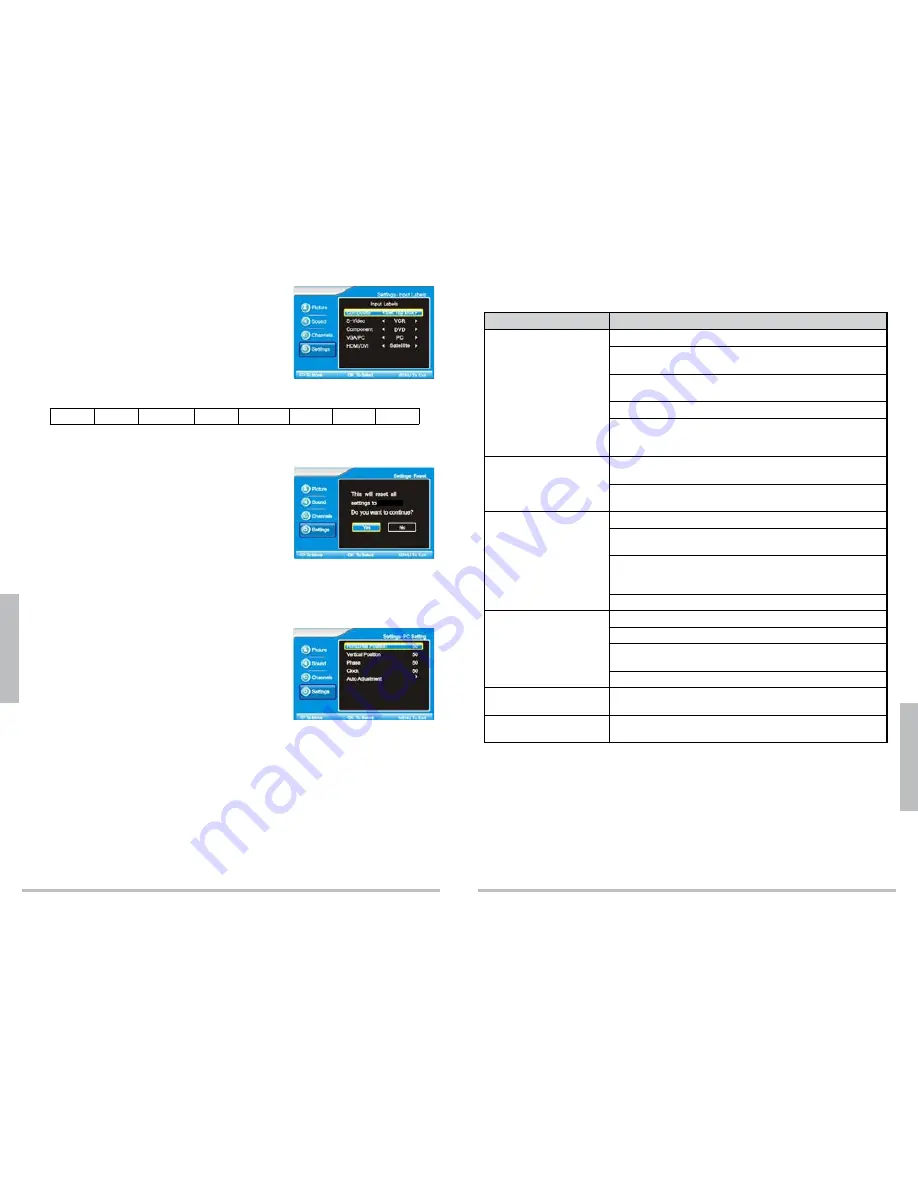
22
A
d
va
n
ce
d
S
et
ti
n
g
s
23
A
d
d
it
io
n
a
l I
n
fo
Change Input Labels
To specify which type of input goes to which device:
1.
Press
MENU
. The main menu displays.
2.
Press
or
to select
Settings
, then press
OK
or
.
3.
Press
or
to highlight
Input Labels
, then press
.
4.
Use
or
to select an input source (Composite,
S-Video, Component, etc.), then press
or
to chose
the type of device connected to that source.
VCR
DVD
Set Top Box
Satellite
Cable Box
Game
PC
Others
5.
Repeat step 4 for each input source you want to label, then press
MENU
to go back to
the previous menu.
Reset to Factory Defaults
1.
Press
MENU
. The main menu displays.
2.
Press
or
to select
Settings
, then press
OK
or
.
3.
Press
or
to select
Reset
, then press
OK
or
.
4.
Press
or
to choose
Yes
or
No
, then press
OK
.
n
Note
: Resetting to factory defaults will not erase
channel settings. See “
Channel Settings
” on page 17.
Change PC Settings
n
Note
: These steps will only work if a PC is connected, and the Source is set to VGA/PC.
1.
Press
SOURCE
and scroll to
VGA
, then press
OK
.
2.
Press
MENU
. The main menu displays.
3.
Press
or
to select
Settings
, then press
OK
or
.
4.
Press
or
to select
PC Settings
, then press
OK
or
.
5.
Press
or
to choose
Horizontal Position
,
Vertical Position
,
Phase
,
Clock
, or
Auto
Adjustment
, then press
or
to change settings.
Press
or
to adjust the horizontal and vertical position of the screen, image
stability and focus (phase), and the clock size, then press
MENU
to return.
Press
to begin auto adjustment. The message “Auto Adjustment in progress.
Please wait...” appears. Once the message is gone, press
MENU
to return.
Troubleshooting
Problem
Possible Solution
No picture
Make sure the power cord is plugged in.
The batteries in the remote may be dead. Replace the
batteries and try again.
The power outlet may be faulty. Plug in another device. If it
does not work, have an electrician inspect the outlet.
Check all wire connections. See page 9-13.
Make sure the TV is not set to “Audio Only.” See “
Advanced
Audio Settings
” on page 17. Press and hold
Power
button for
3 seconds to get out of “Audio Only” mode.
Picture, but no sound
Adjust
VOL +
,
VOL –
or
MUTE
to check if the speaker is
muted.
Check audio connections to make sure all cables are
plugged in.
Poor picture
The antenna cable may not be connected securely.
Be sure the TV is away from appliances that might cause
interference.
In areas with poor reception, it might be impossible to get a
clear picture or any picture at all. Try moving the TV to another
room.
Try another channel. The signal might be stronger.
Remote control does not
work.
Replace batteries in the remote control.
Be sure batteries are installed with correct polarity.
Operate the remote control at a distance of no more than
20 ft (6 m).
Remove any obstacles between the remote control and TV.
Picture is too light or too
dark.
Adjust the picture settings. See “
Customize Picture
Settings
” on page 15.
Black box on bottom of
screen
If Closed Captions are turned on, the program you are watching
does not have CC available. See page 21 to turn off CC.
default.














