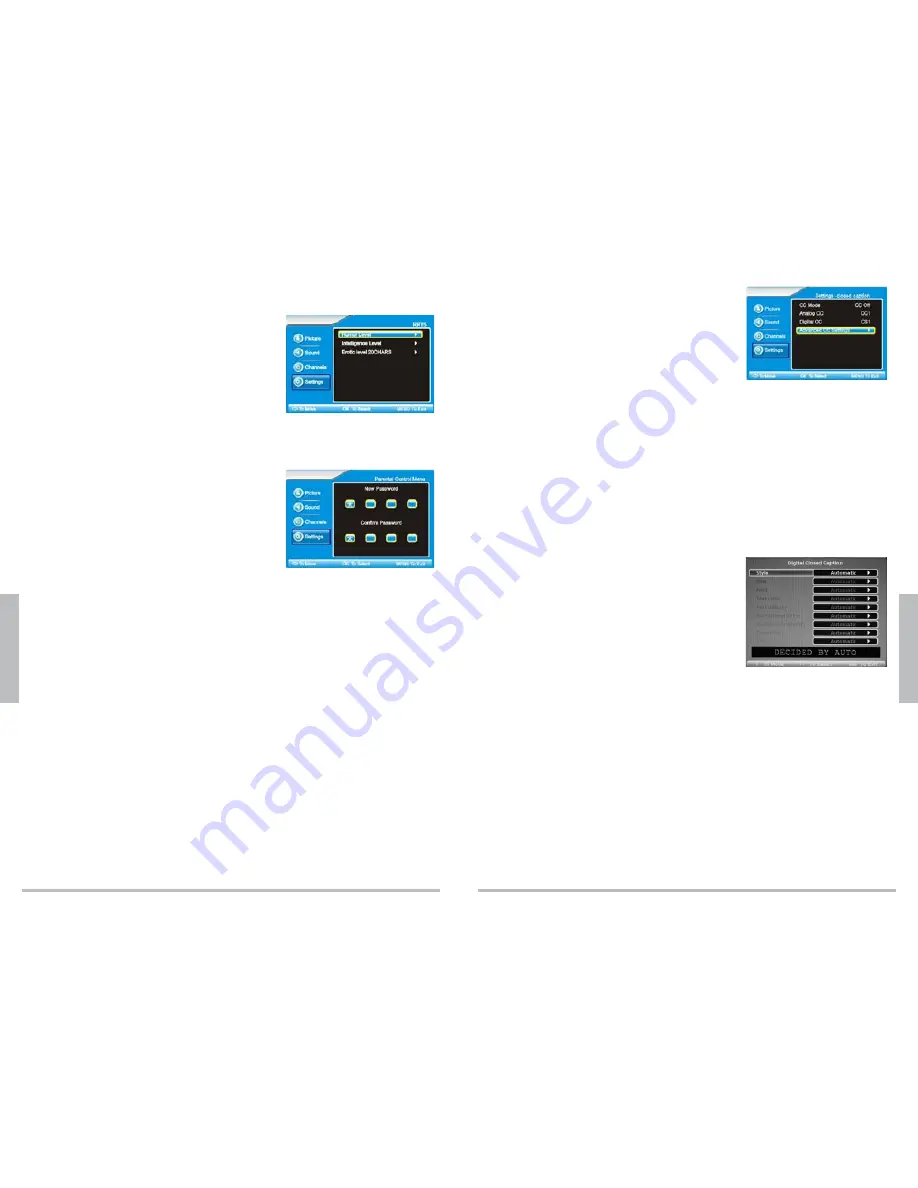
20
A
d
va
n
ce
d
S
et
ti
n
g
s
21
A
d
va
n
ce
d
S
e
tt
in
g
s
Set Advanced Parental Lock Ratings
1.
Follow Steps 1 through 4 under “
Parental Control Options.
”
2.
Press
or
to select
Advanced Rating
, then
press
OK
or
. Select
ON
and press
.
3.
Press
or
to select
Advanced Parental Lock
,
then press
OK
or
.
4.
Use
or
to choose
Humor Level
,
Intelligence
Level
, or
Erotic Level 20CHARS
. Press
OK
or
.
5.
Use
or
to choose the level you want to block,
then press
OK
. Press
OK
again to unblock.
6.
Repeat steps 4 and 5 for each level you wish to block or unblock.
7.
Press
MENU
to accept changes and go back to the previous menu.
n
Note
: Advanced Parental Lock Ratings will not appear if the TV is not receiving a signal.
Set the Password
Your TV comes with a default password of 0000. Follow
these steps to change it.
1.
Follow Steps 1 through 4 under “
Parental Control
Options.
”
2.
Press
or
to select
Password Set
, then press
.
3.
Use the number keys to enter 4 digits in
New Password
.
4.
After you enter the last digit, enter the same 4 digits in the
Confirm Password
boxes.
5.
Press
MENU
to accept changes and go back to the previous menu.
n
Note
: If you have changed and forgotten your password, enter 8899. Then, set a new password.
Set the Time and Date
1.
Press
MENU
on the TV or remote control. The main menu displays.
2.
Press
or
to select
Settings
, then press
OK
or
.
3.
Press
or
to select
Time Set
, then press
OK
or
.
Automatically Set the Date and Time
1.
Follow steps 1 through 3 under
“Set the Time and Date
.
”
2.
Press
or
to select
Time Set Menu
, then press
.
3.
Choose
Auto
, and press
OK
or
. The time and date automatically update based on the
Time Zone
selected.
4.
Press
or
to select
Time Zone
, then press
or
. Choose
Eastern
,
Central
,
Mountain
,
Pacific
,
Alaska
, or
Hawaii
, and press
OK
.
5.
Wait a few moments, then press
OK
or
MENU
to exit.
Manually Set the Date and Time
1.
Follow steps 1 through 3 under
“Set the Time and Date.”
2.
Press
or
to select
Time Set Menu
, then press
.
3.
Navigate to
Manual
, and press
.
4.
Press
or
to select
Time Zone
,
Year
,
Date
, and
Time
, then press
.
5.
Repeat steps 2 and 3 to set the time. Press
MENU
when finished.
Set Closed Captions
Closed Captions (CC) are subtitles that display the
dialogue, narration, and sound effects of a TV program. You
can select whether or not to display them and whether
or not to mute the sound while they’re displayed. Closed
Captions are not available for all channels.
Press
CC
on the remote to choose
CC Off
to hide captions,
CC On
to display captions,
or
CC On Mute
to show captions and mute audio. TV defaults to
CC Off
.
To set specific CC channels:
1.
Press
MENU
on the TV or remote control. The main menu displays.
2.
Press
or
to select
Settings
, then press
OK
or
.
3.
Press
or
to select
Closed Caption
, then press
.
4.
Press
or
to choose
CC Mode
,
Analog CC
, or
Digital CC
, then press
to enter
settings. Press
or
to navigate.
CC Mode
: CC Off, CC On, and CC On Mute
Analog CC
: CC1, CC2, CC3, CC4, TEXT1, TEXT2, TEXT3, and TEXT4
Digital CC
: CS1, CS2, CS 3, CS4, CS5, and CS6
5.
Press
to choose an option and return to the menu.
To change the way digital closed captions display:
1.
Follow steps 1 through 3 under “
To set specific CC
channels
.”
2.
Press
or
to choose
Advanced CC Settings
,
then press
.
3.
Press
or
to choose
Style
,
Size
,
Font
,
Text Color
,
Text Opacity
,
Background Color
,
Background Opacity
,
Edge Effect
, or
Edge Color
and press
or
to cycle through options. A preview
appears at the bottom of the screen each time you change an option.
4.
Press
MENU
to save changes and return to the previous menu.
Change Menu Settings
1.
Press
MENU
. The main menu displays.
2.
Press
or
to select
Settings
, then press
OK
or
to select
Menu Setting
.
3.
Press
or
to select
Language
,
Transparency
, or
Sleep Timer
, then press
.
Language
: English, Spanish, French.
Transparency
: choose how translucent or opaque the on-screen menu appears
Sleep Timer
: choose to have the TV automatically turn off in 5 to 240 minutes. Press
OK
to change settings.
4.
Press
or
to highlight options, then press
OK
or
MENU
to accept and go back to
the previous menu.














