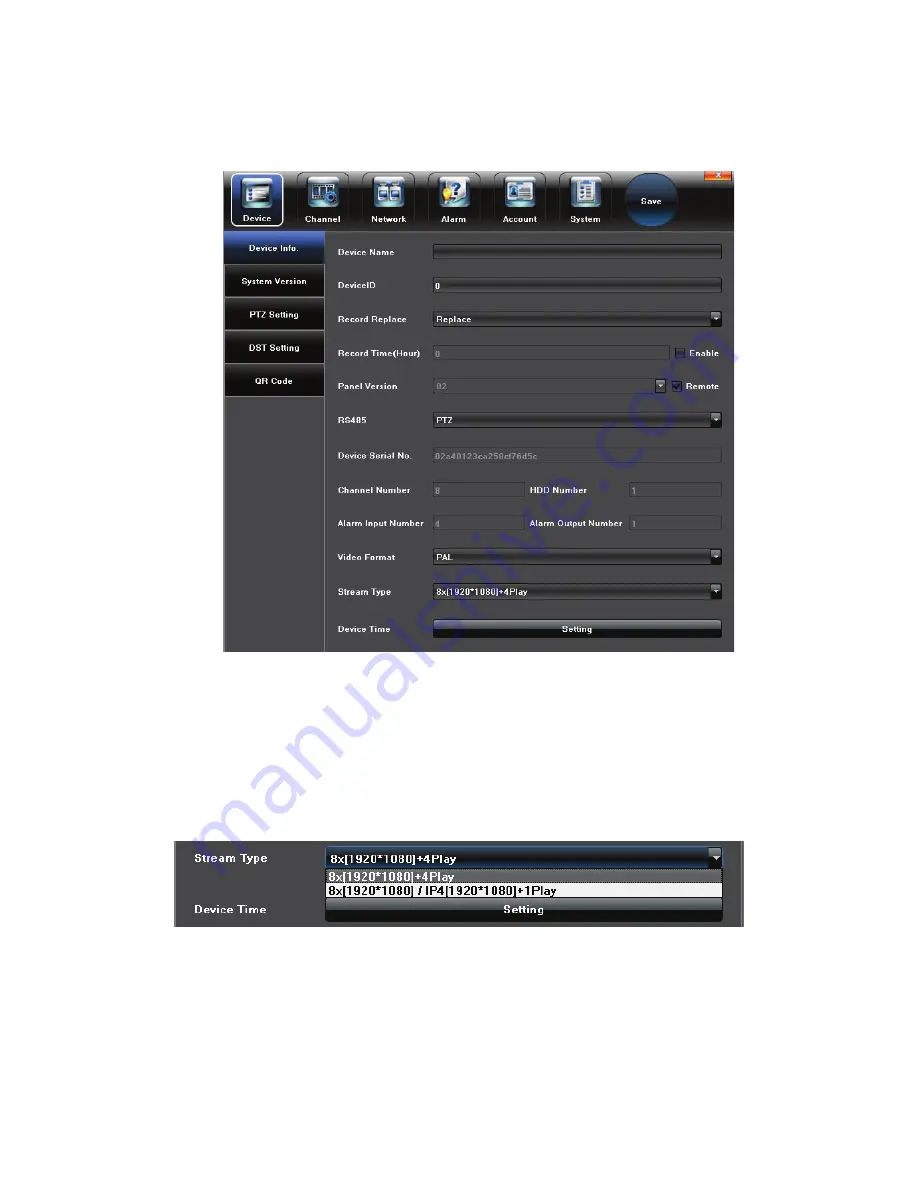
5
4 System Configuration Setting
(click
Setting
on the main menu)
4.1 Device
Click
Device
, it will appear
Device Info.
interface, please input and modify
the relevant basic information, then click
Save
, as shown in the below picture:
1
Device Info.: Check and modify the basic information
Mode Modify: Click the drop down list of Mode, there are 8 different
video output modes optional, respectively for
8x[1920*1080],8×[1920*1080]+IP4×[1920*1080] all used in AHD video output
2
System Version
View the system version number
3
PTZ Setting
Modify the access dome cameras parameters
4
DST Setting: Enable and set DST parameters
5
QR Code: As
Hivision viewer
software for Mobile client version can
select QR code to login, scanning QR code icon will enter into login interface.























