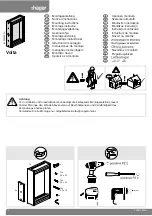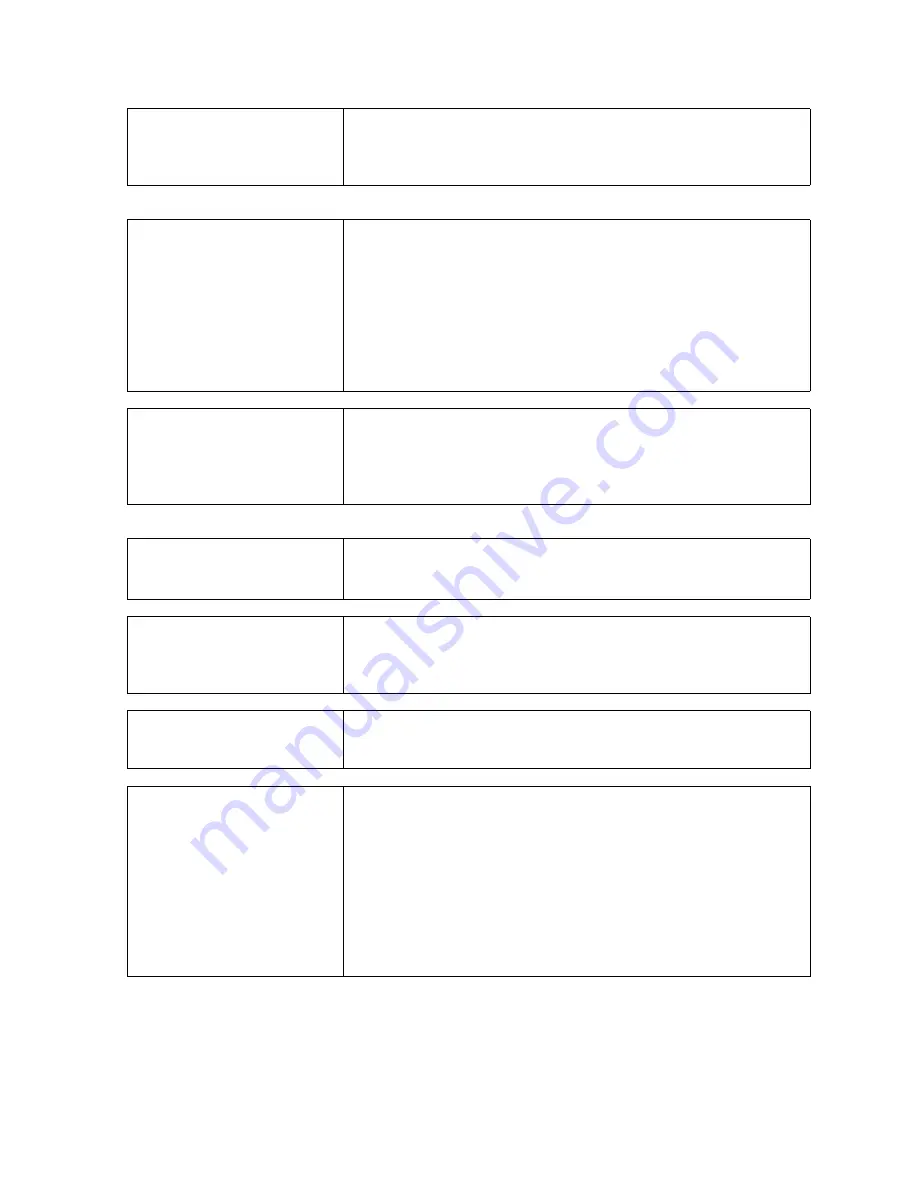
Green LED not lit
Check for proper power and power connections
Display image is not
properly sized
Press the “Select” button to Auto Adjust the display
Adjust the Vertical and Horizontal size controls via the OSD.
(Reference OSD Adjustments section)
Ensure that a supported mode is selected on the display card
or system being used. Consult the display card or system
manual for proper video.
Image will not adjust
Video timing outside of range.
Use the on-screen menu to adjust the Clock Setting.
Make sure timing is within VESA standard.
Slight distortion in text or
Graphics
Not working in native resolution.
Display is present but
“bars” Appear or roll
across screen
Ground loop problem between computer and display
Interference from adjacent equipment.
Vertical shaded bars on
Screen image
Horizontal size not properly adjusted. Adjust horizontal size
Image is not stable.
Monitor has incorrect or bad sync signals..
Check for proper video cable installation.
Replace suspected faulty cable.
Check to ensure that video source is within the display’s
operating range.
Содержание FPM-180
Страница 2: ...FPM 180 FPM 180 TS LCD Monitor User Guide Revised 12 02...
Страница 22: ...Appendix G Mounting Dimentions...
Страница 23: ......
Страница 24: ...NOTES Model Number _________________ Serial Number _________________...