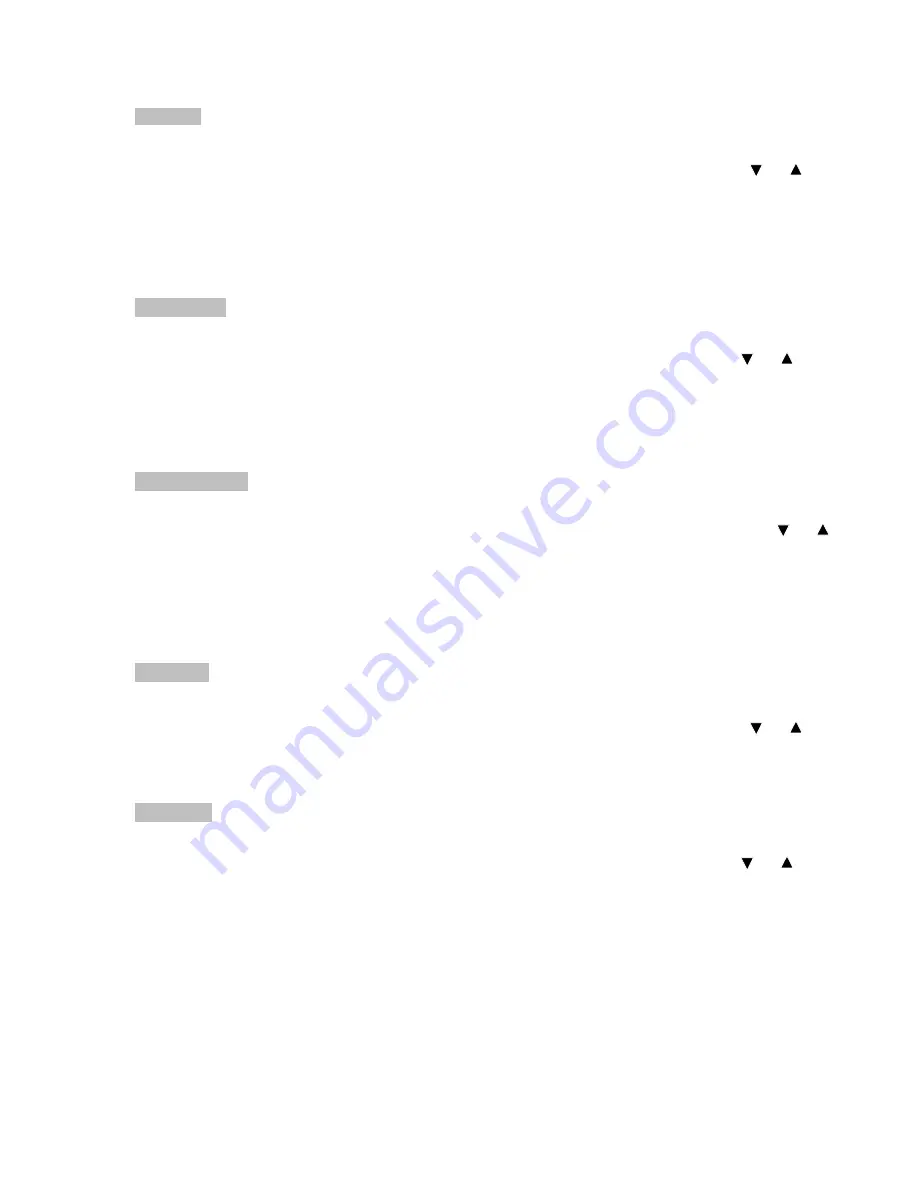
PICTURE
Press MENU key to bring up the OSD. Press UP/DOWN key to move between the 5 primary
screen functions. Press the Select button at Picture, to select it. Press the UP/DOWN key, you
can now move between functions and press Select to adjust the value of each item with the
key. Press MENU key to return previous state and press MENU key twice to exit OSD.
BRIGHTNESS Function of adjusting main screen brightness.
CONTRAST
Function of adjusting main screen contrast.
FREQUENCY
Function of adjusting main screen sampling clock frequency.
PHASE
Function of adjusting main screen sampling clock phase.
H POSITION
Function of adjusting the horizontal position of main screen.
V POSITION
Function of adjusting the vertical position of main screen.
ADVANCED
Press MENU key to bring up the OSD. Press UP/DOWN key, to move between the 5 primary
screen functions. Press the Select button at Advanced, to select it. Press the UP/DOWN key, you
can now move between functions and press Select to adjust the value of each item with the
key. Press MENU key to return previous state and press MENU key twice to exit OSD.
Color Temp
Function of setup of main color. (Bluish, Normal, Reddish)
User RED
Function of adjusting value of RED.
User BLUE
Function of adjusting value of BLUE.
User GREEN Function of adjusting value of GREEN.
Gamma
Function of adjusting value of color ratio.
COLOR WARP
Press MENU key to bring up the OSD. Press UP/DOWN key to move between the 5 primary
screen functions. Press the Select button at Color Warp, to select it. Press the UP/DOWN key,
you can now move between functions and press Select to adjust the value of each item with the
key. Press MENU key to return previous state and press MENU key twice to exit OSD
Color Warp
Function of adjusting curve on main screen.
Mode
Function of selecting curve on main screen.
Custom Center Function of adjusting color warp on center.
Custom range Function of adjusting range on color warp.
Saturation
Function of adjusting saturation warp on center.
Custom hue
Function of adjusting the tone of color.
OPTIONS
Press MENU key to bring up the OSD. Press UP/DOWN key to move between the 5 primary
screen functions. Press the Select button at Options, to select it. Press the UP/DOWN key, you
can now move between functions and press Select to adjust the value of each item with the
key. Press MENU key to return previous state and press MENU key twice to exit OSD
OSD V Pos
Function of adjusting the vertical position of OSD image.
OSD H Pos
Function of adjusting the horizontal position of OSD image.
OSD
Function of moving OSD image quickly.
UTILITIES
Press MENU key to bring up the OSD. Press UP/DOWN key to move between the 5 primary
screen functions. Press the Select button at Utilities, to select it. Press the UP/DOWN key, you
can now move between functions and press Select to adjust the value of each item with the
key. Press MENU key to return previous state and press MENU key twice to exit OSD
OSD Timeout Function of adjusting OSD disappear time.
OSD Bkground Function of adjusting at transparency on main screen to OSD image.
Auto Adjust
Function of finding optimized main screen automatically.
Factory Reset Function of resetting all value on OSD.
Power On Time Function of indicating system on time.
Bklight OnTime Function of indicating panel on time.
NOTE: The OSD membrane has a Source button. This button is used to select other inputs to the
LCD, Such as DVI, S-Video, or NTSC.
Содержание FPM-180
Страница 2: ...FPM 180 FPM 180 TS LCD Monitor User Guide Revised 12 02...
Страница 22: ...Appendix G Mounting Dimentions...
Страница 23: ......
Страница 24: ...NOTES Model Number _________________ Serial Number _________________...
























