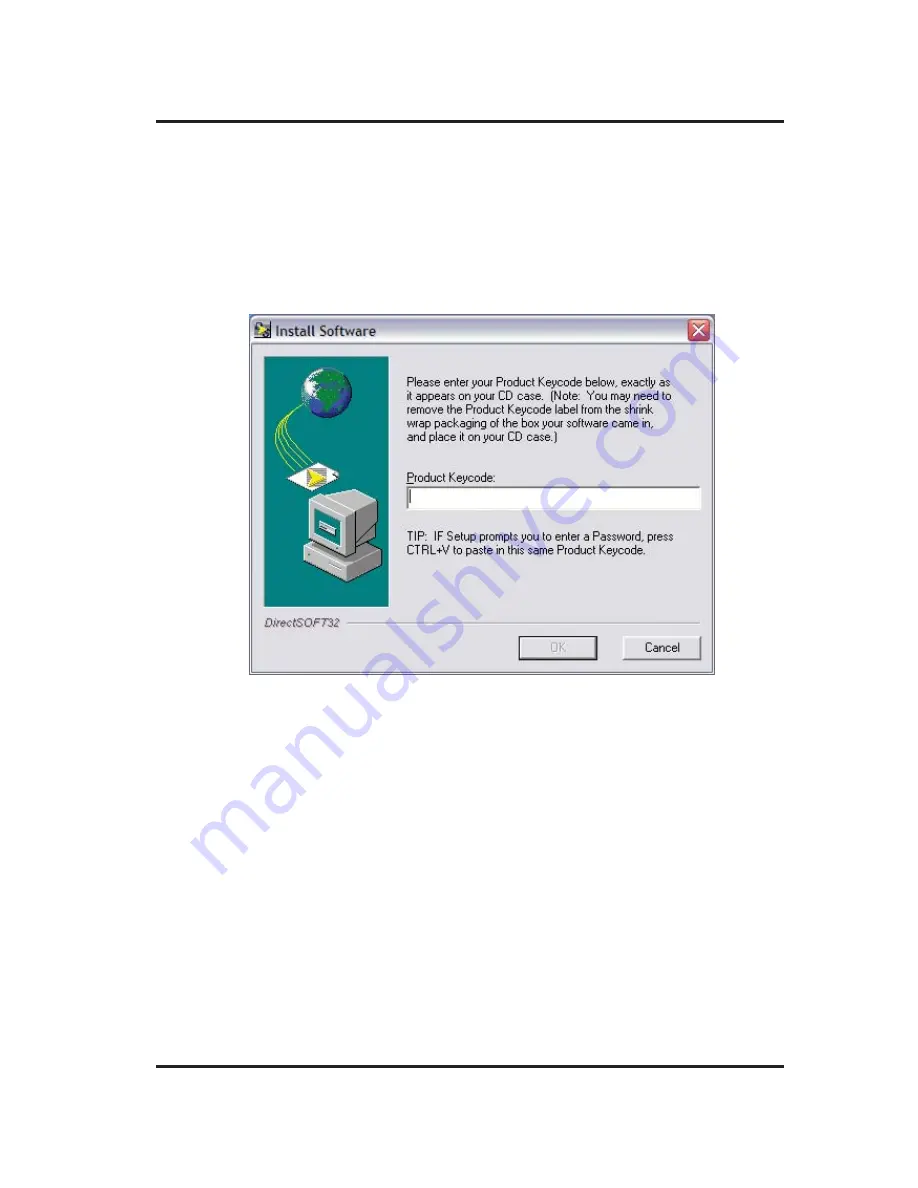
3
DataWorx WinPLC
The AutomationDirect installation window will display all
software options available on this CD. To install DataWorx
WinPLC select the
INSTALL PURCHASED
SOFTWARE
option. This selection opens the Product
Key window shown below.
In the given field, enter the Product Key, located on the
back cover of your CD case. This software package is
protected by the Product Key. Only licensed users that
have this key may install the software. After entering the
Product Key, click
OK
.


























