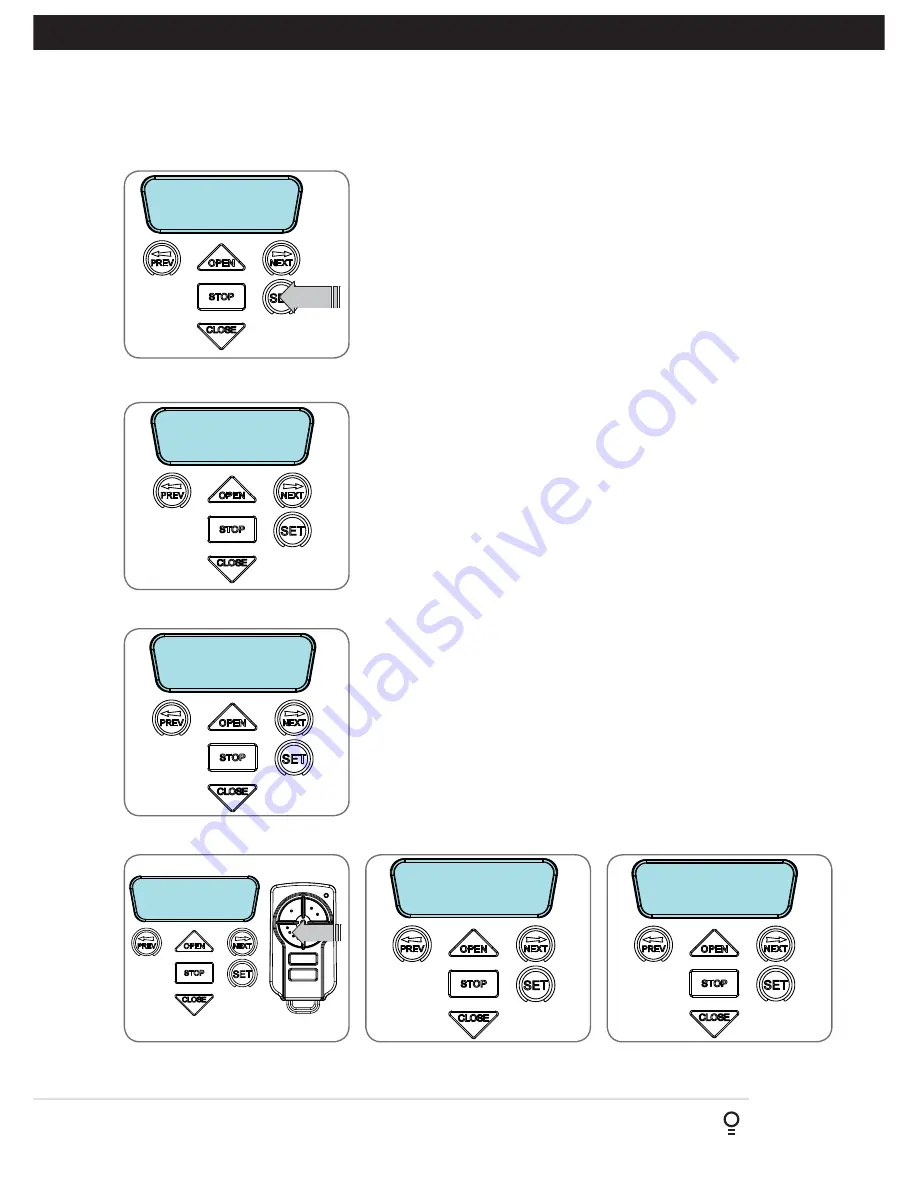
Installation Instructions
Axess
®
Pro 1505
27
Appendix
D - Diagnostic Tools
The controller provides several diagnostic tools from within the Diagnostics
Menu (Menu 8). This section details the function of each tool and its use.
Navigating To Diagnostics Menu
a. Press PREV to navigate to Menu 8 (
Fig. D.1
).
b. Press SET to display the menu of available functions.
c. Press PREV or NEXT to cycle through diagnostic tools.
d. Press SET to select.
Menu 8.1 Test Inputs
This tool is used to view the state of the control inputs. When selected,
a screen is displayed (
Fig. D.2
) which indicates the state of each input. If
the name of the input is in upper case or number in the bracket, then the
input is active. Conversely if the input is in lower case and [---] dash in the
bracket, then the input is inactive. For normal operation, all inputs should
be inactive. When finished, press STOP.
Menu 8.2 Test Transmitters (Tx’ers)
This tool is used to test receiver/transmitter functionality. When selected,
a screen is displayed which prompts for a transmitter button to be pressed
(
Fig. D.3
) and whether ID or serial numbers are to be displayed.
The opener will then beep each time a transmission is received.
If the transmitter button is stored in the controller memory and
has a function assigned to it, a second screen will be displayed
that shows the transmitter details along with the button pressed
(
Fig. D.4
). The example shows the case where transmitter number
14 is activated by button 4. Note ID is selected for display.
Menu 8.3 Display History
The opener keeps a record of the last 64 events that have taken
place. The events include the type of drive cycles executed,
obstruction detection, various faults, power failures etc. When this
tool is selected, the screen displays the last event that occurred
(
Fig. D.5
). Press NEXT or PREV to view each event. The “EVENT#” field
shows the sequence of the events, with (1) being the first and (64) being
the last. The example shows that the last event was a close cycle which
succeeded in closing the door. When finished viewing the events, press
STOP to exit.
Menu 8.4 Memory Usage
This tool displays the number of transmitter store locations used and the
number free (
Fig. D.6
).
MENU 8
Diagnostics
PRESS
I/P: pe fir osc
opn stp cls swp
Used = 1
Free = 510
Close Complete
EVENT # 64
14
ID
BB SMITH
OSC PED LGT>VAC
PRESS
PRESS TX’ER
<-/-> Shows ID/SN
Fig D.1
Fig D.2
Fig D.3
Fig D.4
Fig D.5
Fig D.6




















