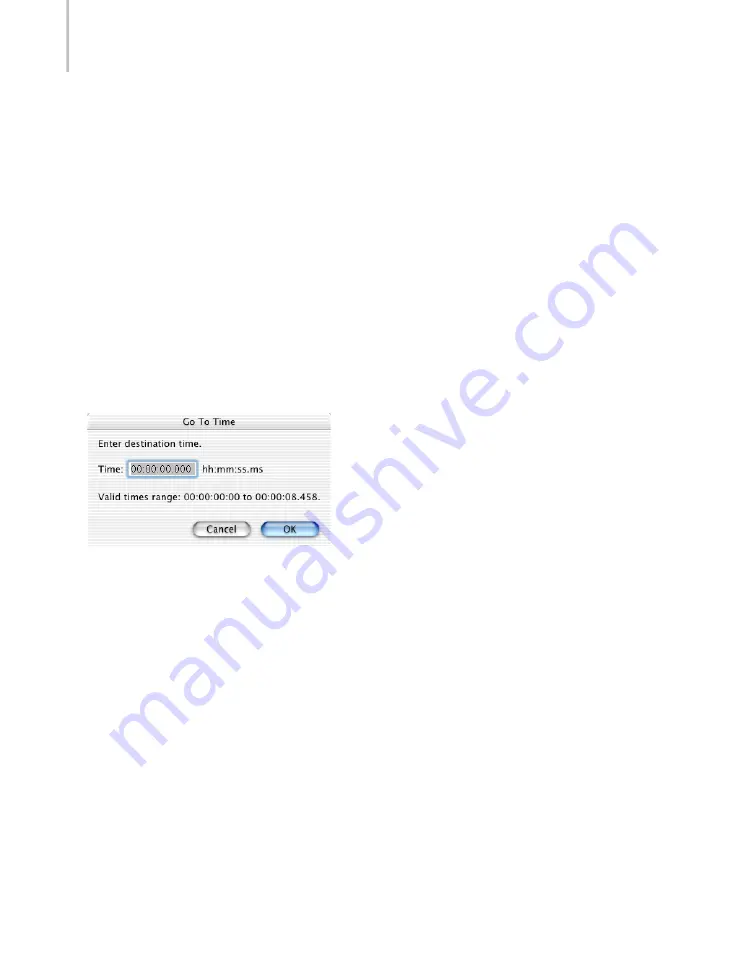
Chapter 4: Projects
44
3.
Enter the In Point frame number in the field and click OK.
The Project window displays the frame specified. For example, 300, which is 10 seconds into
a 30-fps source.
4.
Choose Edit > Set In Point, press
a
[, or Control-click anywhere in the Project menu and
choose Set In Point from the context menu.
5.
Choose Edit > Go To Frame.
6.
Enter the Out Point frame number in the field and click OK.
The Project window displays the frame you specified.
7.
Choose Edit > Set Out Point, press
a
], or Control-click anywhere in the Project menu and
choose Set Out Point from the context menu.
To go directly to a time to set In/Out points:
1.
Choose Edit > Go To Time, or Control-click anywhere in the Project window and choose Go
To Time from the context menu.
2.
Enter the In Point time in the Time field and click OK.
The Project window displays the time specified. For example, 00:00:10.000, which is 10
seconds into the source.
3.
Choose Edit > Set In Point, press
a
[, or Control-click anywhere in the Project menu and
choose Set In Point from the context menu.
4.
Choose Edit > Go To Time, or Control-click anywhere in the Project window and choose Go
To Time from the context menu.
5.
Enter the Out Point time in the Time field and click OK.
The Project window displays the time you specified.
6.
Choose Edit > Set Out Point, press
a
], or Control-click anywhere in the Project menu and
choose Set Out Point from the context menu.
Содержание 64006-051108-9001 - Discreet Cleaner - Mac
Страница 1: ...from discreet November 2000 ...
Страница 8: ...Contents viii ...
Страница 16: ...Chapter 1 Introduction 8 ...
Страница 24: ...Chapter 2 Capture 16 ...
Страница 54: ...Chapter 4 Projects 46 ...
Страница 68: ...Chapter 5 Settings 60 ...
Страница 148: ...Chapter 7 Formats 140 ...
Страница 160: ...Chapter 8 Encoding 152 ...
Страница 220: ...Chapter 8 Encoding 212 ...
Страница 248: ...Chapter 11 Workflow 240 ...
Страница 254: ...Chapter 12 Troubleshooting 246 ...
Страница 284: ...Glossary 276 ...






























