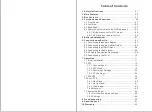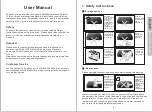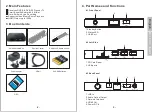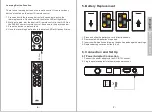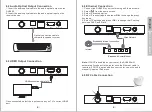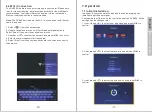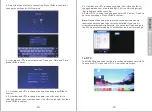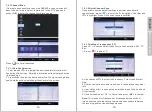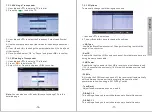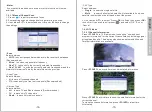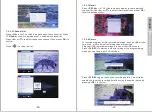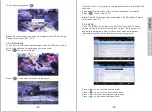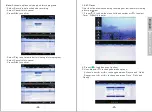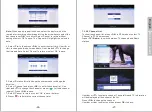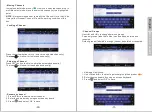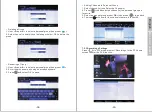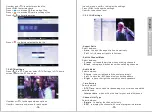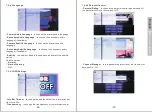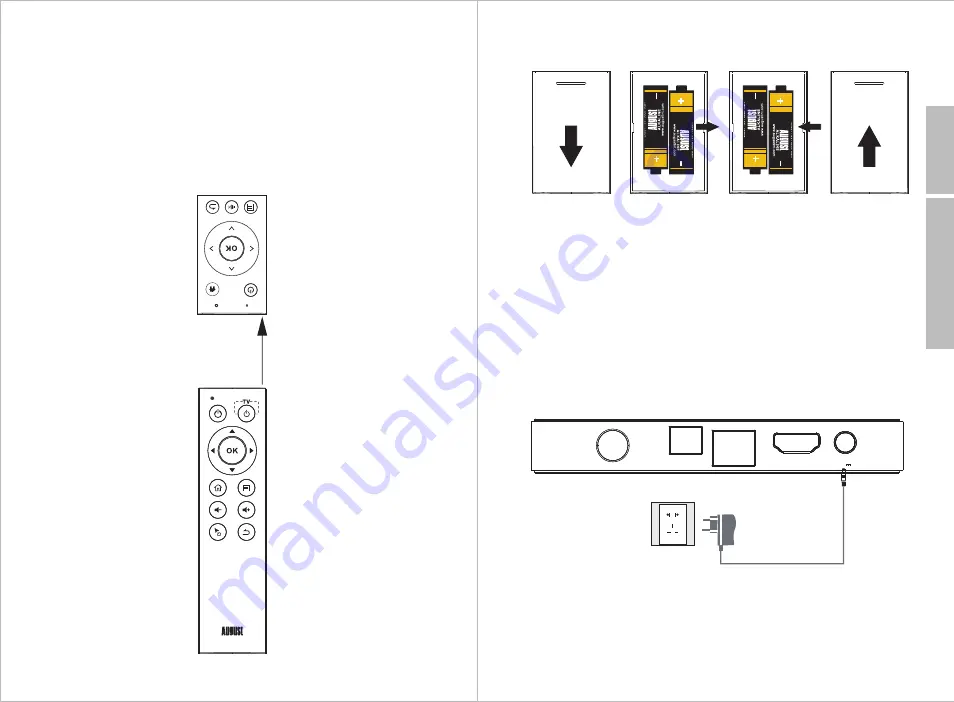
-7-
English
-6-
5. Battery Replacement
1. Press and slide the battery cover in direction shown.
2. Remove old AAA batteries if required.
3. Insert new AAA batteries following the positive and negative markings.
4. Replace battery cover and slide to lock.
6. Connection and Set Up
6.1 Power Adaptor Connection
1. Connect the power adaptor to the DC IN 12V socket.
2. Plug the power adaptor into the mains power socket.
HDMI
OPTICAL
L
A
N
R
F I
N
DC12V 1.5A
Learning Button Function
There is one learning button on the remote control. It can record any
button's function on the other IR remote control.
1. Press and hold the learning button for 6 seconds to active the
learning function. Once activated, the status LED will light blue.
2. While activated, aim the desired IR remote control to the IR LED on
the DVB600's smart remote control. As shown in the picture below.
3. Press the button to be recorded.
4. Once the recording has finished, the status LED will flashes 2 times
0
.5
-5
c
m
Back to Content