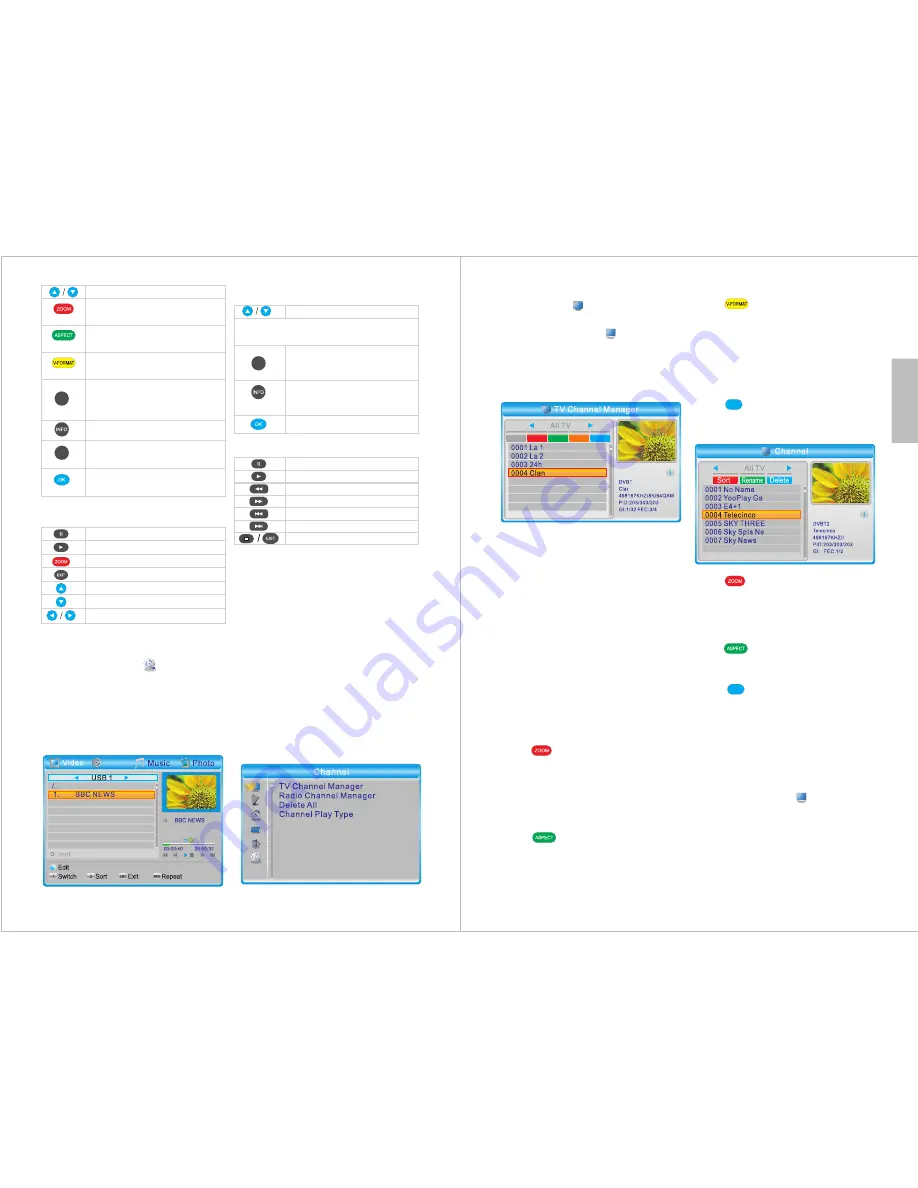
English
-14-
6.4.4 PVR
Please refer to section 6.2.13
Recorded Programs.
7 Main Menu
(detailed acces to
functions)
In TV or Radio mode press
MENU
to
enter the main menu. Press
EXIT
or
MENU
to close the menu.
In the main menu, use
▲
and
▼
to
navigate between the
Channel,
Channel Search, System Setup,
Tools, Network
and
Media Player
menus.
Press
OK
or ► to enter a menu or
EXIT
to go back to the main menu.
6.4.3 Video
Press
MENU
, select
Media Player
and press
OK
. Then, select
Video
and
press
OK
. Alternatively, if you are
already in Media Player mode, press
<
1
> to switch between media types
until you reach Video.
Record
Select a folder or video file
Sort files in the current
directory by Name, Time or
Size
Change the repeat mode
between repeat one and
repeat folder
Play file in full screen
Pause
Resume
Rewind
Fast forward
Previous video
Next video
Return to the video list
- Full Screen mode Options
- File Options
Note:
The selected file will be played in
the preview window.
2
- Full Screen mode Options
Select a folder or photo
Show or edit the list of
favourites
Add or remove a file from the
list of favourites
Add or remove all files from
the list of favourites
Sort files in the current
directory by Name, Time, Size
or Favourite
Edit slide show options
Pause slideshow
Resume slideshow
Zoom in
Restore to original size
Go to next photo
Go previous photo
Rotate the photo
View photos in multi-view
mode
View photos in full screen
mode or start a slideshow
2
3
-15-
7.1 Channel
Path
: MENU > Channel >
Channel Manager
Press
MENU
, select
Channel
and
press
OK
. Then, select
TV Channel
Manager and press
OK
.
7.1.1 TV Channel Manager
▲
/
▼
: Select a channel.
EXIT
: Return to the
Channel
submenu.
When you press
EXIT
, if any changes
have been made, select
Yes
to
confirm or select
No
to cancel.
- Favourites
Press
FAV
to enable / disable the
favourites function.
Select a channel, then press
OK
to
see the favourites lists.
Select a list, then press
OK
to add /
remove.
Press
EXIT
to go back.
- Lock
Press
to enable / disable the
lock function.
Select a channel and press
OK
to lock
/ unlock that channel.
The default password is 0000.
- Skip
Press
to enable / disable the
skip function.
Select a channel then press
OK
to
skip / unskip.
- Move
Press to enable / disable the
move function.
Select a channel and press
OK
to
move it.
Use
▲
or
▼
to move the channel.
Press
OK
to finish moving.
- Edit
Press
to enter the Edit Channel
submenu, from which you can sort,
rename and delete channels.
Press
to sort the channels in a
different order. Select between
Name
(A-Z), Name (Z-A), Free/Scramble
or
Lock,
then press
OK
to confirm or
press
EXIT
to cancel.
Press
to enable the rename
function. Select a channel, then press
OK
to rename.
Press
to enable / disable the
delete function. Select a channel, then
press
OK
to delete. The default
password is 0000.
Press
EXIT
to exit the Edit Channel
submenu.
7.1.2 Radio Channel Manager
Press
Menu
, select
Channel
and
press
OK
. Then, select
Radio Channel
Manager
. Alternatively, if you are in TV
Channel Manager mode, press
TV/Radio
to switch to the Radio
Channel Manager.
MP
MP
FAV Lock Skip Move Edit

















