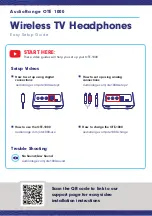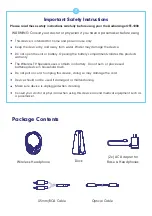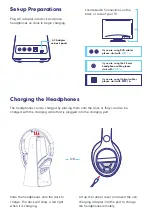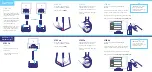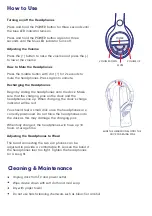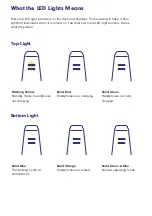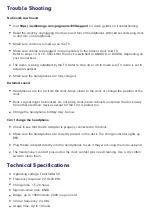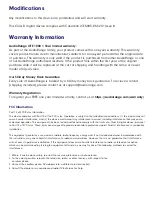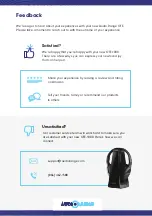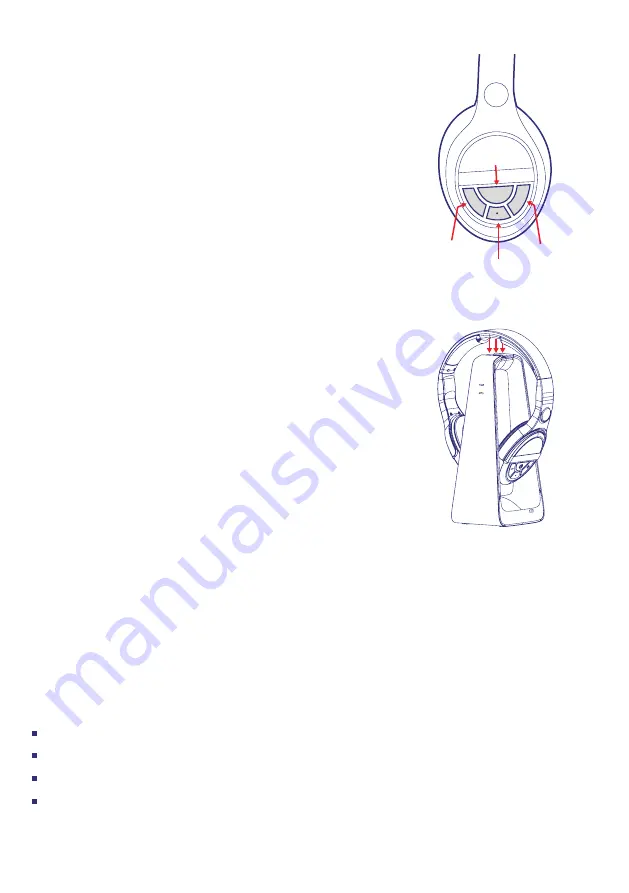
Unplug dock from TV and power outlet.
Wipe device down with soft cloth and mild soap.
Dry with paper towel
Do not use harsh cleaning chemicals such as bleach or alcohol.
Cleaning & Maintenance
Turning on/off the Headphones
Press and hold the POWER button for three seconds until
the blue LED indicator turns on.
Press and hold the POWER button again for three
seconds until the blue LED indicator turns off.
Adjusting the Volume
Press the (+) button to raise the volume and press the (-)
to lower the volume.
How to Mute the Headphones
Press the middle button with dot (•) for 2 seconds to
mute the headphones. Press again to unmute.
Recharging the Headphones
Begin by sliding the headphones onto the dock. Make
sure that the charging pins on the dock and the
headphones line up. When charging, the dock’s charge
indicator will be red.
You should feel a small click once the headphones are
correctly positioned. Do not force the headphones onto
the dock as this may damage the charging pins.
When fully charged, the headphones will have up 10
hours of usage time.
Adjusting the Headphones to Wear
The band connecting the two ear phones can be
adjusted to provide a comfortable fit. Loosen the band if
the headphones feel too tight. Tighten the headphones
for a snug fit.
How to Use
POWER
VOLUME UP
MUTE
SLIDE THE HEADPHONES ONTO THE
DOCK CHARGING PINS
VOLUME DOWN
+
-