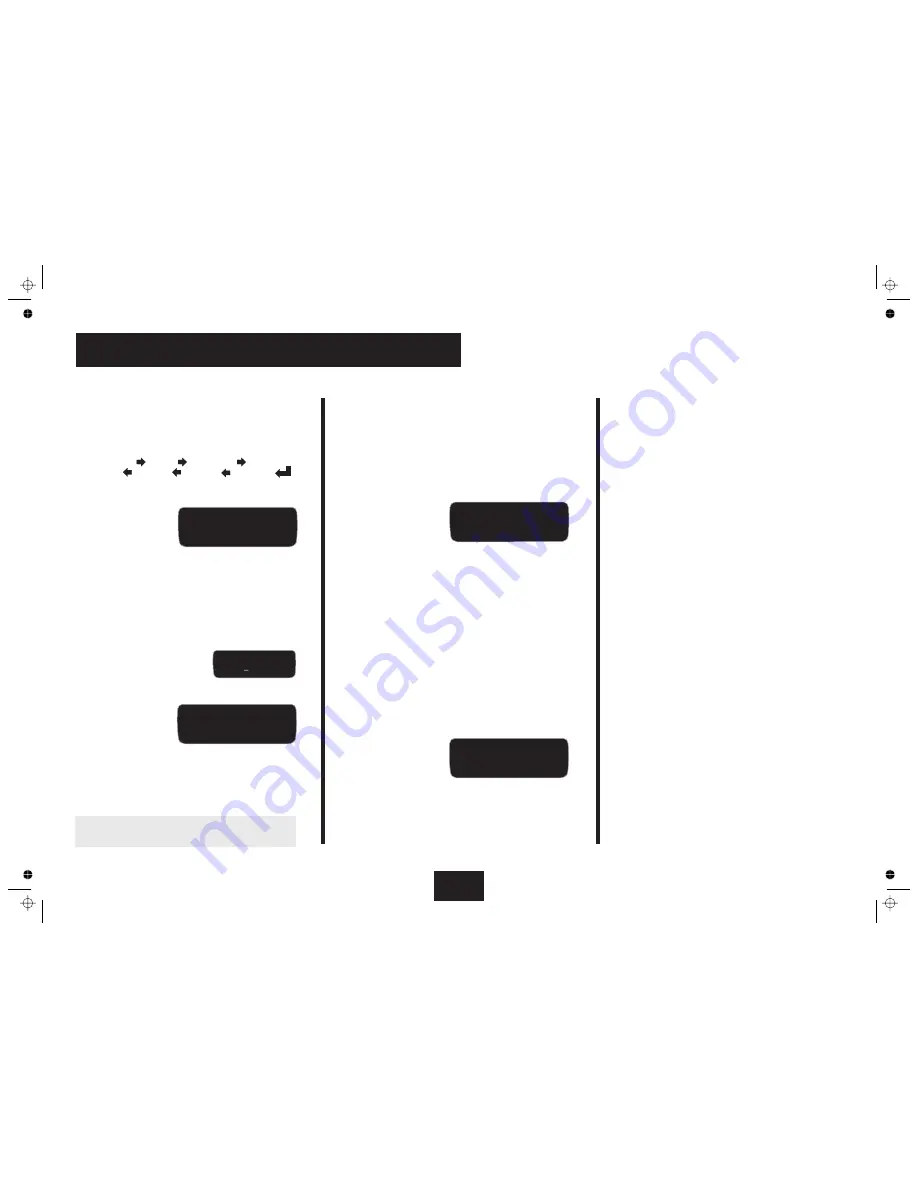
Setting Speaker Levels
The Front Left loudspeaker determines the reference level. All
the other speaker levels are established as variations up or
down from this level. If for any reason you change the
reference level you will need to re-set all the loudspeakers.
The levels of all loudspeakers are set in order
If a speaker is set to
it will not appear in the list
Set a comfortable level for the Left Front Speaker.
Press the
key
Press the
keys to adjust the level of each loudspeaker to
be the same as the Front Left loudspeaker. Individual speaker
levels can be adjusted by up to +/- 10dB.
Press the
key to move to the next loudspeaker and repeat
the procedure to set all loudspeaker levels in sequence.
You will be prompted to set
the relative level of each speaker.
Press the
key
Press the
keys to
set the level to be the same as the Front Left loudspeaker
Follow the procedure
described on Page10
Front Left
:
Centre:
Front Right:
Surr. Right:
Subwoofer:
Surr. Left:
Back Left:
Back Right
“None”
We suggest you follow the procedures described on
Page 12 when setting Loudspeaker Levels.
(ref)
When you have set one speaker:
If you have two Back speakers:
If you have only one (Centre Back)
speaker:
After setting up all the Loudspeaker levels:
if you are trimming the subwoofer.
If you are establishing the level and have not already set
up the subwoofer in the Setup Menu:
(Qset) Levels
Subwoofer =
0 dB
9b: The Qset Menu - 2
Lip-Sync Adjustment
On Screen Display Adjustment
Lip-sync adjustment will mainly be needed in the following
circumstances.
Some modern flat panel screens have heavy amounts of
video processing which adds delay, hence the need to delay
the audio so the picture and sound match.
Occasionally there are lip-sync problems, even with
‘correctly’ synchronized soundtracks. This may be because of
poor dubbing which cannot be compensated for as the delay
is erratic.
Press the
key
Press the
keys to
Press the
key on the handset to exit the Qset screen.
The default TV system for the On Screen Display is PAL. If you
have an NTSC TV set (or have inadvertently set the OSD to
NTSC in a PAL area) the Menu Screen may not be visible.
Press
on the handset to enter the QSet menu.
Press the
key to move down through the menus until you
reach the final screen
Press the
keys to toggle the TV system from PAL to NTSC
Press the
key on the handset to exit the Qset screen.
1
2
QSET
QSET
QSET
adjust the delay from 0 - 500ms
NOTE: The selected lip-sync delay will remain even after
the 8000AP is switched off.
Finally, after setting all he system parameters:
If you have adjusted the lip-sync
because of programme irregularities you should reset it to the
correct value (or the default setting) immediately you have
finished listening to the affected programme.
Page 17
(Qset) Levels
Centre =
0 dB
(Qset)
s
LeftBack =
Level
0 dB
(Qset) Li p Sync
Delay
=
0 ms
(Qset) OSD PAL/NTSC
Mode = PAL
Содержание 8000AP
Страница 1: ...User Instructions audiolab 8000AP RS232 ...
Страница 23: ......




















