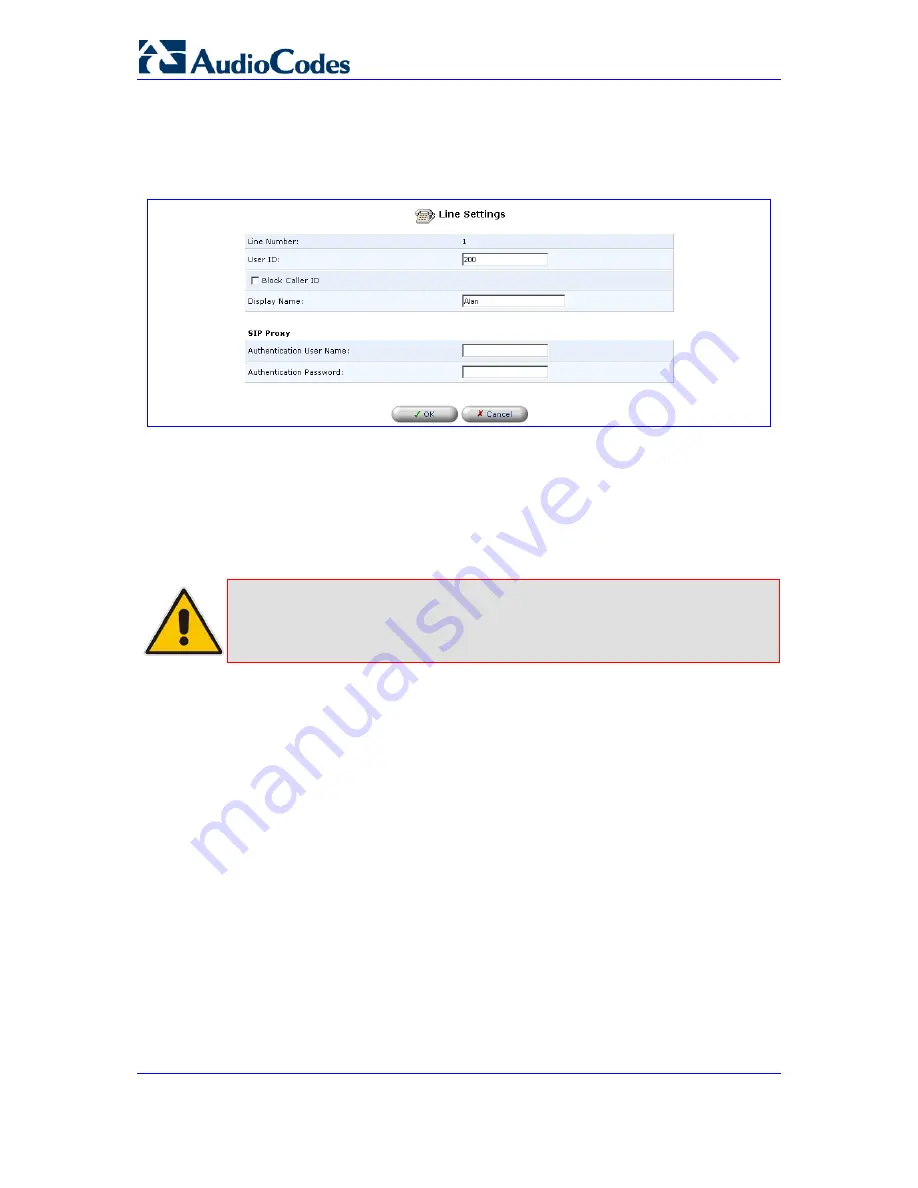
MP-202 Telephone Adapter
56
LTRT-50604
MP-202
3.
Click the ‘Action’ icon on the right of line 1; the ‘Line Settings’ screen opens (refer to
the figure). Use the configuration values provided by your ISP to configure the
parameters in this screen.
Figure
6-2: VoIP - Line Settings - Defining a New Line
4.
Click tab ‘Signaling Protocol’ and check the box ‘Use SIP Proxy’ (refer to 'Configuring
Signaling Protocol Parameters' on page
36
5.
Define the field ‘Proxy IP Address or Host Name’ of the ISP’s SIP proxy, provided by
the ISP (refer to 'Configuring Signaling Protocol Parameters' on page
36
6.
Press ‘OK’ or ‘Apply’ to complete the VoIP configuration.
Note:
Check that the gateway was successfully registered by clicking ‘System
Monitoring’ > tab ‘Voice over IP’; entry ‘SIP Registration’ should indicate
‘Registered’ for the line(s) you configured. Phone 1 and Phone 2 LEDs should
be flashing slowly.
Pick up the phone receiver and listen for the dial tone; you’re now ready to place an
outgoing call.
All your settings are saved in the gateway's non-volatile memory. From now on, you
won’t need the PC to make VoIP calls.






























