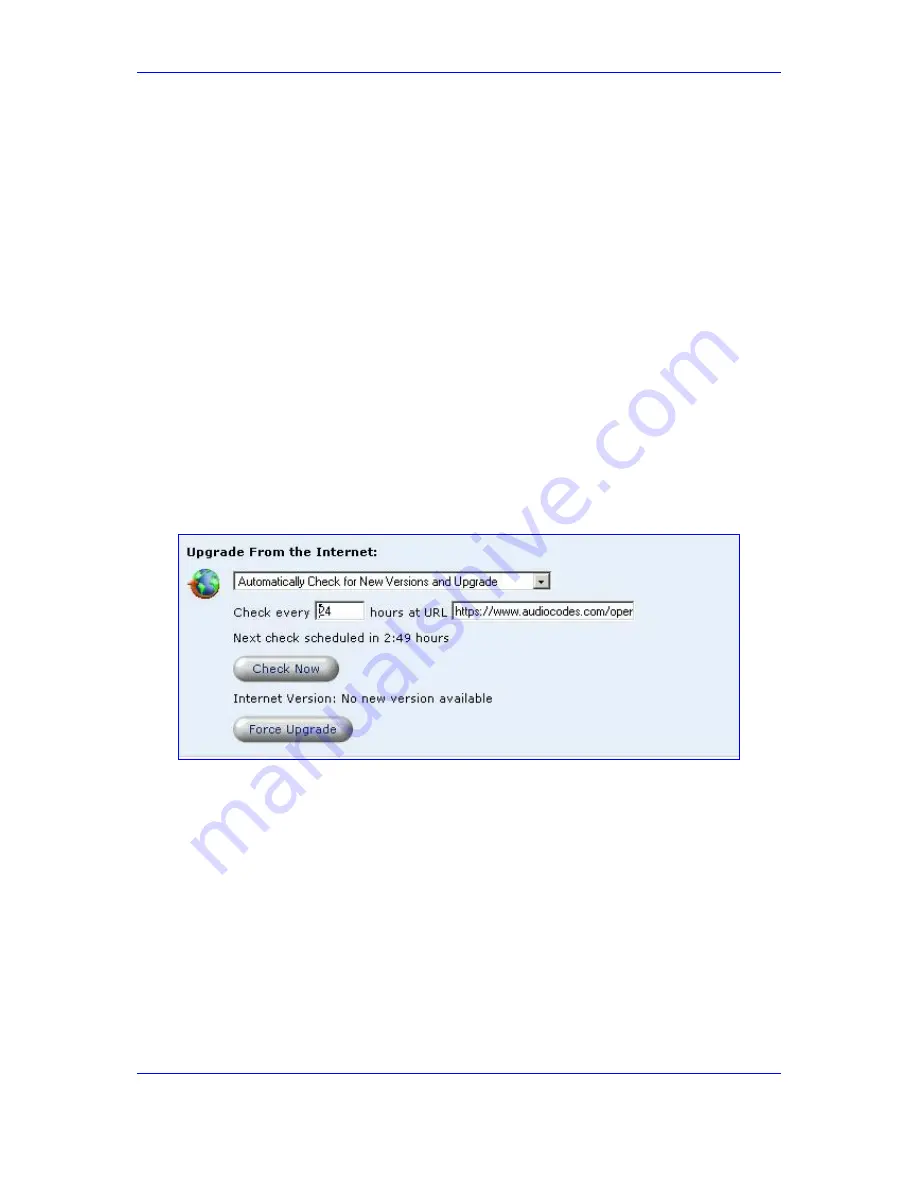
User's Manual
187
February 2007
MP-202 Telephone Adapter
13. Advanced Settings
To view the automatic check utility's settings and last check result, click the 'MP-202
Firmware Upgrade' icon from the 'Advanced' screen. The 'MP-202 Firmware Upgrade'
screen will appear.
In the 'Upgrade From the Internet' section, you can select the utility's checking method and
interval. The result of the last performed check is displayed by the line between the 'Check
Now' and 'Force Upgrade' buttons, indicating whether a new version is available or not.
If a new version is available:
1.
Press the 'Force Upgrade' button. A download process will begin. When downloading
is completed, a confirmation screen will appear, asking you if you want to upgrade to
the new version.
2.
Click 'OK' to confirm. The upgrade process will begin and should take no longer than
one minute to complete.
At the conclusion of the upgrade process, the MP-202 will automatically reboot. The new
software version will run.
If a new version is not available:
1.
Press the 'Check Now' button to perform an immediate check (instead of waiting for
the next scheduled one). The screen will display a green "Check in progress..."
message.
Figure
13-16: Remote Update Check
2.
Press the 'Refresh' button until the check is completed and the result is displayed.
13.12.3 Remote Configuration Download
The MP-202 can download a configuration file from the Internet. The downloaded file can
be triggered manually from the Command Line Interface, or automatically every time the
device is powered up.
¾
To download a configuration file using the CLI:
1.
Using Telnet, access the device and enter the user name and password.
2.
Enter the command ‘rmt_config’, for example:
rmt_config –u http://myserver.com/my_conf_file.conf






























