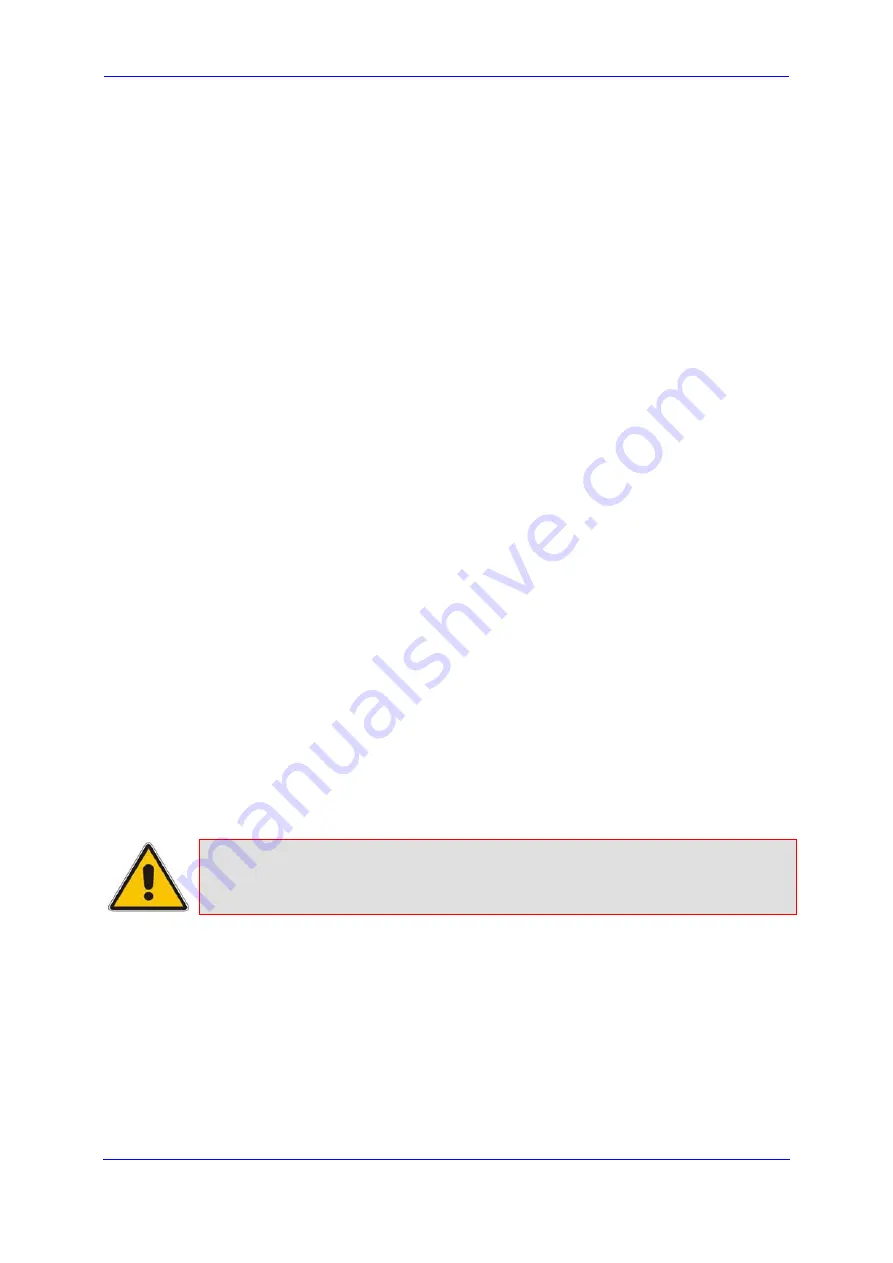
Version 5.8
45
July 2009
Installation Manual
3. Installation
3 Installation
The device's installation steps can be summarized into the following main steps:
1.
Unpacking the device (refer to ''Unpacking and Package Contents'' on page
).
2.
Mounting the device (refer to ''Mounting the Device'' on page
).
3.
Cabling the device (refer to ''Cabling'' on page
).
After powering-up the device, the blade's
PWR
and
FAIL
LEDs are lit, and then after a few
seconds, the
FAIL
LED switches off. During this time, the blade loads the relevant software
files (e.g., configuration and auxiliary files) and undergoes self-testing (
PSTN
LEDs switch
on and then off) for about a minute. After this stage, the
GBE
and
PSTN
LEDs are lit green,
indicating a successful connection to the LAN and PSTN (STM-1/OC-3 or T3) interfaces.
Any malfunction changes the
FAIL
LEDs to red (refer to ''LEDs'' on page
the device's hardware and its LEDs).
3.1
Unpacking and Checking Package Contents
Follow the procedure below for unpacking the received carton in which the device is
shipped.
¾
To unpack the device:
1.
Open the carton and remove the packing materials.
2.
Remove the device from the carton.
3.
Ensure that the package contains the following items:
•
One or two DC power cables.
•
RS-232 adapter cable (two meters in length).
•
Regulatory Information list.
4.
Check that there is no equipment damage.
5.
Check, retain and process any documents.
6.
Notify AudioCodes of any damage or discrepancies.
Note:
The blades and modules are supplied pre-installed in the device's chassis.
For replacing these items, refer to ''Maintenance and Repair'' on page
3.2
Mounting the Device
The device is a 19-inch, 2U-high rack mount chassis that can be mounted in a standard 19-
inch rack. The mounting is performed by attaching the device directly to the rack’s frame
using the chassis' integral mounting brackets (flanges). These flanges are located on the
left and right sides of the chassis. Each flange provides two holes (44.5 mm between
screw-hole centers) for attachment to the rack.
Содержание IPmedia 3000
Страница 1: ...Document LTRT 94704 July 20009 Installation Manual Version 5 8...
Страница 2: ......
Страница 8: ...Installation Manual 8 Document LTRT 94704 Mediant 3000 IPmedia 3000 Reader s Notes...
Страница 12: ...Installation Manual 12 Document LTRT 94704 Mediant 3000 IPmedia 3000 Reader s Notes...
Страница 90: ...Installation Manual Version 5 8 www audiocodes com...






























