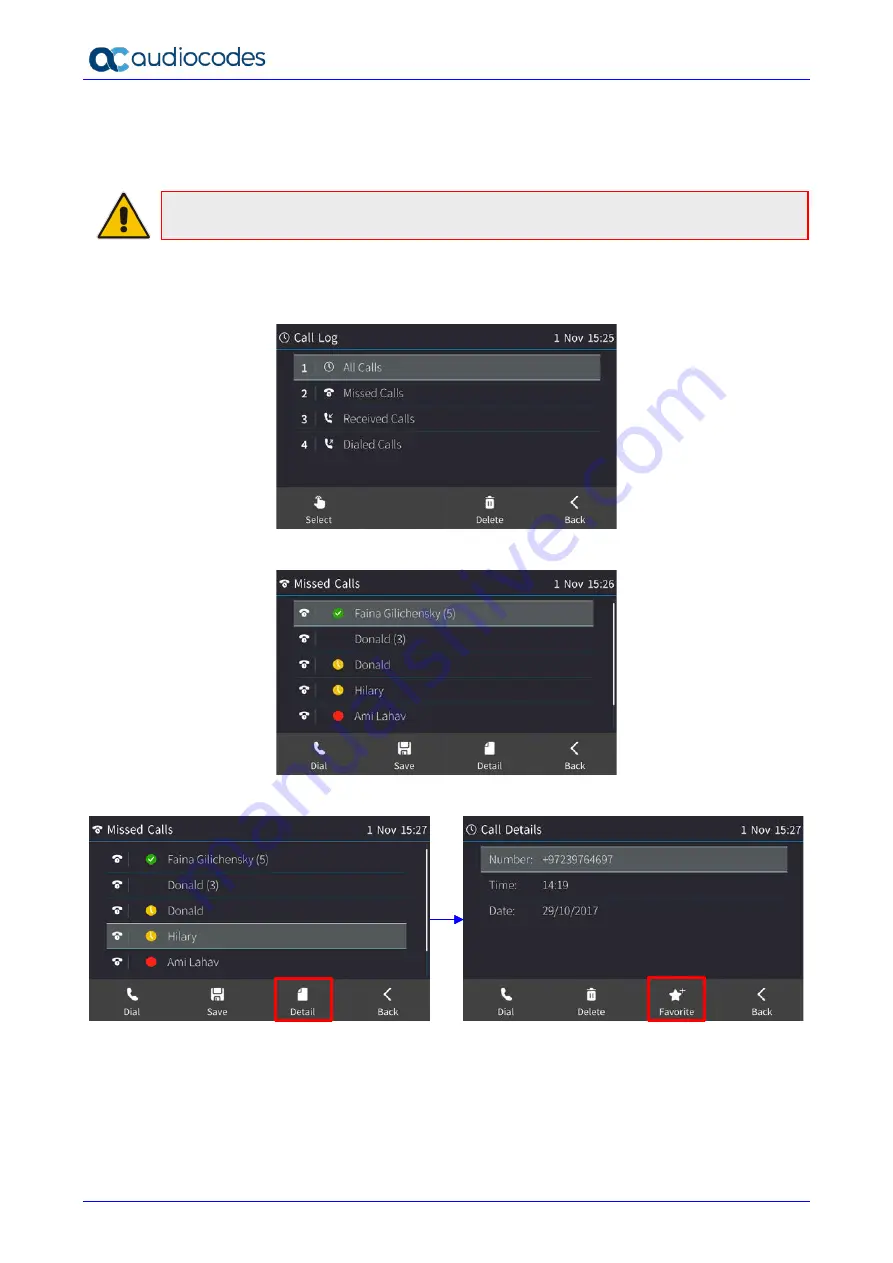
Huddle Room Solution
User's Manual
44
Document #: LTRT-12922
5.13.5 Adding a Person to Favorites after a Call with them is Logged
This section shows how to add a person to the Favorites directory after a call with them is logged.
Note:
A maximum of 1,000 people can be added to the Favorites directory.
To add a person to your Favorites directory:
1.
Open the Call Log (MENU key >
Call Log
).
2.
Select the call log:
3.
Select the person with whom the call was made and then touch the
Detail
softkey.
4.
In the Call Details screen, touch the
Favorite
softkey; the person is added to your Favorites.
Содержание AC-HRS
Страница 1: ...User s Manual IP Phones and Room Solutions Huddle Room Solution Version 3 1 1...
Страница 2: ......
Страница 52: ...Huddle Room Solution User s Manual 52 Document LTRT 12922 This page is intentionally left blank...
Страница 58: ...Huddle Room Solution User s Manual 58 Document LTRT 12922 This page is intentionally left blank...
Страница 90: ...Huddle Room Solution User s Manual 90 Document LTRT 12922 This page is intentionally left blank...






























