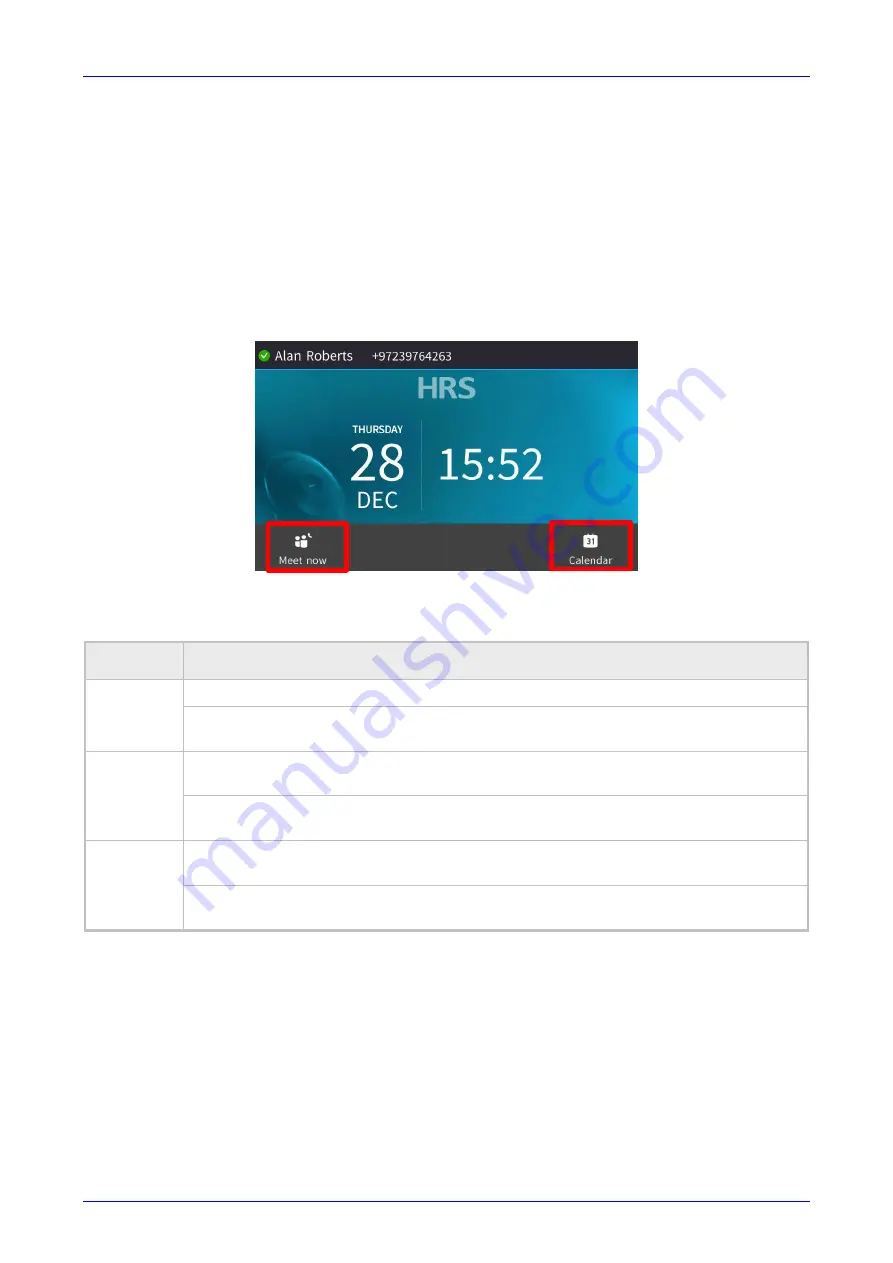
User's Manual
3. Getting Started
Version 3.1.1
17
Huddle Room Solution
3
Getting Started
This section gets you started with the HRS. The HRS features a touch screen, providing an
intuitive, menu-driven user interface for configuring the device and viewing call information.
This section shows how to use the HRS touch screen but before using it, you must sign in.
3.1
Getting Acquainted with the HRS Touch Screen
This section gets you acquainted with the HRS touch screen.
The figure below shows the touch screen in idle state.
Figure 3-1: HRS Touch Screen in Idle State
Use the table below as reference to the idle screen above.
Table 3-1: HRS Touch Screen in Idle State
Reference
Description
Top [left to
right]
Presence status: Available, Busy or Away. See
User name and AC-HRS device number, configured by your enterprise's network
administrator.
Middle
Day, Date and Month, automatically retrieved from the Network Time Protocol (NTP)
server, enabled by your enterprise's I network administrator.
Time, automatically retrieved from the Network Time Protocol (NTP) server, enabled by
your enterprise's network administrator.
Bottom
[Left]
Meet Now
for softkey descriptions. To activate, touch the
softkey.
[Right]
Calendar
for softkey descriptions. To activate, touch the
softkey.
Содержание AC-HRS
Страница 1: ...User s Manual IP Phones and Room Solutions Huddle Room Solution Version 3 1 1...
Страница 2: ......
Страница 52: ...Huddle Room Solution User s Manual 52 Document LTRT 12922 This page is intentionally left blank...
Страница 58: ...Huddle Room Solution User s Manual 58 Document LTRT 12922 This page is intentionally left blank...
Страница 90: ...Huddle Room Solution User s Manual 90 Document LTRT 12922 This page is intentionally left blank...
















































