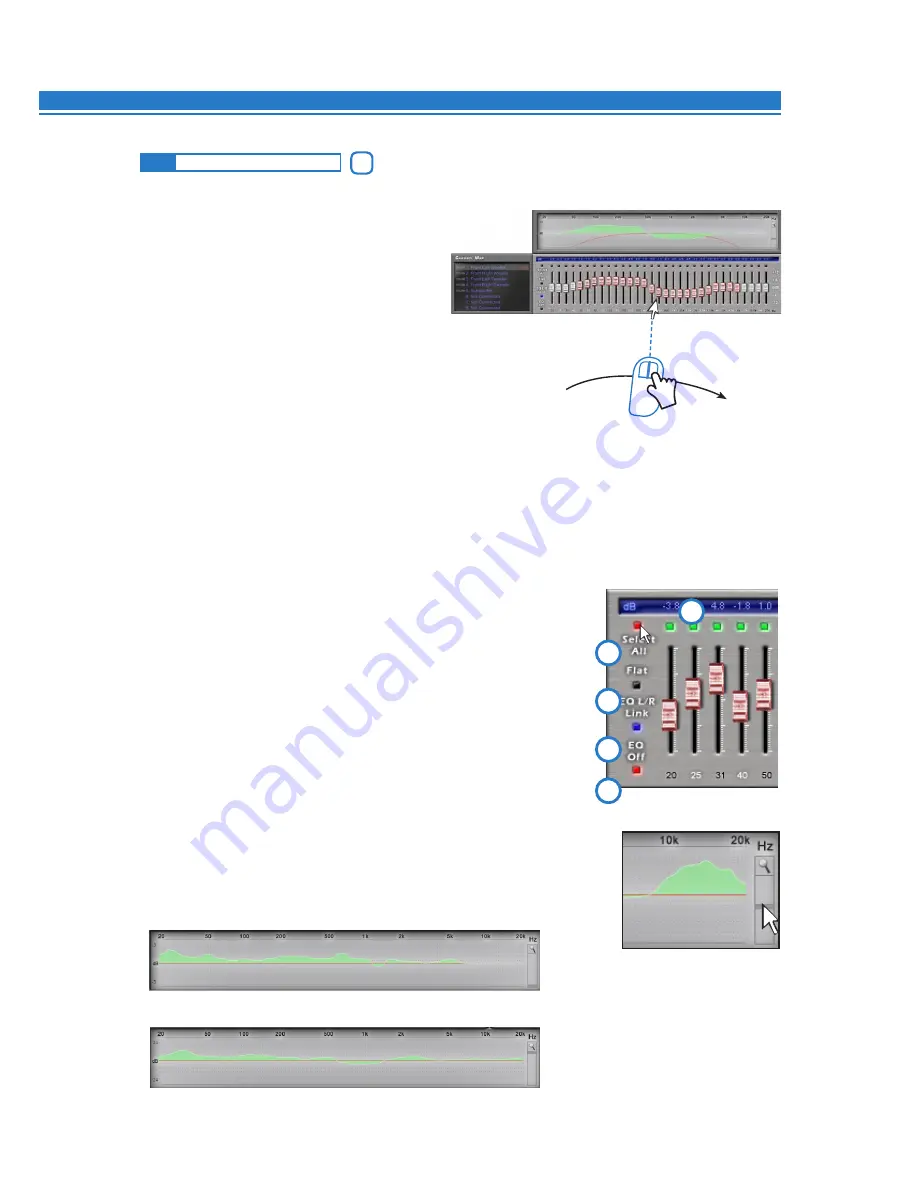
ADVANCED MANUAL / bit Ten /
37
The
bit Ten
software features a 31-band, ± 12 dB graphic
equalizer for each system channel.
In compliance with ISO requirements, frequencies are
equally spaced at 1/3 Oct. from 20 to 20 kHz.
The equalizer works according to the functioning mode
chosen. So we have:
- one equalizer for the
Front
.
- one equalizer for the
Rear
.
- one equalizer for the
Subwoofer
.
Eg.:
if examining the system described so far there would be:
- one equalizer for the
Front Mid-Tweeter
.
- one equalizer for the
Front Woofer
.
- one equalizer for the
Subwoofer
.
In order to set an equalization curve, you just have to select the channel
you want to equalize from the
Channel Map
menu and left-click the
slider you want to set with the mouse.
To shape an equalization curve, you just have to right-click the first
slider on the left of the equalizer and move the equalizer sliders towards
the right, shaping the curve as you like
(see Fig. 1).
The graphic equalizer features five specific functions to ease
adjustments
(see Fig. 2)
.
1.
Select ALL
once an equalization curve has been set, this
provides the ability to move all the cursors at the same time.
2
.
Flat
, brings all the cursors back to the 0 dB position;
3.
EQ L/R Link
when active, applies the equalization curve to
both the right and the left channel simultaneously.
4.
EQ Off
when active, provides the ability to disable the
equalizer to check its effect without losing its settings.
5.
One
Select
button for each equalizable band, providing the
ability to move all the selected cursors all together.
Remark:
in order to display more clearly the set equalization curve,
the vertical axis (dB) can be increased or decreased by moving
up/down the cursor on the right of the equalization curve graph
(Fig. 3)
.
By default the graph visualization range is set at ± 12dB
8.12
GRAPHIC EQUALIZER
Fig.1
Fig.2
Fig.3
8
9
5
1
2
3
4
Example of visualization with magnifier function ± 3dB
Example of visualization with magnifier function ± 24dB



























