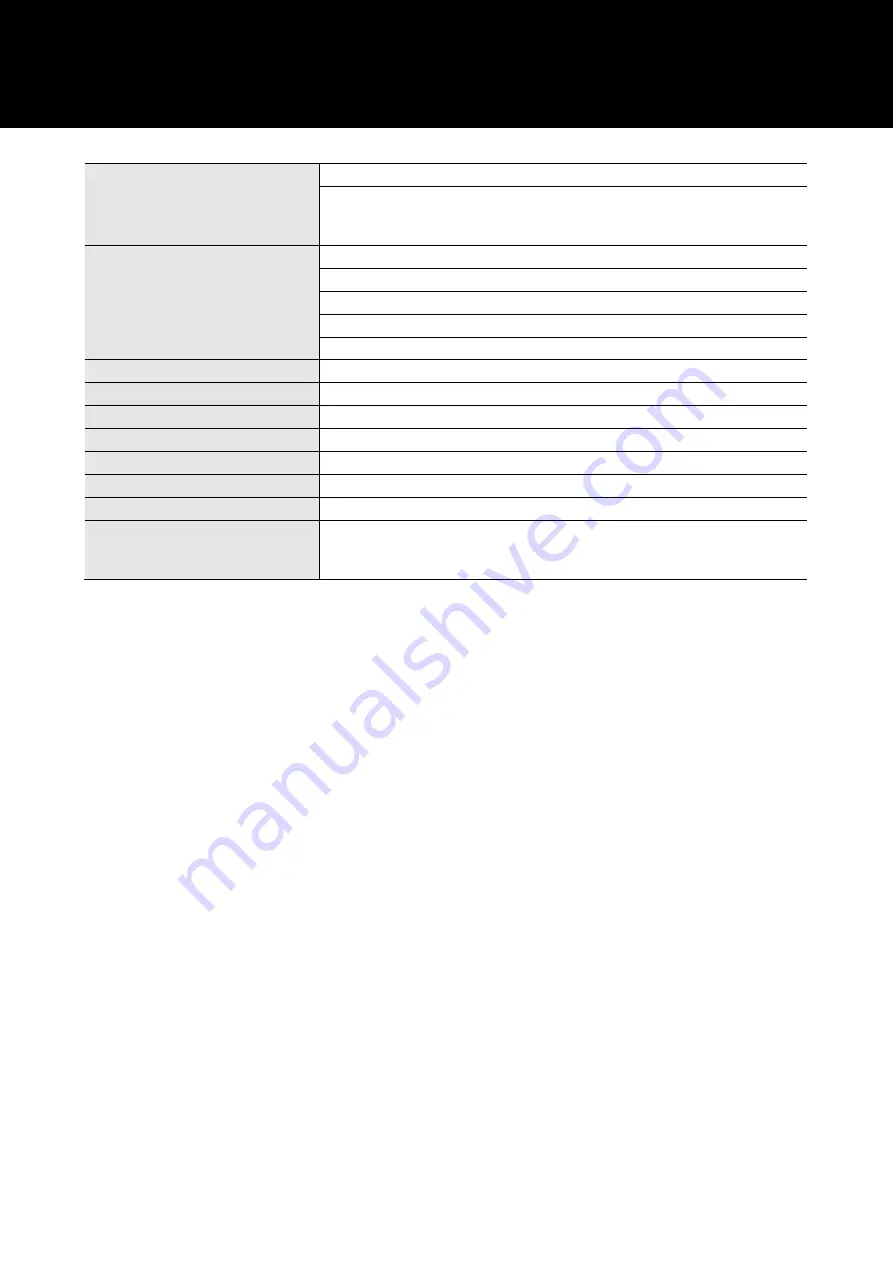
52
Specifications
System requirements
USB 2.0 compliant
Supported OS
Windows 8.1, Windows 10, Windows 11
macOS Catalina, macOS Big Sur, macOS Monterey
(Please check the product's web page for the latest information.)
Element
Fixed-charge back plate, permanently polarized condenser
Polar pattern
Cardioid
Frequency response
20-20,000 Hz
Power supply
USB power (5 VDC)
Bit depth
16 bit/24 bit
Supported sampling rates
44.1 kHz/48 kHz/88.2 kHz/96 kHz
Controls
Headphone level control, Mix control, Mute
Dimensions
142 mm (5.6") long, 52 mm (2.0") maximum body diameter
Weight
About 373 g (13 oz)
Output connector
USB Type-C
Headphone output
110 mW (at 1 kHz, 1% T.H.D., 32 ohms)
Headphone jack
3.5 mm (1/8") stereo mini-jack
Included accessories
Stand (AT8702), 3/8"-16 to 5/8"-27 threaded adapter, USB cable (about 2.0 m
(6.6'), USB Type-C to USB Type-A), USB conversion adapter (USB Type-A to
USB Type-C)
•
For product improvement, the product is subject to modification without notice.
Содержание AT2020USB-X
Страница 1: ...AT2020USB X Cardioid Condenser USB Microphone User Manual English ...
Страница 12: ...11 3 Under App permissions select Microphone 4 Check that Microphone access is set to On ...
Страница 15: ...14 3 Select Sound 4 Under Advanced select More sound settings ...
Страница 40: ...39 5 In the Input tab confirm that the product is selected ...
Страница 52: ...51 Dimensions ...
Страница 54: ...53 Polar pattern Frequency response Polar pattern Frequency response ...




































