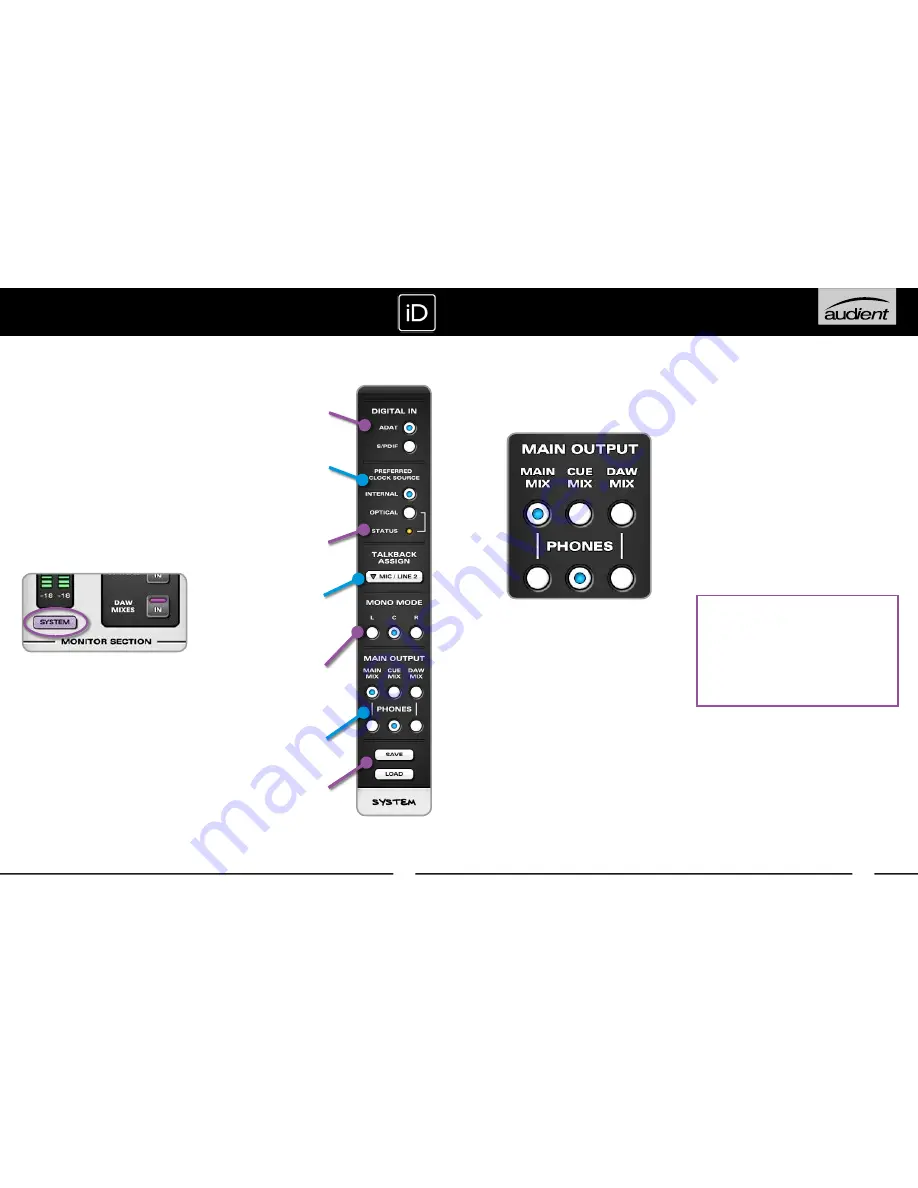
24
23
Output Routing
The output routing matrix lets you patch the
iD Mixer outputs to the physical outputs on
iD14.
There are three sources that you can select
for the physical outputs:
Main Mix
This is the main output of the iD mixer, so
any channel in the mixer that is turned up
and unmuted with signal will be present in
the Main Mix. This is typically what is used
for the speaker output.
Cue Mix
The cue sends on each channel are
summed to the Cue Master found in the
Master Section, the output of which is the
Cue Mix. This is commonly used to create
headphone mixes.
Daw Mix
This bypasses the iD14 monitor section
hardwiring the signal from DAW to output.
This stops the encoder from changing the
volume of the audio and is the equivalent of
having the volume set to full (so be careful
when changing the speaker output to Daw
Mix as it could be very loud!).
This is useful if you want to do headphone
mixes in the box rather than using the cue
mixes or using an output as a hardware
send for example.
WARNING!
When setting Cue or Daw Mix, be wary of
the levels that are going into the speakers.
Make sure to turn down the audio source
(or Cue master when using the Cues)
BEFORE selecting Cue/Daw mix and then
turn it up to taste.
Example Setups
For more detailed explainations of setting
up iD14, please visit the iD14 support page
at:
www.audient.com/support
SOFTWARE FEATURES
System Panel
The system panel is where all the settings
of iD14 are configured. Here you can set
the digital input settings, talkback channel
assignement, mono mode, and output
routing. It also allows you to save and load
mixer presets which is useful if you have
multiple configurations for the mixer.
To open the system panel, press the
SYSTEM button found in the master
section or use Command + 4 in
OSX, or Ctrl + 4 in Windows.
Clocking
If optically expanding iD14, you need to
make sure it syncs with that device. The
external device must be the master, so set
the sample rate you want on that device,
then set the iD14 preferred clock source to
Optical. Look at the Clock source Status LED
for the status of this connection.
Red
- No external device or no clock signal detected
Amber
- Detected but sample rates do not match.
Green
- Valid clock source - iD14 will lock
Digital Input Format
Select 8-ch ADAT or 2-ch
S/PDIF input modes for
the optical input here.
ADAT 8-ch 44.1 - 48kHz,
4-ch 88.2kHz - 96kHz.
S/PDIF 2-ch all rates
Clock Source
Select internal or optical input
as the clock source. Ensure
all sample rates match your
DAW session and computer
settings
Clock Source Status LED
Indicates whether a valid
clock source is present on the
optical input
Talkback Assign
Select any available iD14
input (analogue or digital) to
be the source for talkback
and routed to cues. Mixer
channel becomes talkback
with no feedback possibility
Mono Mode
Set whether sum-to-mono
creates a mono sum in one
loudspeaker (one acoustic
source) or creates a ‘phantom
centre’ sum (two acoustic
sources) - they sound different
Save and Load
Save and load your own mixer
configurations
Routing Matrix
Select what is sent to either
the main output or the
headphone output.
SOFTWARE FEATURES























