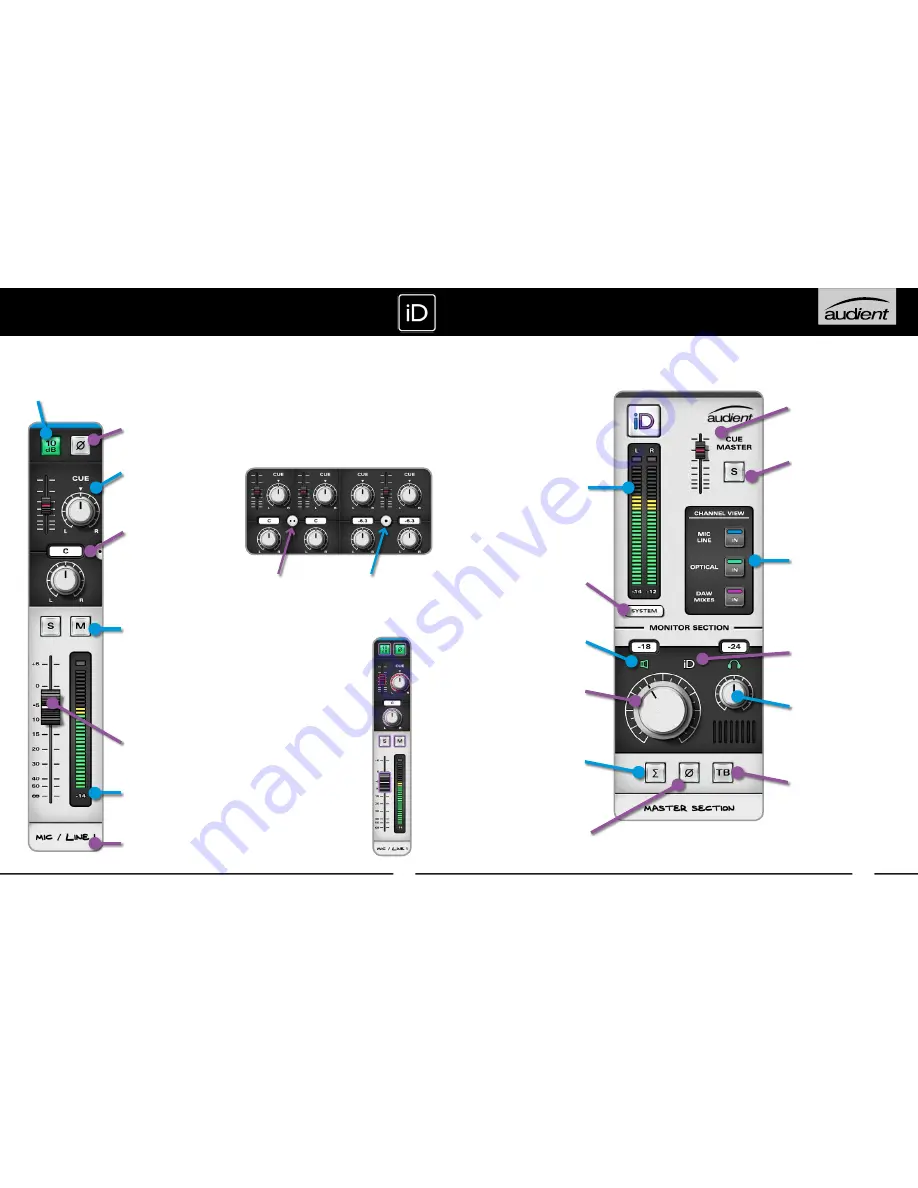
20
19
Master Section
Cue Master
Level (0 dB to off)
Controls output level
of the summed cue sends
Alt + click to zero
Cue Master Solo
Use this cue solo
to audition artist mixes
quickly.
Talkback Button
Operating the talkback
switch routes whichever
input has been selected as
talkback (in system panel)
to the cue and to your
DAW.
Channel View Buttons
Customise your mixer
layout by including only the
channels you are using
Mac Shortcuts:
cmd + 1 Mic/Line
cmd + 2 Optical
cmd + 3 Daw Mixes
Windows Shortcuts:
ctrl + 1 Mic/Line
ctrl + 2 Optical
ctrl + 3 Daw Mixes
Main Meters
66 dB Range
These meters indicate the
output levels of the Main Mix
bus within iD14. They are
mirrored by the 8-segment
hardware LED meters on the
main unit
1dB steps from 0 to-6dBFS
2dB steps from -8 to -56dBFS
Separate Peak Hold Indicator
Click on peak indicator to clear
Alt + click peak to clear
System Panel Button
Opens the iD14 set-up and
routing panel
(see page 23)
Mono Sum Button
Monitor the output
of the iD14 DSP mixer
summed to mono
Polarity Reverse Button
Invert polarity of one side
of the stereo monitor output
for stereo difference checks.
This button automatically
activates mono as well.
Main Volume Control
Control the main output
volume in software by
draggingwith your mouse
Headphone Level Knob
Control the headphone
output volume in software
by dragging with your
mouse
Encoder Mode Icons
Icons display the mute states
of the outputs
(See page 21)
iD Mode
Right click to select what
the iD button controls
(See page 22)
SOFTWARE FEATURES
Stereo Linking
All channels can be linked or unlinked for
stereo or mono operation. Level controls
are combined in stereo operation but ste-
reo pan control remains individual for left
and right channels.
Useful Functionality
Every active control
(buttons, pots or
faders) in the iD mixer
application feature
colour coded mouse
over indicators to help
you quickly navigate
and make adjustments.
All controls are also
scrollwheel enabled in
the iD mixer application.
Channel Strip Controls
• Unlinked
• Individual Level
• Individual Pan
• Linked
• Combined Level
• Individual Pan
Cue Send Controls
Level (0 dB to off)
Pan (if using stereo cue)
Alt + click to zero
Gain Boost
Supplies a +10dB gain
boost for low level signals
Parameter Info Box
Normally displays main
channel pan value but
if you hover the mouse
over any control - it will
display that parameter’s
value
Channel Solo & Cut
Latching operation
Cmd + click on Mac or
Ctrl + click on Windows
on a solo switch, while on an
un-solo’d channel will
override any previously
solo’d channel
Cmd + click on Mac or
Ctrl + click on Windows
on an already activated
solo switch will clear all
solo’d channels
Channel Meter
66dB Range
Separate Peak Hold Indicator
Click on peak indicator to clear
Alt + click to clear all
Main Mix Fader
+6dB to off
Alt + click to zero
Channel Tape Label
Editable with up to 8
characters
Polarity Invert
Flips polarity of that
channel.
SOFTWARE FEATURES









































