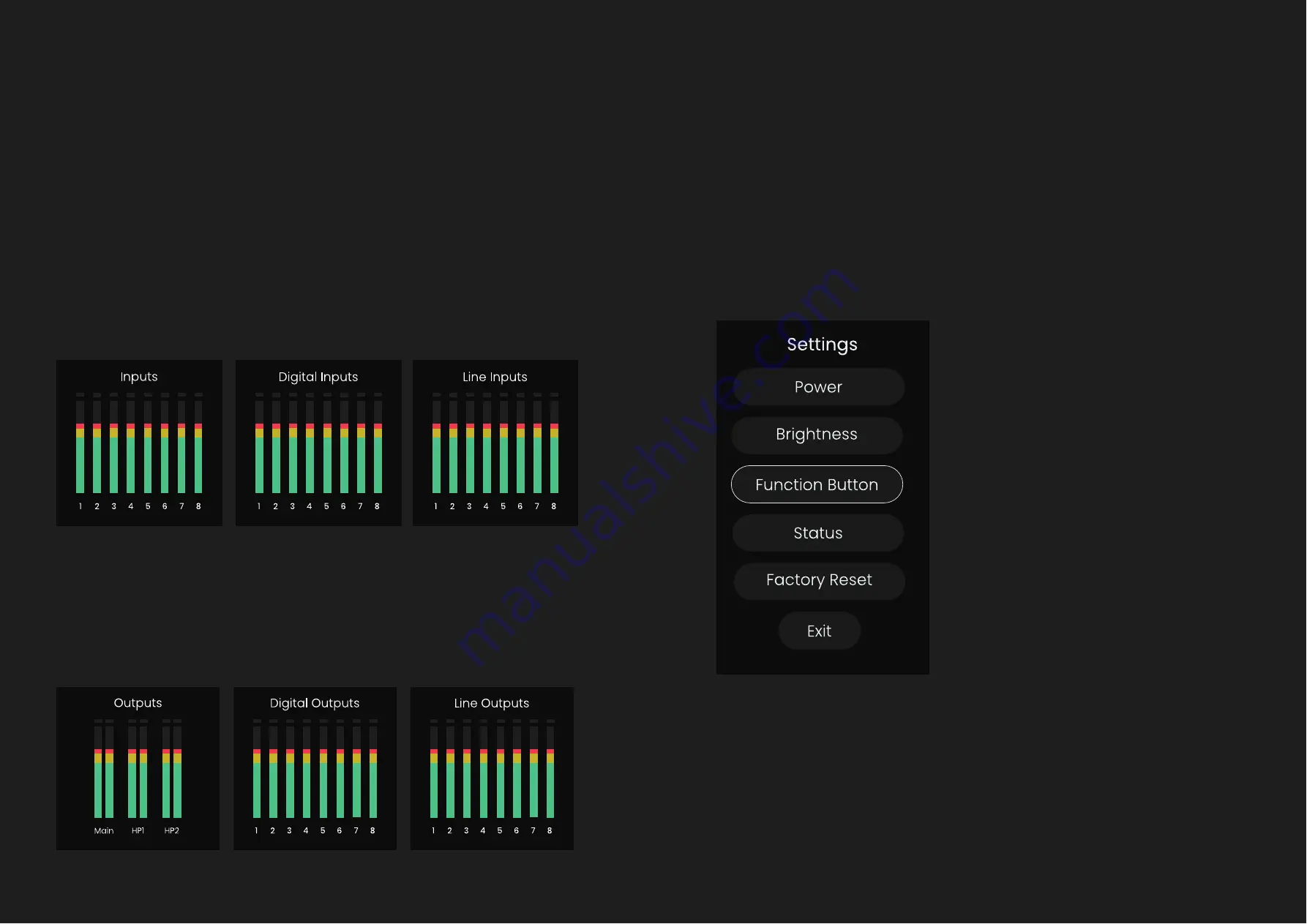
HARDWARE
HARDWARE
Motion UI Menu
Metering
When not adjusting settings or pressing buttons on EVO 16 for more than 5
seconds, the screen will default to display either the input or output meters,
depending on whether you last pressed an input or output button.
The input meters display the levels of all 8 channels at the same time,
enabling you to keep track of your recording levels. If you are using the
digital inputs, you can quickly cycle through the input meter screens to
view their levels by pressing the Control Wheel.
The output meters display the levels coming out of your main speaker
outputs and both headphone outputs. Similar to the inputs, you can
navigate to view the level of your line outputs and digital outputs by tapping
the Control Wheel.
In the Motion UI menu, you will find the options to power the unit down,
customise the brightness levels of the LEDs, assign any of the monitoring
functions to the hardware F-button, check the audio status of your unit,
and reset the unit to the factory settings.
To open the Motion UI menu, momentarily hold the Control Wheel down.






























