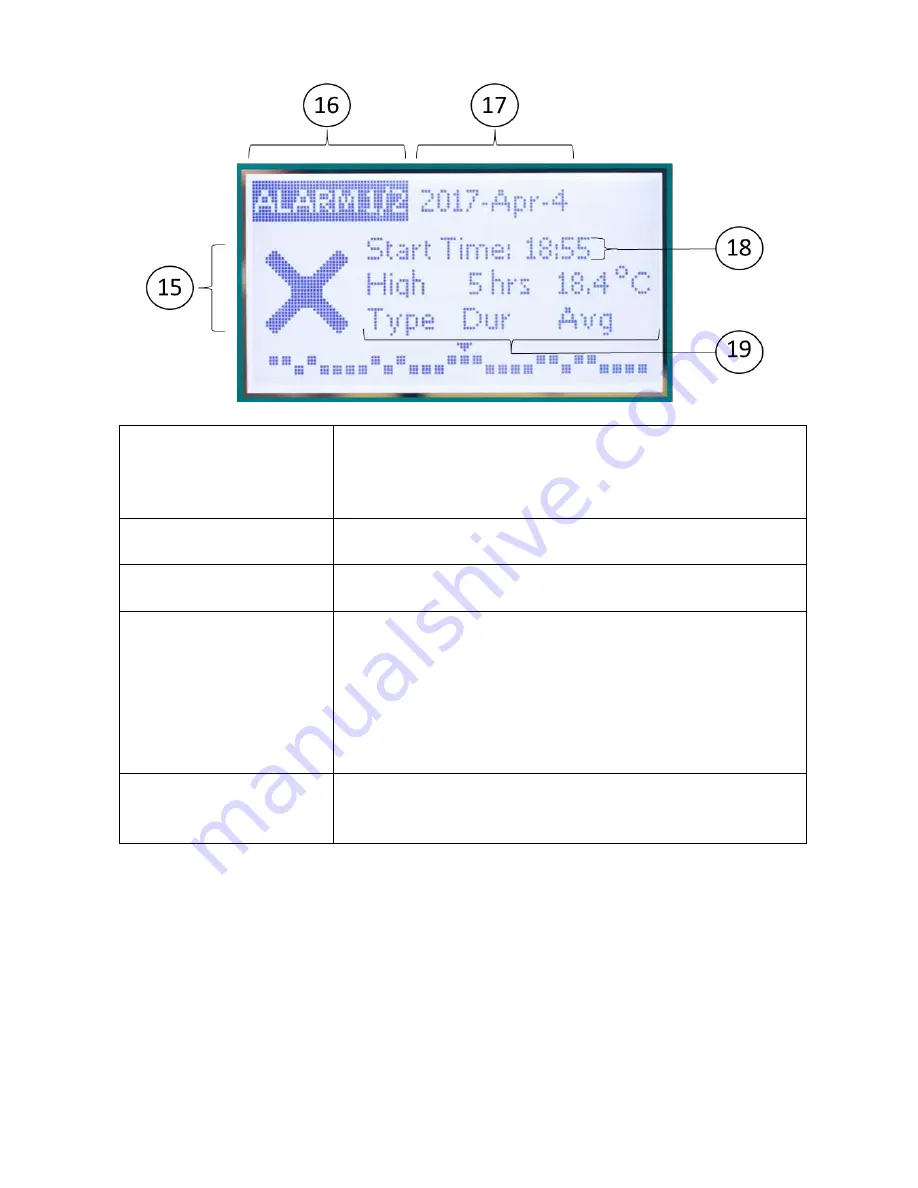
15
Alarm History Screen: Shows information about each alarm that occurred over the past 30 days.
⑮
Check/Alarm icon
The check/OK icon indicates that no temperature excursions occurred on the
day being viewed.
The alarm/X icon indicates that one or more temperature excursions occurred
on the day being viewed.
⑯
Active screen / alarm number
Text indicates how many excursions occurred on the day being viewed, and
which alarm is currently being viewed.
⑰
Date
The date currently being viewed. An arrow towards the bottom of the screen
indicates which of the past 30 days is being viewed.
⑱
Start time
The time (in 24-hour format, default time zone is UTC) indicates when the
alarm began. Note that the alarm time begins after the temperature
excursion time threshold is exceeded – if the high temperature excursion
threshold is 10 hours above 8 °C, the alarm will begin 10 hours after the
temperature first exceeds 8 °C. Separate alarms are created when an alarm
spans multiple days – an alarm that begins at 00:00 is likely the same excursion
as the previous day.
⑲
Temperature history
For each alarm, the type of excursion, duration of the excursion (excluding time
elapsed while triggering the alarm), and average temperature during the
excursion.
After 1 minute of inactivity the display will dim and prepare to go to sleep. Pressing any button during this time will
wake up the display without changing the visible screen. After an additional minute of inactivity the display will turn
off, and any button press will bring up the CURRENT screen, or if there is an ongoing alarm, the ACTIVE ALARM screen.
Note: The backlight will only operate when mains power is available and battery is fully charged. During extended
power outages the display will still function without backlight.























