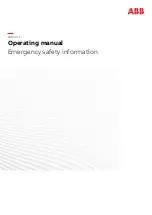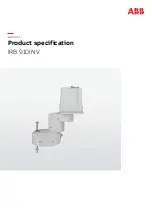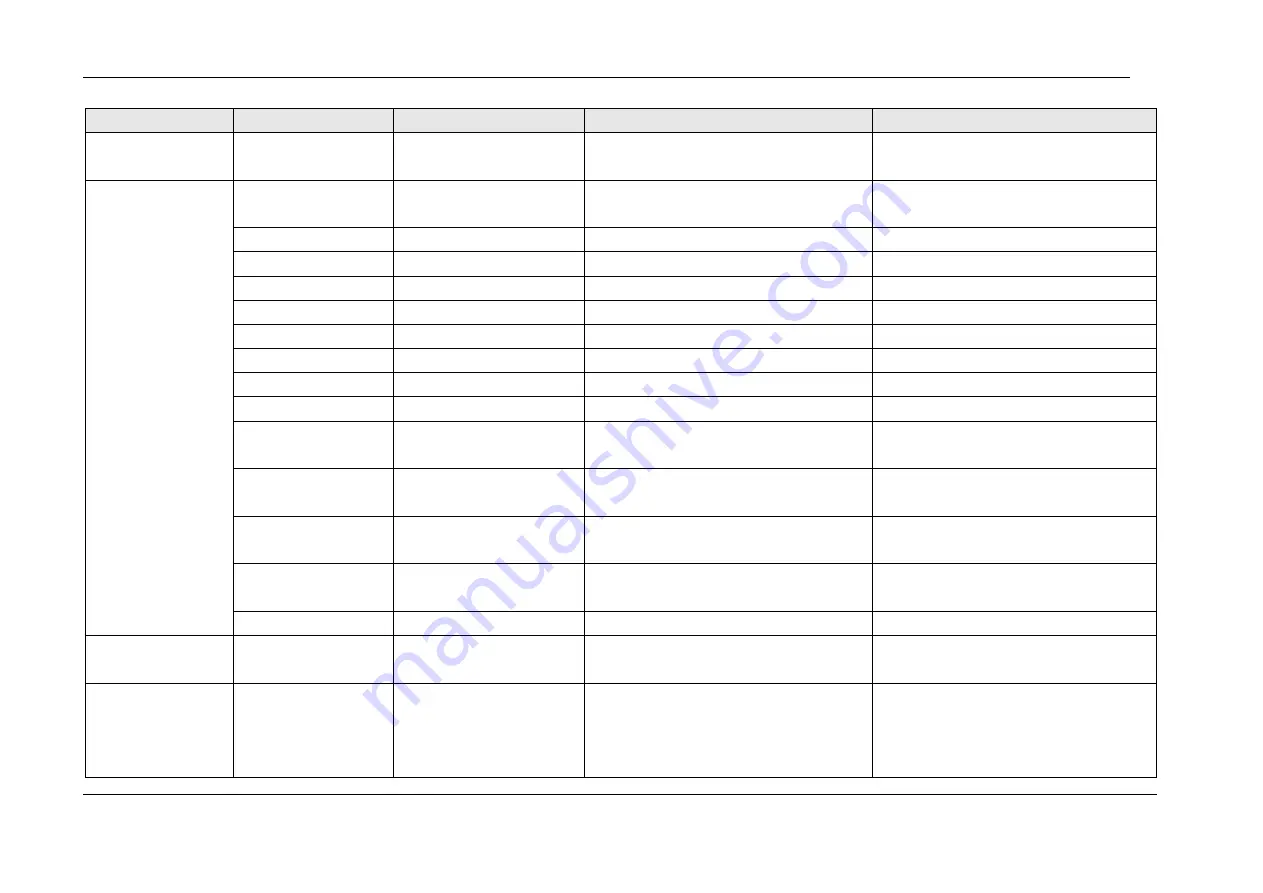
V4.5
G ALARM INFORMATION & DESCRIPTION OF GENERAL PROBLEM
©2015-2019 AUBO.All rights reserved
XVI
Alert Codes
Error information
Error Description
Possible error
Solution
Robot Shutdown
Done
Robot Shutdown Done
Mechanical arm shuts down
normally
Normal operation
no
Safety Event
Run to ready position
Exercise to the point of
preparation
Normal operation
no
Run program
Running program
Normal operation
no
Pause program
Suspend procedure
Normal operation
no
Continue program
Continuing procedure
Normal operation
no
Slowly stop program
Slow stop procedure
Normal operation
no
Enter reduced mode
Enter reduced mode
Normal operation
no
Release reduced mode
Exit reduced mode
Normal operation
no
Enter the safety mode,
Enter safe mode,
Normal operation
no
please manually release
Please manually lift
Normal operation
no
the external safety stop
DI
External safe stop DI
Normal operation
no
Manually release safety
mode
Manually release safe
mode
Normal operation
no
Automatically release
safety mode
Automatically release safe
mode
Normal operation
no
Remote clear alarm
signal
Remote clear alarm signal
Normal operation
no
Project startup is safety
Project startup is safe
Normal operation
no
Singularity
Overspeed
Singularity Overspeed
Speed protection of poor
solution in singular space
Irregular movement
Re-planning the track
Socket Disconnected
Need to Restart
There is a problem with the
connection between the
Teach Pendant software and
the server network. In
Teach Pendant software does not work
Re-enlightenment
Содержание AUBO-i3
Страница 1: ...USER MANUAL AUBO i3 CB4 Please read this manual carefully before using the product...
Страница 2: ......
Страница 10: ...V4 5 2015 2019 AUBO All rights reserved vi...
Страница 26: ...V4 5 2015 2019 AUBO All rights reserved 22...
Страница 54: ...V4 5 2015 2019 AUBO All rights reserved 50...
Страница 85: ...V4 5 2015 2019 AUBO All rights reserved 81...
Страница 96: ...V4 5 2015 2019 AUBO All rights reserved 92 Figure 10 9 Position control base Figure 10 10 Position control end...
Страница 116: ...V4 5 2015 2019 AUBO All rights reserved 112 Date Time tab Figure 10 39 Date Time tab Date Time tab can set date and time...
Страница 125: ...V4 5 2015 2019 AUBO All rights reserved 121...
Страница 159: ...V4 5 2015 2019 AUBO All rights reserved 155 Figure 11 43 script file editor...
Страница 177: ......