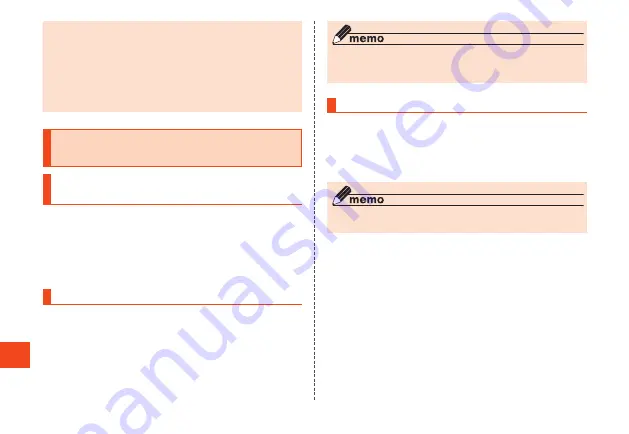
Settings
◎
Connection with all public wireless LAN services is not
guaranteed.
◎
Wireless LAN (Wi-Fi
®
) function has the advantage that it can be
freely connected anywhere within the radio wave range, as it
uses radio waves for exchanging information. However, not
making security settings allows the risk of malicious use by third
parties. You are recommended to configure security settings
before use at your decision and responsibility.
Using the Wireless LAN (Wi-Fi
®
)
Function
Enabling the Wireless LAN (Wi-Fi
®
)
Function
1
When the standby screen is displayed, press
k
→
[Settings]
→
[Wireless/Network]
→
[Wi-Fi]
The Wi-Fi
®
settings screen is displayed.
2
Check "Wi-Fi"
Wi-Fi
®
switches on.
Connecting to a Wi-Fi
®
Network
1
When the standby screen is displayed, press
k
→
[Settings]
→
[Wireless/Network]
→
[Wi-Fi]
When Wi-Fi
®
is activated, a list of connectable access points is
displayed in the Wi-Fi
®
settings screen.
2
Select an access point
→
k
3
Enter the password
→
o
(Connect)
You can set "Show password" to ON to display a password as you
enter it.
◎
Some access points do not require a password.
◎
Depending on your environment, transmission speed may drop
or a connection may be unavailable.
Disconnecting from an Access Point
1
When the standby screen is displayed, press
k
→
[Settings]
→
[Wireless/Network]
→
[Wi-Fi]
2
Select the connected access point
→
k
→
u
(Forget)
◎
After disconnecting from an access point, a password may be
required to reconnect.
78






























