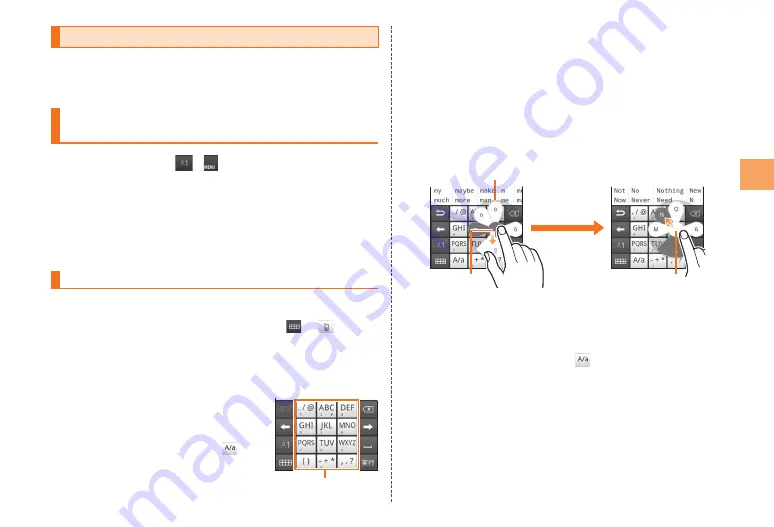
27
Char
acter Input
Using the Number Keyboard
You can use any of the four input modes with the number
keyboard: Numeric keypad input, Gesture input, Flick input, and
T9 input.
Switching Input Modes of the Number
Keyboard
Touch and hold
/
on the keyboard
→
Tap [ATOK Settings]
The ATOK Settings screen is displayed.
[Software keyboard]
→
[Input mode]
→
[Numeric keypad input]/[Gesture input]/[Flick
input]/[T9 input]
Inputting with the Number Keyboard
Tap a text input field
If the QWERTY keyboard is displayed, tap
→
to
switch to the number keyboard.
Input text
Numeric Keypad Input
Continuously tap the key assigned to
the character you want to enter until the
desired character is displayed.
After inputting text, you can tap
to switch between uppercase and
lowercase.
•
Continuously tap
■
You can input text with gesture input and flick input in the same
way as with numeric keypad input.
Gesture Input
Touch and hold the key assigned to the character you want to
input to display a gesture guide around the key. Without lifting
your finger from the display, move it to the desired character and
lift it to input that character.
Example: To enter “N”
①
Without lifting your finger, move it down to display the
uppercase characters.
②
Without lifting your finger, move it to the “N” and lift it to input
the character.
After inputting text, you can tap
to switch between
uppercase and lowercase.
•
■
•
①
②
Gesture guide
①
②
Gesture guide






























