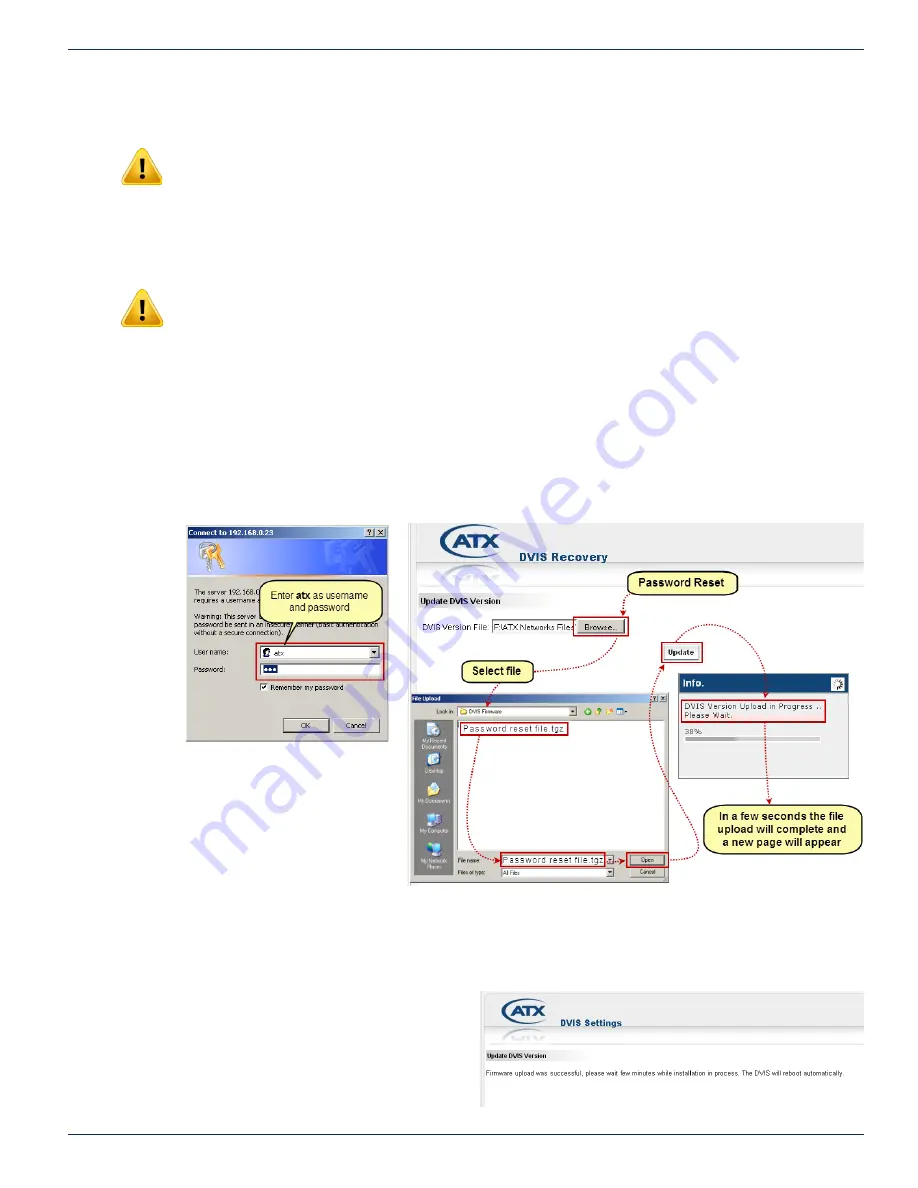
CHAPTER 13: FIRMWARE UPDATE & RECOVERY
MDU Solutions
®
– DVIS/DVISm - Digital Video Insertion System & Mini Digital Video Insertion System - Installation & Operation Manual
14-9
14.9.4 Reset the DVIS
NOTE: Do not depress the ‘RESET’ button unless you have the Password Reset firmware file
available. This will cause your DVIS to wait indefinitely until the firmware is uploaded. There is no
cancel button for recovery mode and once recovery mode has begun, the appropriate firmware file
has to be uploaded to complete the process.
Using a pen or similar small pointed object, press and hold the ‘RESET’ on the front panel of the DVIS for approximately 5 to
10 seconds to place the unit in RESET mode. You can recognise the condition when both fans stop operating, then after a
few seconds they restart (this assumes that the fans were running before reset). Wait about 1 minute for the DVIS to restart.
NOTE: In Reset Mode, the DVIS Management IP port reverts to 192.168.0.23.
14.9.5 Connect to GUI
1. Open an Internet Explorer browser window and enter
http://192.168.0.23/site
in the address field.
2. When the login screen appears, enter
atx
for both the Username and Password, see Figure 13-14.
3. Upon validation of the login and password, the ‘DVIS Recovery’ page appears.
14.9.6 Upload Password Reset Firmware
1. Click
Browse
, navigate to the location of the saved files and select the file. The file name and location appear in the
selection box, see Figure 13-15.
2. Click
Update
to begin uploading the file to the unit. A progress bar indicates the percentage completion (0 to 100%)
but it happens very fast so it is easy to miss. When the upload is finished, the ‘Upload Done’ page appears in the web
browser as shown in Figure 13-16 and file
installation begins automatically.
3. Close the web browser.
4. When installation has completed (which can
take several minutes), the unit reboots (indicated
when the fans shut off for a few seconds and
then restart).
5. Wait an additional 90 seconds, reopen the web
Figure 13-14: Login
Figure 13-15:
Upload Password Reset Firmware
Figure 13-16:
Upload Done
























