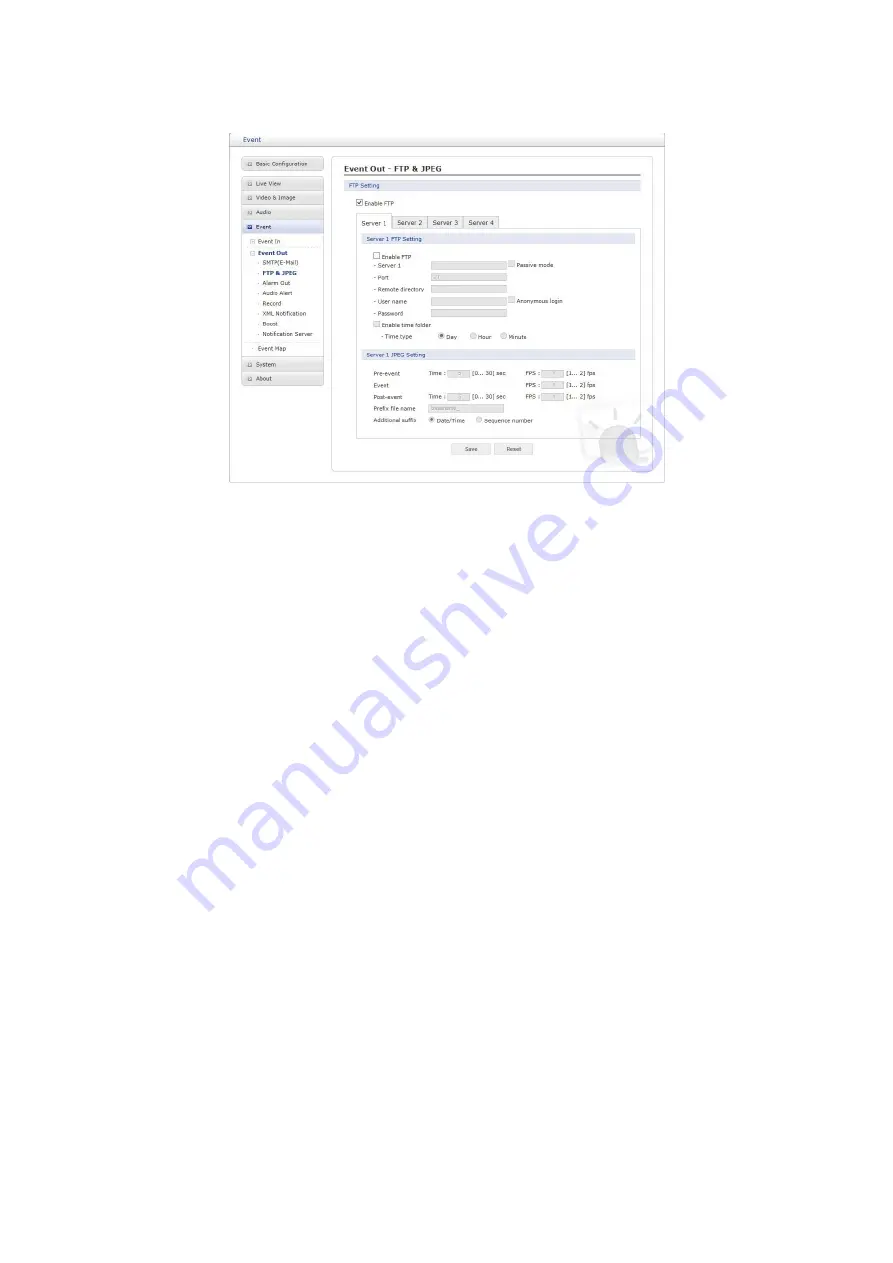
48
∇
FTP & JPEG
When the network camera detects an event, it can record and save images to an FTP server.
Images can be sent as e-mail attachments. Check the
“Enable FTP” box to enable the
service. This camera can support multiple FTP servers and user can configure each server
settings separately.
•
FTP Setting
– Server:
Enter the
server’s IP address or host name. Note that a DNS server must
be specified in the TCP/IP network settings if using a host name.
– Port:
Enter the port number used by the FTP server. The default is 21.
– Passive mode:
Under normal circumstances the network camera simply re-
quests the target FTP server to open the data connection. Checking this box
issues a PASV command to the FTP server and establishes a passive FTP con-
nection, whereby the network camera actively initiates both the FTP control and
data connections to the target server. This is normally desirable if there is a fire-
wall between the camera and the target FTP server.
– Remote directory:
Specify the path to the directory where the uploaded images
will be stored. If this directory does not already exist on the FTP server, there will
be an error message when uploading.
– User name/Password:
Provide your log-in information.
·
Anonymous login:
Check the box if you want to use anonymous login method
and the server supports it.
– Enable time folder:
User can define folder name on FTP server by Day, Hour, or
Minute.
•
JPEG Setting
– Pre-event:
A pre-event buffer contains images from the time immediately preced-
ing the event trigger. These are stored internally in the server. This buffer can
be very useful when checking to see what happened to cause the event trigger.
Check the box to enable the pre-trigger buffer, enter the desired total length in
seconds, minutes or hours, and specify the required image frequency.
















































