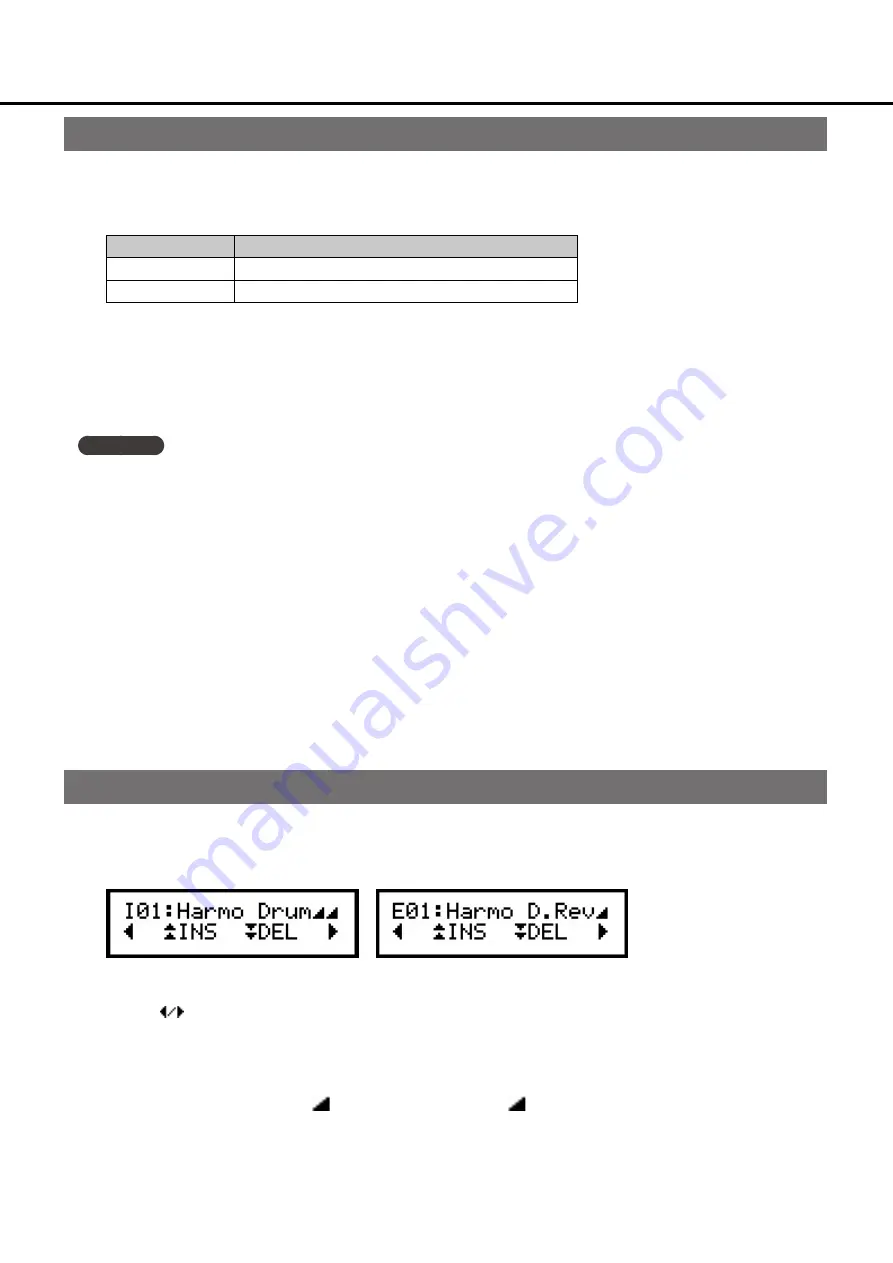
3
Editing the parameters
Here's how to edit the parameters of the currently selected instrument or effect.
1.
Simultaneously press the following buttons to enter the edit screen.
EDIT
BUTTON
Instrument
[1 PITCH] button and [2 DECAY] button
Effect
[3 BEND] button and [4 VOLUME] button
2.
Press the [1 PITCH] button or [2 DECAY] button to select the parameter that you want to edit.
To view the list of editable instrument parameters, please refer to the Instrument edit parameters tables (p.69-75)
To view the list of editable effect parameters, please refer to the Effect edit parameters tables (p.76-85)
M e m o
• Use the [3 BEND] button or [4 VOLUME] button to move between chapters (the first item in each chapter) of
parameters.
• To fast-forward through parameters, hold down a [1 PITCH] - [4 VOLUME] button.
3.
Turn the encoder to edit the value of the parameter.
When you edit a parameter, the ":" (colon) following the instrument or effect number changes to an "*"
(asterisk), and the FNC button lights.
If you turn the encoder while pressing it, the value changes as follows.
Frequency parameters: 1 Hz steps
Other parameters: Values up to 100: 10x units
Values above 100: 1/100 units
Renaming
Here's how to rename an instrument or effect.
1.
Hold down the [1 PITCH] button or [2 DECAY] button until the following display appears.
2.
Use the buttons to move the cursor to the character that you want to edit.
Turn the encoder to change the character.
To insert a character, press the [3 BEND] button; to delete a character, press the [4 VOLUME] button.
Characters are shown up to the "
" character. If you enter a "
" character, that character and
subsequent characters are not shown.
When you've finished editing the name, press the [1 PITCH] button or [2 DECAY] to return to the parameter select screen.
Instrument and effect parameters


















