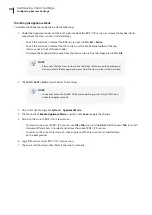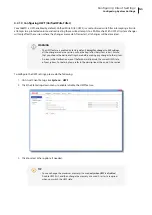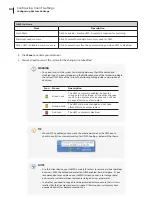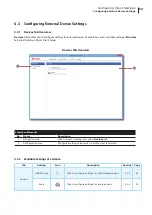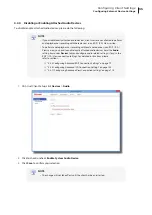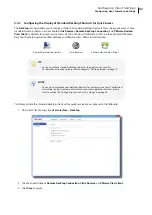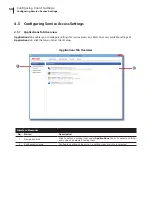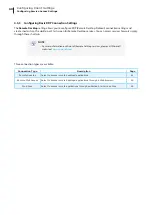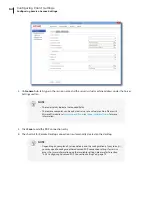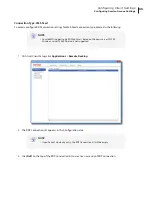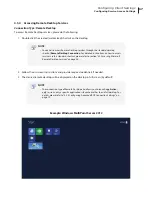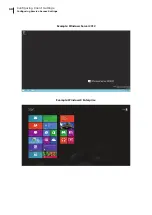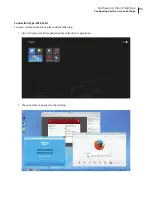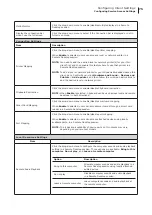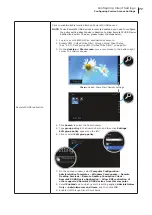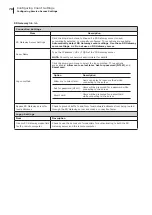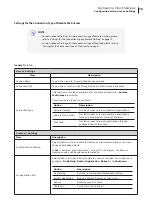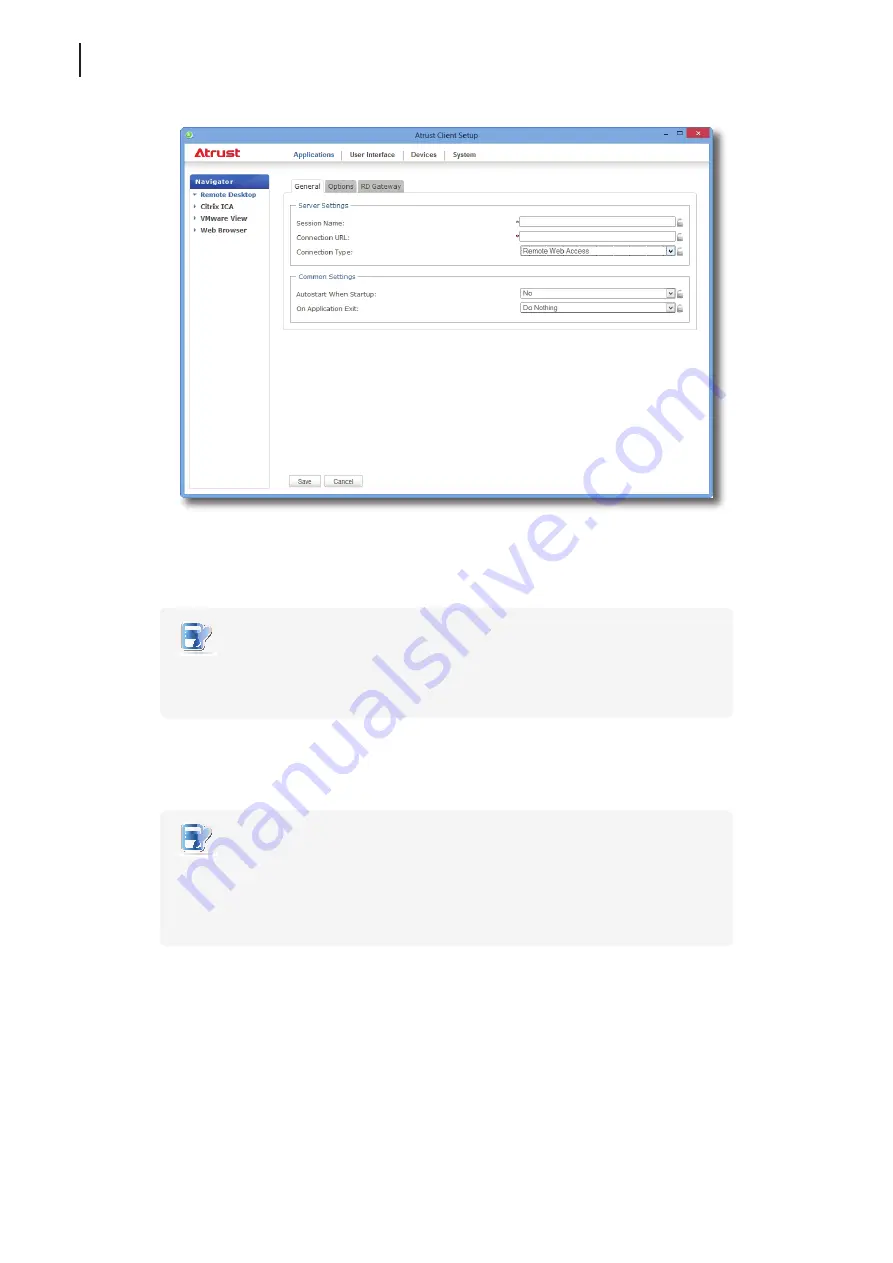
Configuring Client Settings
Configuring Service Access Settings
64
4. On
General
sub-tab, click the Connection Type drop-down menu to select
Remote Web Access
.
5. Type in the session name and connection URL through which Web-based remote applications/desktops
is accessible.
NOTE
•
The red asterisks indicate the required fields.
•
Consult your IT administrator for the appropriate connection URL.
6. Click
Save
to add this RDP connection entry.
7. The shortcut for Remote Web Access connection is automatically created on the desktop.
NOTE
•
Depending on your plan of service delivery and the configuration of your server(s),
you may need to configure other advanced RDP connection settings for service
access. For more information on other available settings, please refer to section
“4.5.5 Configuring Advanced RDP Connection Settings” on page 72.
Содержание t68WD
Страница 1: ...Atrust t68WD Thin Client User s Manual Internal Draft 0 01 2015 Atrust Computer Corp...
Страница 2: ...UM t68WD EN 15110915...
Страница 8: ...vi...
Страница 12: ......
Страница 20: ...Overview 10...
Страница 22: ......
Страница 26: ...Setting Up Your t68WD 16...
Страница 28: ......
Страница 40: ...Getting Started 30...
Страница 42: ......
Страница 130: ...Configuring Client Settings 120...
Страница 132: ......
Страница 136: ...126...
Страница 138: ...128...
Страница 139: ...UM t68WD EN 15110915...
Страница 140: ......