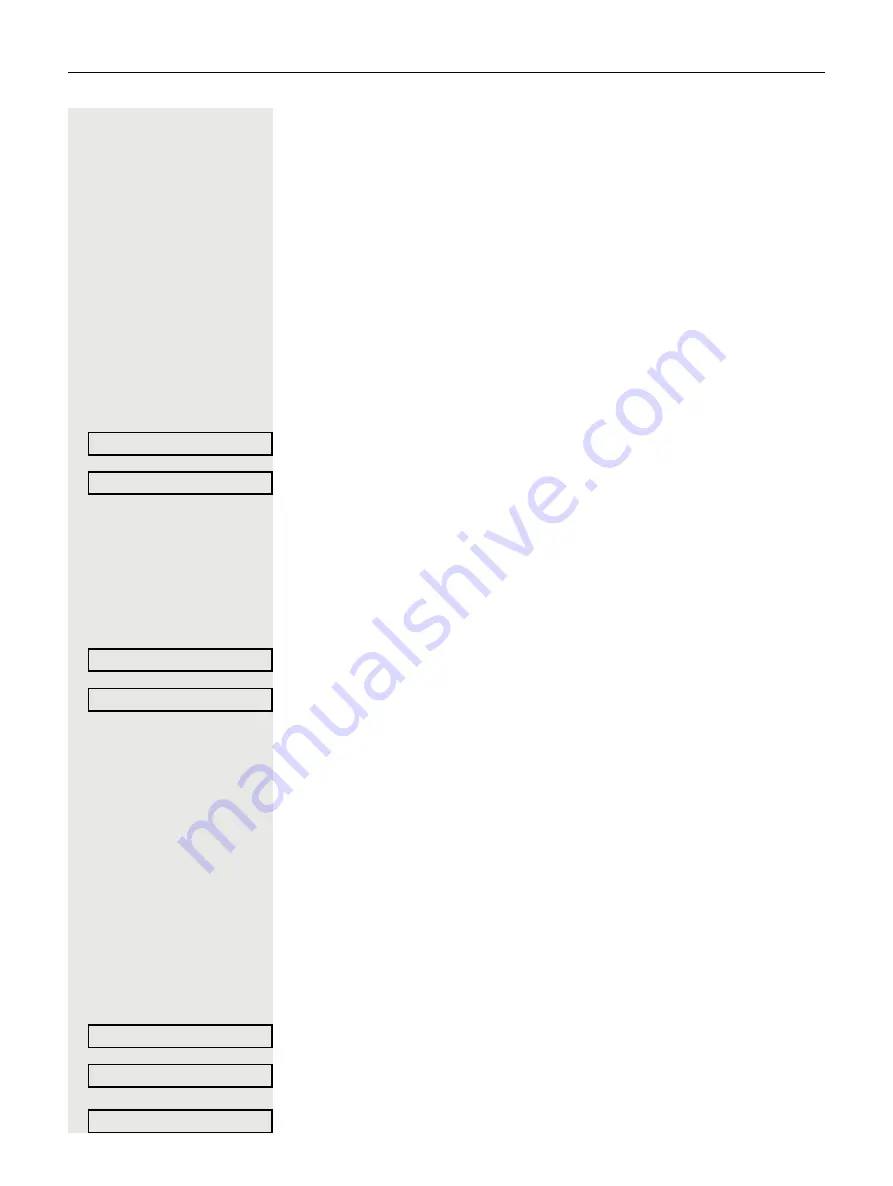
58
Privacy/security
Privacy/security
Locking the telephone to prevent
unauthorized use
You can prevent certain unauthorized functions being enabled on your phone
during your absence. For example dialing external numbers and access to your
mailbox can be prohibited. Ask your administrator which functions are locked.
Prerequisite:
You have received a corresponding code number from the admin-
istrator.
Locking the telephone to prevent unauthorized use
@
Open the Program/Service menu.
Select and confirm.
Select and confirm.
j
Enter the code number.
If your entry is correct, "Carried out" is displayed.
Unlocking the phone
@
Open the Program/Service menu.
Select and confirm the option shown.
Select and confirm the option shown.
j
Enter the code number.
If your entry is correct, "Carried out" is displayed.
Activating/deactivating "Speaker call
protect"
You can block speaker calls to your phone. If a caller attempts to contact you via
a speaker call, the connection is established as a normal call.
@
Open the Program/Service menu.
Select and confirm the option shown.
Select and confirm the option shown. The display shows whether "Speaker call
protect" is activated or deactivated.
Confirm the option shown.
PIN / COS
Change COS
PIN / COS
Change COS
Feature settings
Speaker call protect
Activate
Содержание UNIFY OpenScape 4000
Страница 1: ...OpenScape Desk Phone CP200T OpenScape 4000 User Administrator Guide A31003 C1000 U124 01 7619...
Страница 13: ...Getting to know the OpenScape Desk Phone CP200T 13 The user interface of your telephone 1 8 2 3 4 5 6 7 3...
Страница 60: ...60 Privacy security Your service personnel can activate deactivate caller ID suppression for all phones...






























