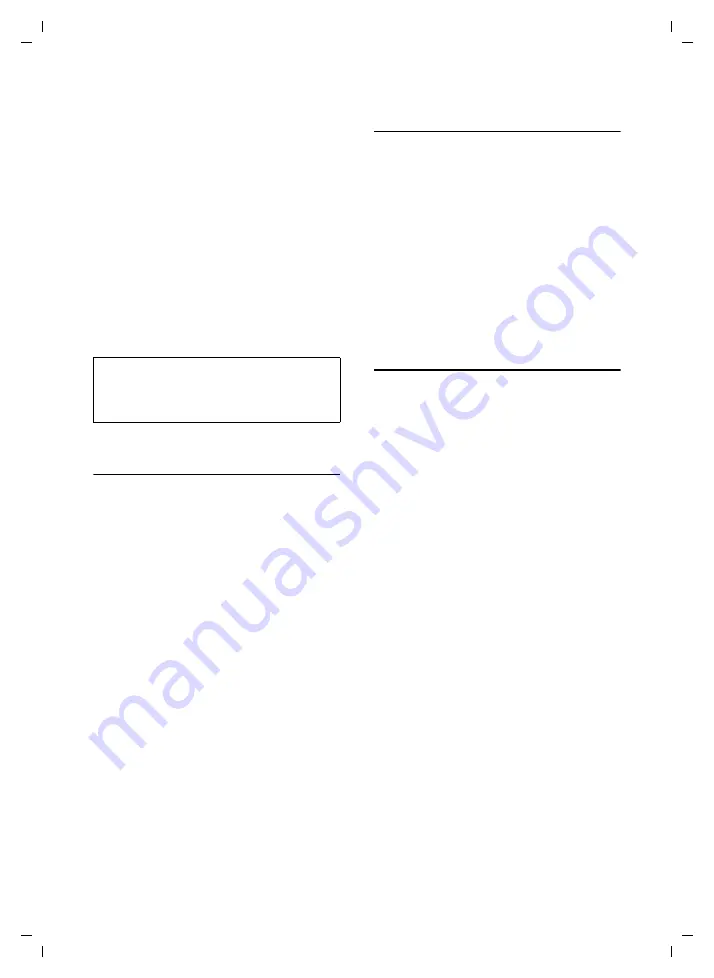
47
Handset settings
Gigaset SL560 / Aton CL303 / SWZ PTT EN / A31008-M1710-F151-1-7619 / registr_sett.fm / 10.7.06
Changing the name of a Bluetooth device
Open list
¢
s
(Select entry)
§Options
Press the display key.
Rename
Select and press
§OK§
.
~
Change name.
Save
Press the display key.
a
Back key: press and
hold
.
De-registering Bluetooth devices
Open list
¢
s
(Select entry)
§Options
Press the display key.
Delete Entry
Select and press
§OK§
.
a
Back key: press and
hold
.
Rejecting/accepting an unregistered
Bluetooth device
If a Bluetooth device that is not registered
in the list of known devices tries to con-
nect to the handset, you will be prompted
to enter the PIN of the Bluetooth device on
the display (bonding).
u
Reject
§Go Back§
Press the display key.
u
Accept
~
Enter PIN of the Bluetooth
device to be
accepted
and
press
§OK§
.
If you have accepted the device, you
can use it temporarily (i.e. for as long as
it is in the receiving range or until you
switch off the handset) or you can
include it in the list of known devices.
After confirming the PIN, include in the
list of known devices:
– Press
Yes
display key.
– Press
No
display key:
use temporarily.
Changing the Bluetooth name of the
handset
You can change the handset name used
to identify it on the display of another
Bluetooth device.
w
¢
ý
¢
Bluetooth
¢
Own Device Name
Change
Press the display key
~
Change name.
Save
Press the display key.
a
Back key: press and
hold
.
Restoring the handset default
settings
You can reset any individual settings and
changes that you have made. This will not
affect entries in the directory, the calls list,
SMS lists or the handset's registration to
the base nor will it affect the content of
My Stuff.
w
¢
Ð
¢
Handset
¢
Reset Handset
§Yes§
Press the display key.
a
Press
and
hold
(idle status).
Cancel the restoring process by pressing
a
or the display key
§No§
.
Note:
If you de-register an activated Bluetooth
device, it may try to connect again as an
"unregistered device".






























