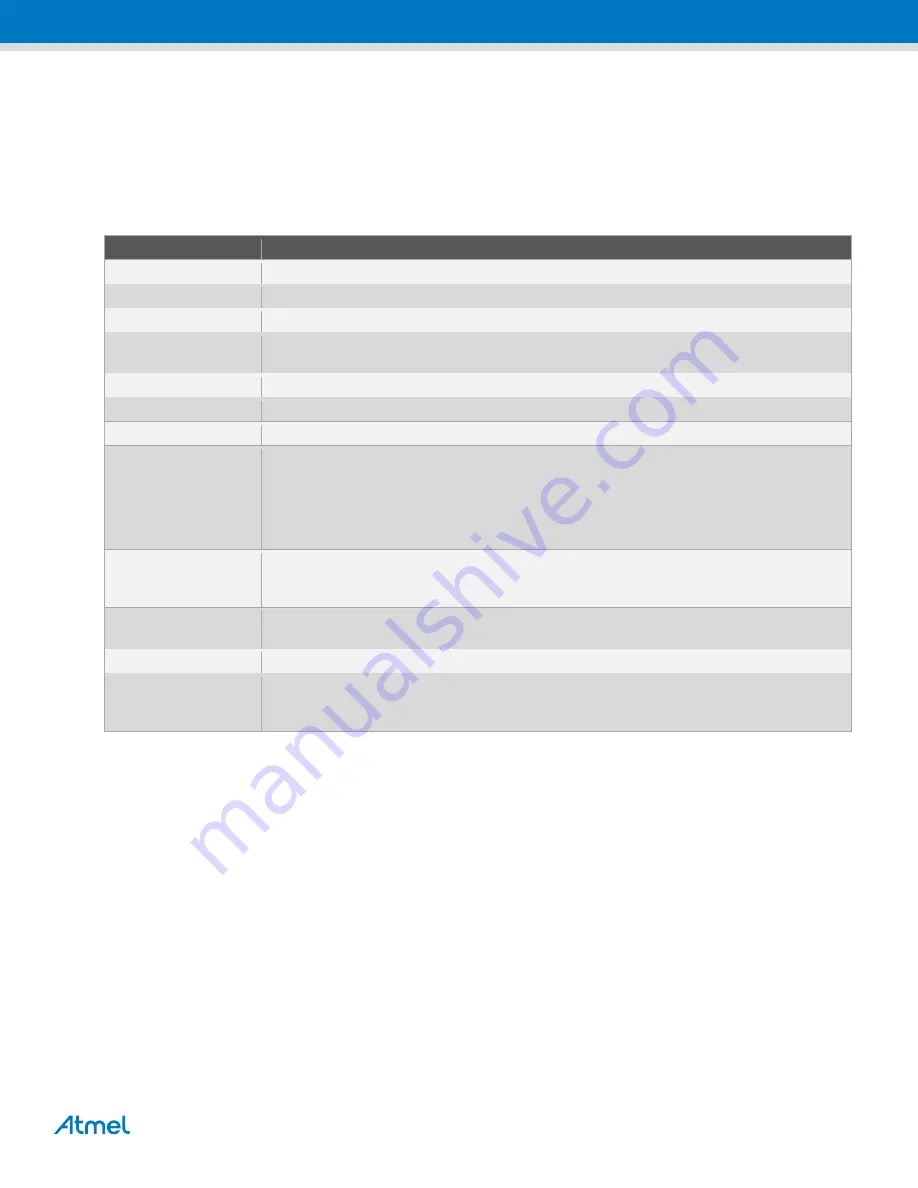
Atmel AVR2060: BitCloud ZigBee Light Link Quick Start Guide [APPLICATION NOTE]
42004B
−
AVR
−
08/2012
9
3.3
Color scene controller’s functions
3.3.1 Main commands
lists buttons for the main color scene controller’s commands. See the scheme of the Key Remote board with
all available commands in
.
Table 3-1. Biuttons for executing most frequent commands.
Button(s)
Effect
PWR
Press and hold for three seconds to perform touch link
PWR + R
Press and hold for three seconds to perform classical ZigBee scanning
PWR + R
Press and hold for three seconds to reset device to factory new state
PWR + R+ + R-
Reset a color light to the factory new state. The target color light should be selected using the
SEL button; otherwise all color lights present in the network will be reset to the factory new state
L+/L-
Color light’s on/off
Up/Down
Increase/decrease light level
Left/Right
Increase/decrease saturation
Colored buttons
Set the corresponding color using the following values:
Red: hue = 60000 or x = 40000, y = 20000
Green: hue = 30000 or x = 10000, y = 40000
Yellow: hue = 15000 or x = 30000, y = 30000
Blue: hue = 45000 or x = 10000, y = 10000
SEL
Select the next bound device and requests it to identify itself. This allows sending unicast
commands to a single device. Groupcast mode will be entered automatically after five seconds
of inactivity.
1/2/3
Store Scene if pressed for more than three seconds and Recall scene if pressed for less that
three seconds
7/8/9
Set minimum/middle/maximum light level
4
Triggers network update: the color scene controller applies a standard ZigBee mechanism to
select a new operating channel for the network and broadcasts a command to update the
channel on all other devices
The SEL button may be used to select a color light. When this button is pressed and released, the next color light
becomes active, which means that all commands initiated by the user are sent to this color light in a unicast manner,
until no additional commands are sent for a five second period.
3.3.2 Reset to factory new state
To reset a scene controller device to the factory new state, press the PWR button while holding the R- button and wait
for three seconds. The LED located at the bottom of the RCB board will blink once to indicate that the device has been
reset to the factory new state.
3.3.3 Touch link/forming a network
For touch link a color scene controller is brought close to a new color light, which is not in the network yet. By pressing
the PWR button on a color scene controller, the user initiates a commissioning procedure, where the goal is to transfer
network parameters to the color light. At this moment the devices are not yet in the network, but the communication is
possible, because it happens on the MAC level without a need for routing.
The color light receives network parameters and starts the network as a router (the adjustments in the BitCloud stack
allow this). Once the network is started, the color scene controller joins this network as an end device.














