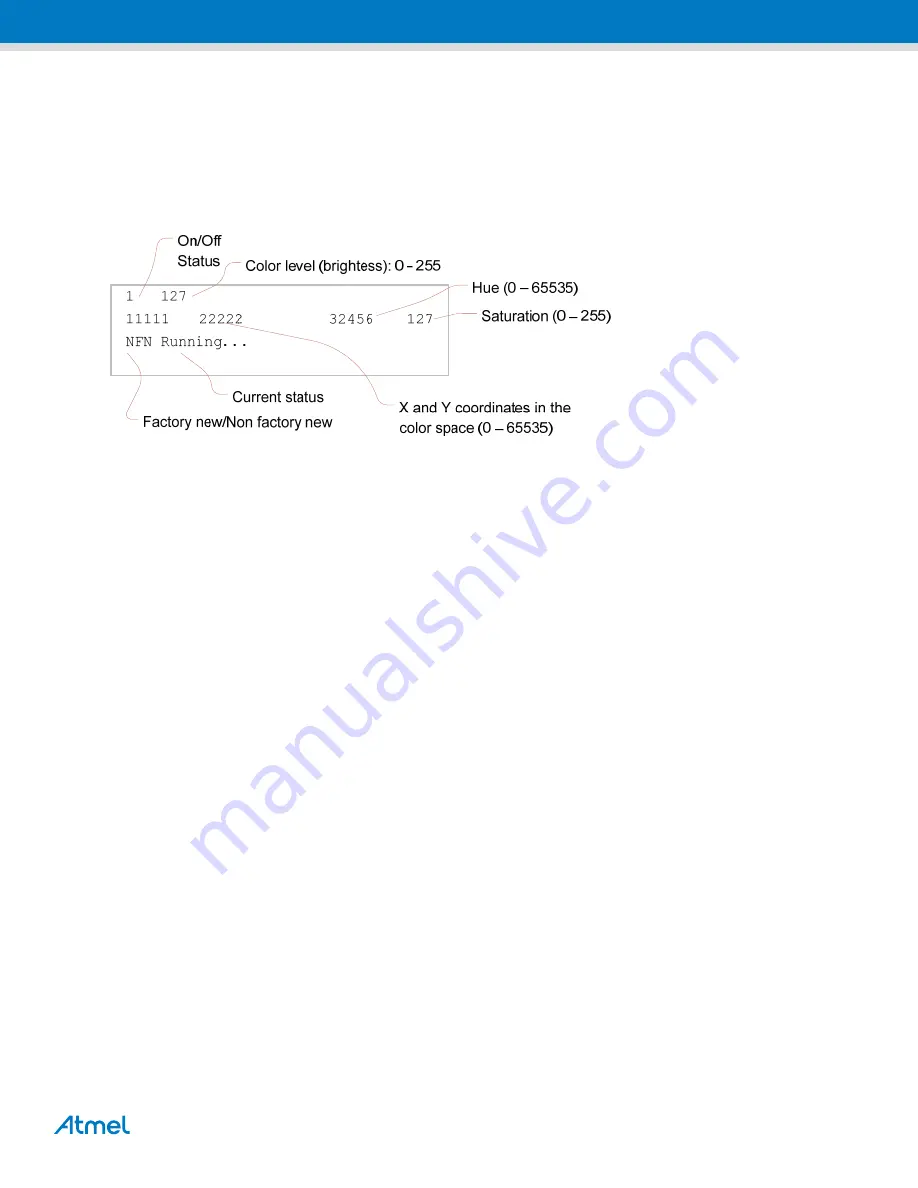
Atmel AVR2060: BitCloud ZigBee Light Link Quick Start Guide [APPLICATION NOTE]
42004B
−
AVR
−
08/2012
8
RCB board’s LEDs are turned on when light is on and turned off when light is off. When the color light’s color level
changes LEDs brightness also changes. When a color light receives an identify command from a controller LEDs start
blinking.
below describes functions of a color light’s LCD screen:
Figure 3-1. Color light’s screen on a Key Remote Control board.
Once a factory new color light is powered on, it starts standard ZigBee scanning and displays
Scanning 1st...
(indicating that the device is doing ZigBee scan over primary ZLL channels), then
Scanning 2nd...
(indicating
ZigBee scan over secondary ZLL channels) as the current status. When
Listening...
is output to the screen the
color light is ready for touch link.
3.2.1 Touch link with a controller device
For touch link a color scene controller is brought closely (10-20cm range) to a color light and the PWR button is pressed
on the color scene controller for more than three seconds. The color scene remote sends an identify command to the
color light, which blinks several times with its LEDs or the LCD screen. The touch link procedure may be aborted at this
moment, if the PWR button is released. To complete the procedure the user should wait for three seconds.
If touch link is a success, the color light’s screen shows
NFN Running
... status (where NFN stands for Non Factory
New).
After that the color light can be controlled by commands sent from the color scene controller.
3.2.2 Reset to the factory new state
There are two ways to reset a color light device to the factory new state: sending a command from a color scene
controller and using the PWR button if the color light is assembled with a Key Remote Control board.
To trigger reset of a color light to factory new:
•
Select the target color light using the SEL button on the color scene controller
•
Hold R1, R2 and PWR buttons, altogether, on the color scene controller for three seconds
A color light assembled with a Key Remote Control board may be reset to the factory new state in the following way:
•
Switch off the device by shifting back the red button at the right side of the RCB board
•
While holding the PWR button on the color light device, switch it on by shifting the RCB’s red button. Wait for
three seconds and then release the PWR button














