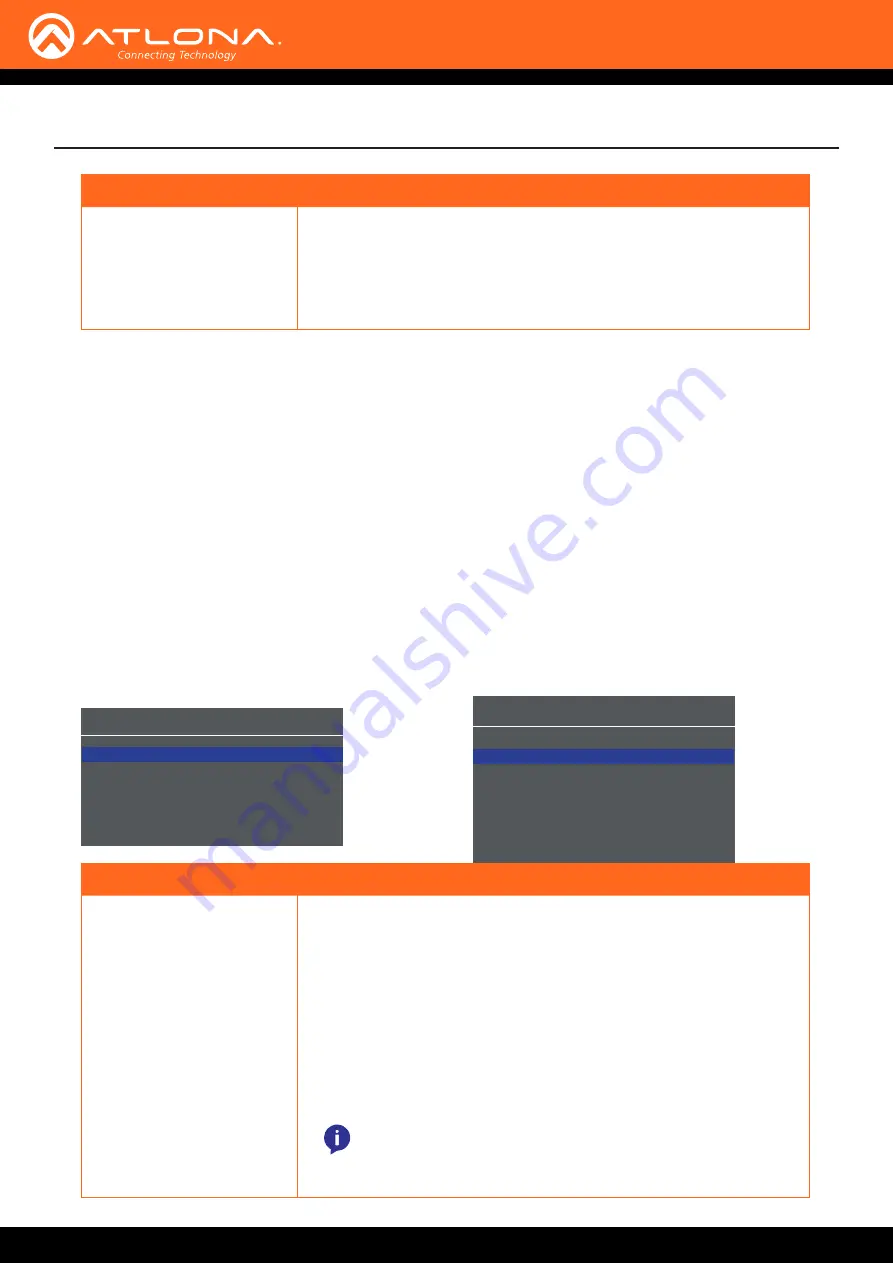
AT-HDVS-200-RX
19
Menu System
4.
Press the
MENU
button to confirm the selection.
5.
The current value will be highlighted in green and surrounded by brackets and two arrowheads.
6.
Press the
UP/DN
buttons to change the value. For settings that contain a value, press the
UP
button to
increase
the value; press the
DN
button to
decrease
the value.
7.
Press the
MENU
button to confirm the change.
8.
Highlight the
Menu Back
option, then press the
MENU
button to return to the
Main Menu
.
This menu provides control for various other settings, such as auto-switching, HDCP, and vertical mirroring.
1. Under the
Main Menu
, highlight the
Others
menu item using the
UP/DN
buttons on the front panel.
2.
Press the
MENU
button. The
Others
menu will be displayed.
3.
Press the
UP/
D
N
buttons to highlight the desired option.
Others
Display HDCP Compliant
In Auto Switch On
VGA Auto Adjust
Mirror-V
Off
ASP Background Grey
Menu Back
Others
Setting
Description
Display
HDCP
Provides control over the transmission of HDCP content for the HDMI IN
port on the transmitter (TX). The following options are available:
• Compliant
- Reports to the source that the AT-HDVS-200-RX is
an HDCP-compliant sink device.
• Noncompliant
- Reports to the source that the AT-HDVS-200-RX
is an HDCP-compliant sink device.
• Auto
- Automatically detects the presence of HDCP-compliant
sink devices. If an HDCP-compliant display is detected, then
HDCP content will be sent. Otherwise, non-HDCP content will
be sent.
Setting
Description
Background
Sets the background color of the
OSD. The following options are
available:
• Grey
• Cyan
• Magenta
• Yellow
NOTE:
Some source devices will enable HDCP if an HDCP-
compliant display (sink) is detected. However, there may be
applications where sending HDCP content is not desired.
This feature does
not
provide decryption of HDCP content to
non-HDCP sink devices
OSD
Position
Left Top
Transparency 12
Info. Timer
10
Menu Timer
20
Info. Display Auto
Menu Display Auto
Background Grey
Menu Back






























