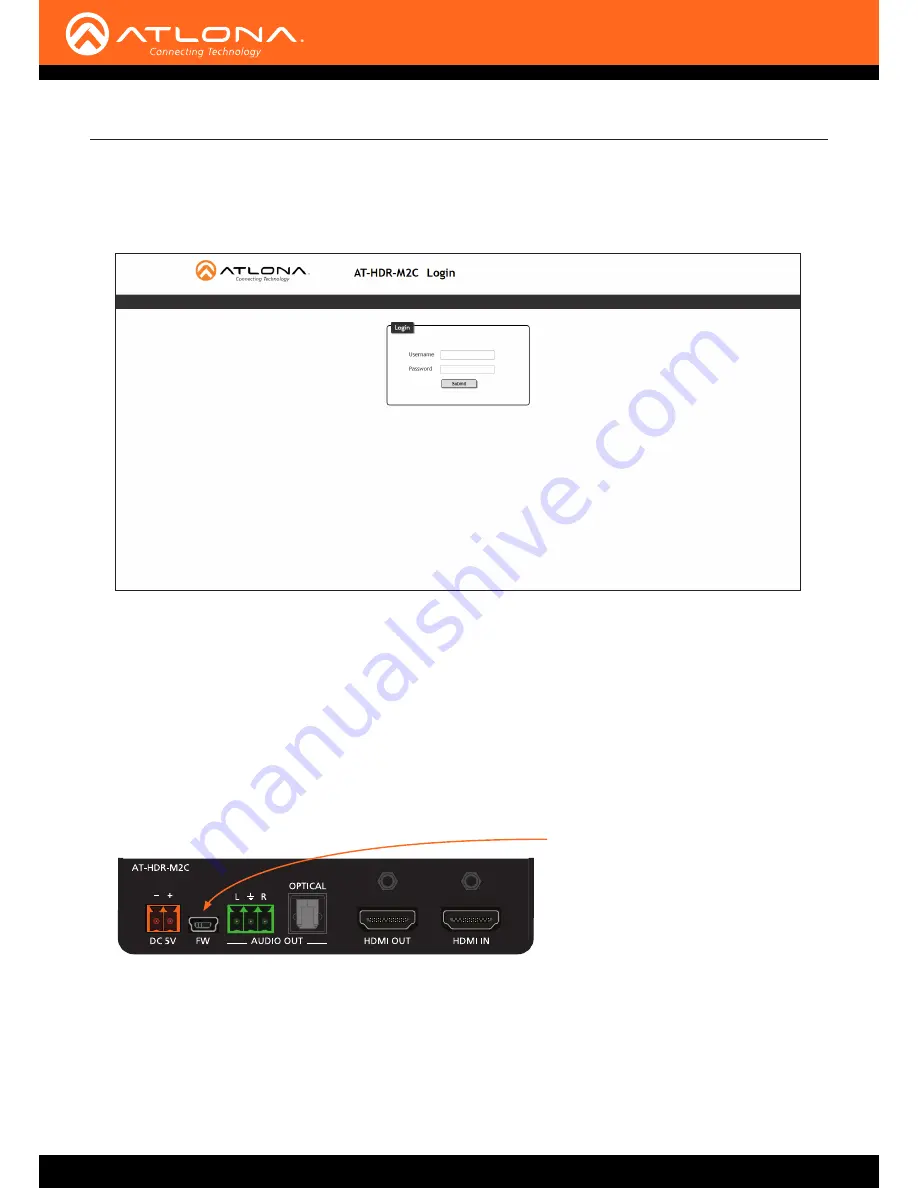
AT-HDR-M2C
31
Requirements
• AT-HDR-M2C
•
Firmware file (.bin file)
• Computer
•
USB-A to USB mini-B cable
1. Make sure the AT-HDR-M2C is powered.
2.
Connect the USB-A to USB mini-B cable from the computer to the
FW
port on the AT-HD-SC-500.
After a moment, the USB UPDATE folder will be displayed.
If this folder is not displayed, automatically, select the USB UPDATE drive from Windows Explorer, as shown on
the next page.
Appendix
7. Click the
OK
button to begin the firmware update process. Click the
Cancel
button to cancel the process.
8. The update process will take approximately 60 seconds and will automatically reboot the AT-HDR-M2C.
9.
After the firmware update process is complete, the
Login
screen will be displayed.
Using USB
FW port








































