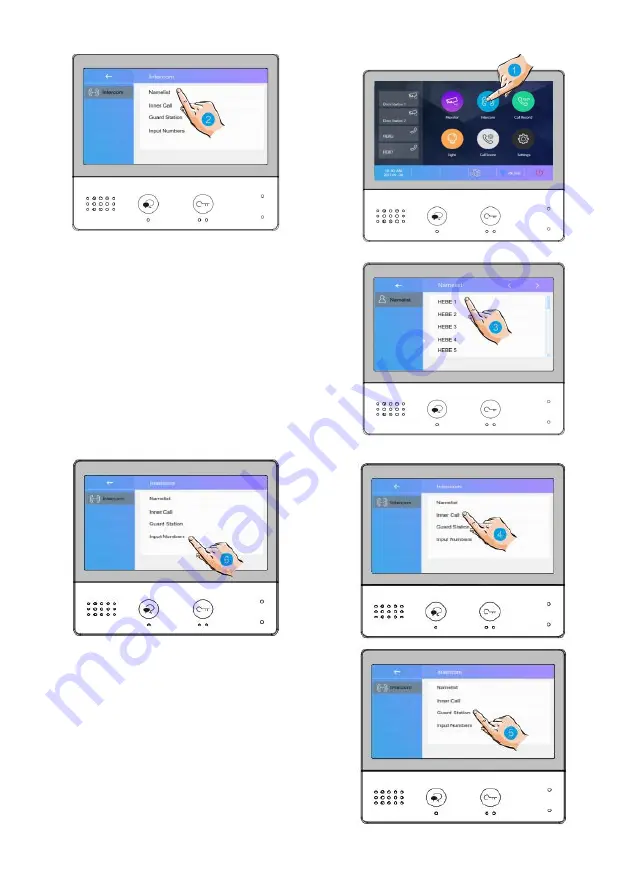
4.
You can also select Inner Call to open
communication with another room in the
same house
5.
Selecting the Guard Station will call the
concierge unit
6.
If the system does display any room
number to call in the Name list, you can
enter the room number directly but
choosing the Input Numbers option.
Note: when a call is received from Entry
Panel while using the intercom function, the
system will prioritise the incoming call and
end any internal call.
Содержание A1712
Страница 1: ...A1712 User Manual ...







































