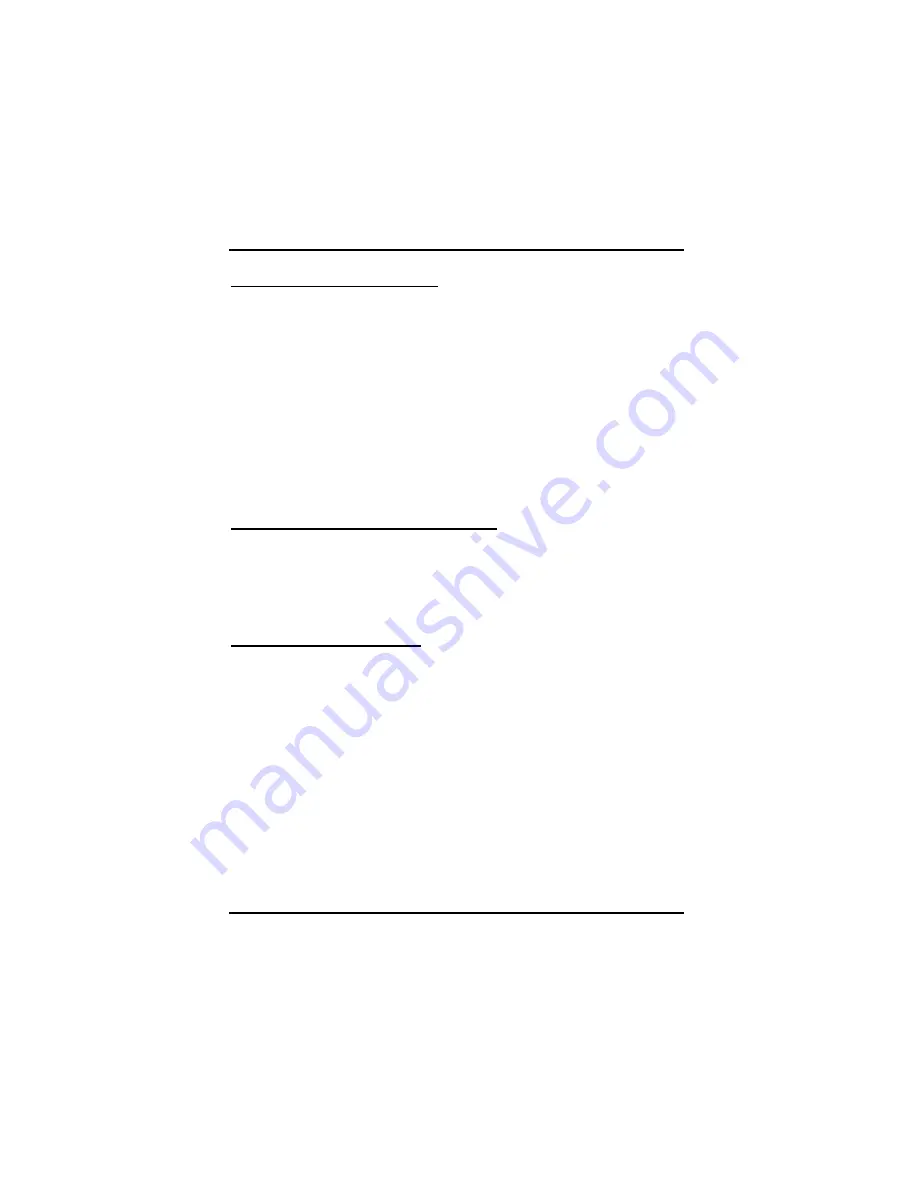
Chapter 3: Software Installation
67
Change the memory clock speed
1.
From the menu pane, click
ATI Overdrive
.
2.
Move the Memory Clock slider to the desired setting.
Note: The upper limit is the highest speed that can be safely set for
your specific graphics card. The lower limit is the hardware default
speed.
Any changes made to the clock speed is only valid during the existing
session. If you log out or reboot the computer the clock speeds are
returned to the factory default settings. To save your new setting enable
one of the Options available at the bottom right of the ATI Overdrive
window.
Enable ATI Overdrive for 3D application
ATI Overdrive can be enabled automatically whenever a 3D application is
opened.
1.
From the menu pane, click
ATI Overdrive
.
2.
Click
Enable ATI Overdrive for 3D applications only.
Enable clock settings at logon
The settings made to ATI Overdrive can be enabled automatically when
you log onto your computer.
1.
From the menu pane, click
ATI Overdrive
.
2.
Click
Enable new clock settings at logon
.
Содержание HD3800 Series
Страница 1: ...User Manual...
Страница 22: ...ATI Radeon HD 3800 Series User Manual 18...
Страница 30: ...ATI Radeon HD 3800 Series User Manual 26 Connecting your DVI to HDMI dongle optional...
Страница 32: ...ATI Radeon HD 3800 Series User Manual 28...
Страница 77: ...Appendix A Specifications 73 This page was intentionally blank...
Страница 78: ......
Страница 101: ...Radeon HD 3800 CrossFire Edition User Manual 98 This page was intentionally blank...






























