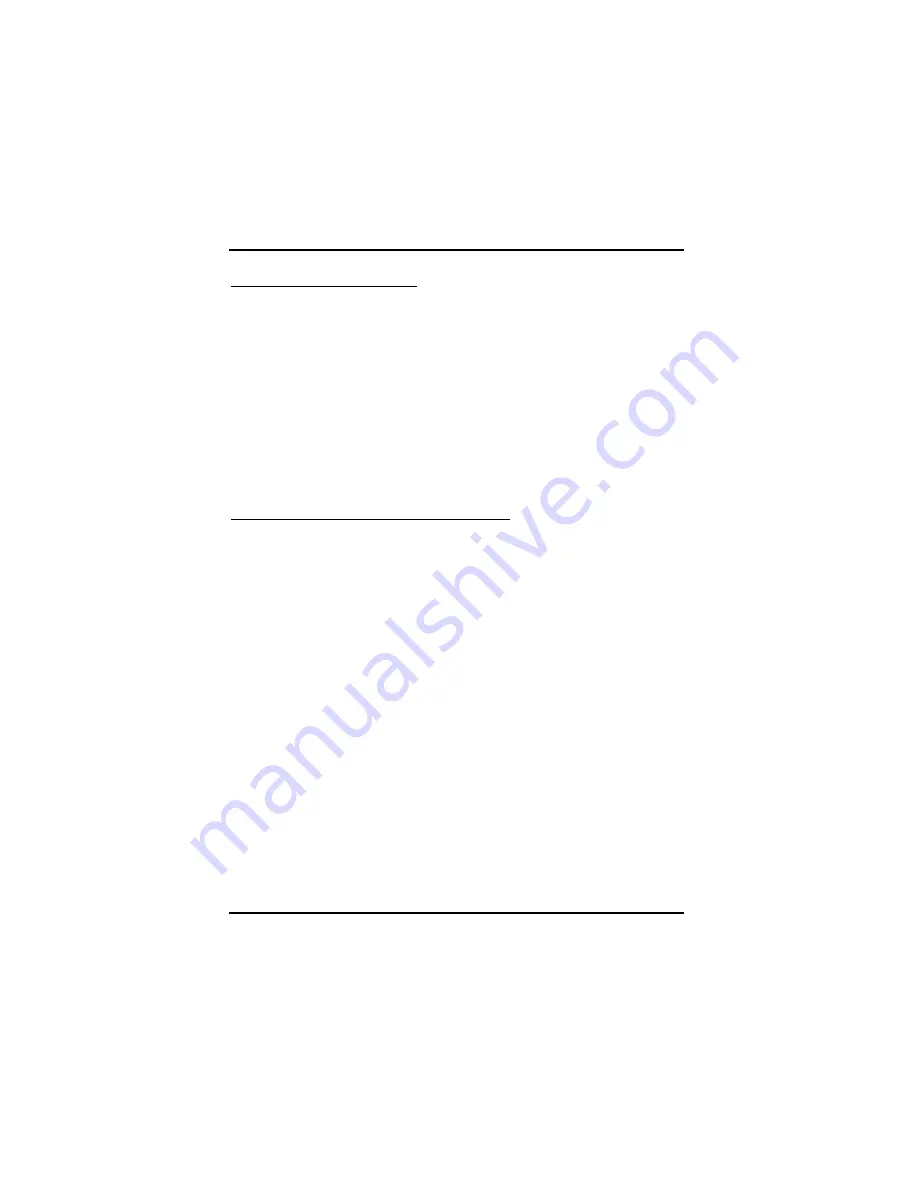
Chapter 3: Software Installation
49
Select a refresh rate override
Some applications may have a default refresh rate lower than the optimal
setting for your monitor. 3D Refresh Rate Override enables you to set the
refresh rate for full-screen applications or games utilizing Microsoft®
DirectX® or OpenGL®. You can either set an explicit refresh rate, or
make the refresh rate the same as the desktop, or disable this feature
allowing the application to set the refresh rate.
1. Click
Display Options
in Advanced View.
2. Select the desired refresh rate from the
3D Refresh Rate
Override
drop-down menu.
Determine how display devices are detected
Use this feature to determine how the Catalyst® Control Center detects
display devices connected to your computer. You can set the Catalyst®
Control Center to automatically detect all connected display devices when
it is opened or you can manually detect connected devices when they are
required.
1. Click
Display Options
in Advanced View.
2. Click either
•
Detect whenever Catalyst® Control Center is opened.
or
•
Use manual detection only (click Detect Displays button).
Note: Detect Displays button is located on the Displays Manager
page.
Содержание HD3800 Series
Страница 1: ...User Manual...
Страница 22: ...ATI Radeon HD 3800 Series User Manual 18...
Страница 30: ...ATI Radeon HD 3800 Series User Manual 26 Connecting your DVI to HDMI dongle optional...
Страница 32: ...ATI Radeon HD 3800 Series User Manual 28...
Страница 77: ...Appendix A Specifications 73 This page was intentionally blank...
Страница 78: ......
Страница 101: ...Radeon HD 3800 CrossFire Edition User Manual 98 This page was intentionally blank...
















































