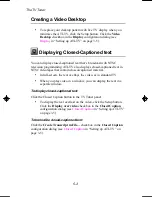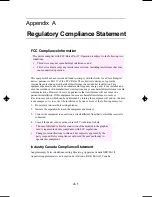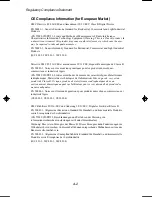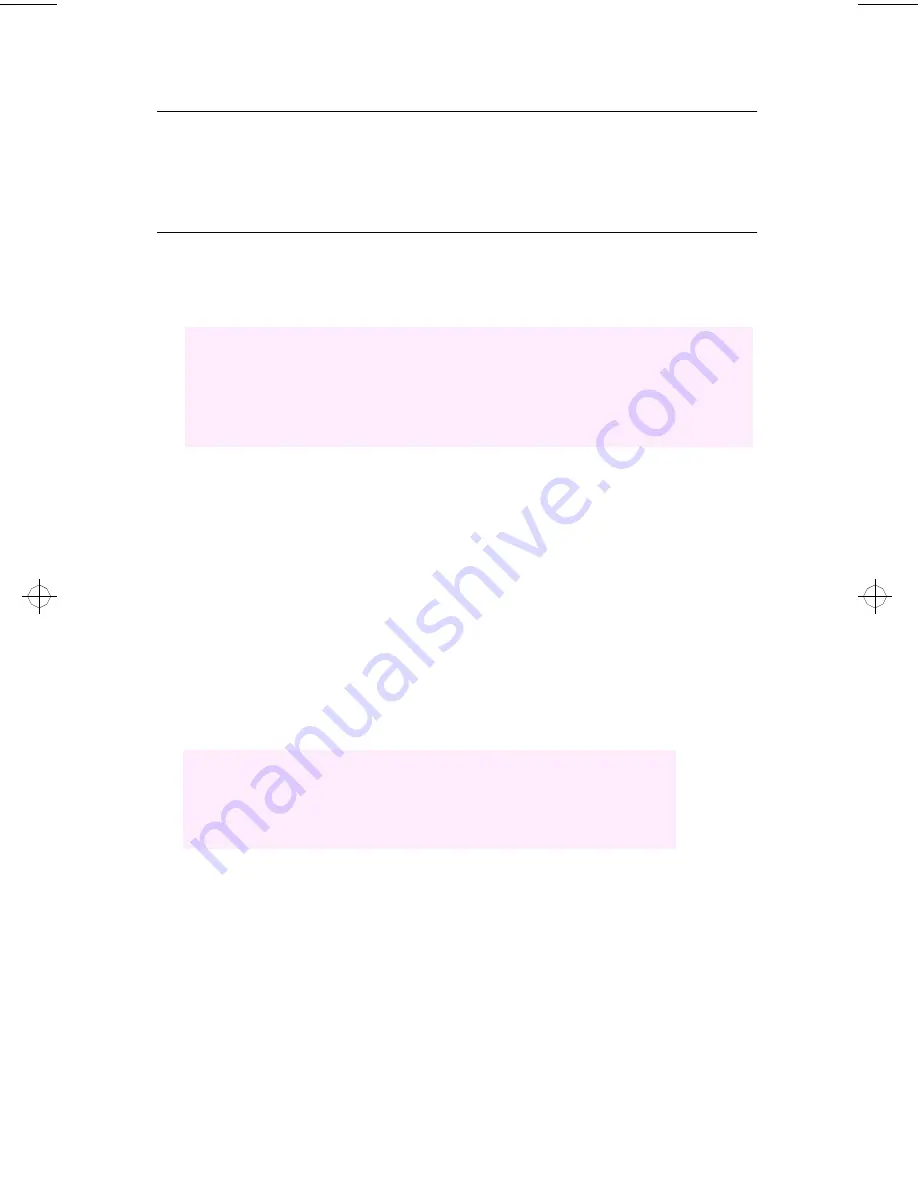
Regulatory Compliance Statement
A-1
Appendix A
Regulatory Compliance Statement
FCC Compliance Information
This equipment has been tested and found to comply with the limits for a Class B digital
device, pursuant to Part 15 of the FCC Rules. These limits are designed to provide
reasonable protection against harmful interference in a residential installation. This
equipment generates, uses and can radiate radio frequency energy and, if not installed and
used in accordance with manufacturer's instructions, may cause harmful interference to radio
communications. However, there is no guarantee that interference will not occur in a
particular installation. If this equipment does cause harmful interference to radio or
television reception, which can be determined by turning the equipment off and on, the user
is encouraged to try to correct the interference by one or more of the following measures:
1.
Re-orient or relocate the receiving antenna.
2.
Increase the separation between the equipment and receiver.
3.
Connect the equipment to an outlet on a circuit different from that to which the receiver is
connected.
4.
Consult the dealer or an experienced radio/TV technician for help.
Industry Canada Compliance Statement
Supplementary Television Broadcasting Receiving Apparatus Canada GRR Part II
Appareils supplémentaires de réception de télévision, RGR, Partie II, Canada
This device complies with FCC Rules Part 15. Operation is subject to the following two
conditions:
•
This device may not cause harmful interference, and
•
This device must accept any interference received, including interference that may
cause undesired operation.
•
The use of shielded cables for connection of the monitor to the graphics
card is required to ensure compliance with FCC regulations.
•
Changes or modifications to this unit not expressly approved by the
party responsible for compliance could void the user's authority to
operate this equipment.
generic.bk : a_comply.fm Page 1 Thursday, June 20, 1996 4:10 PM