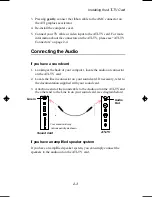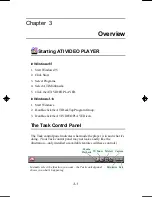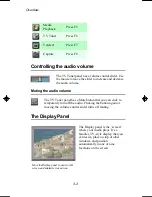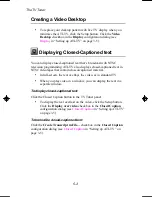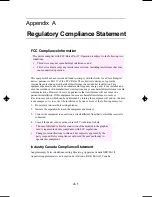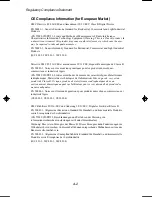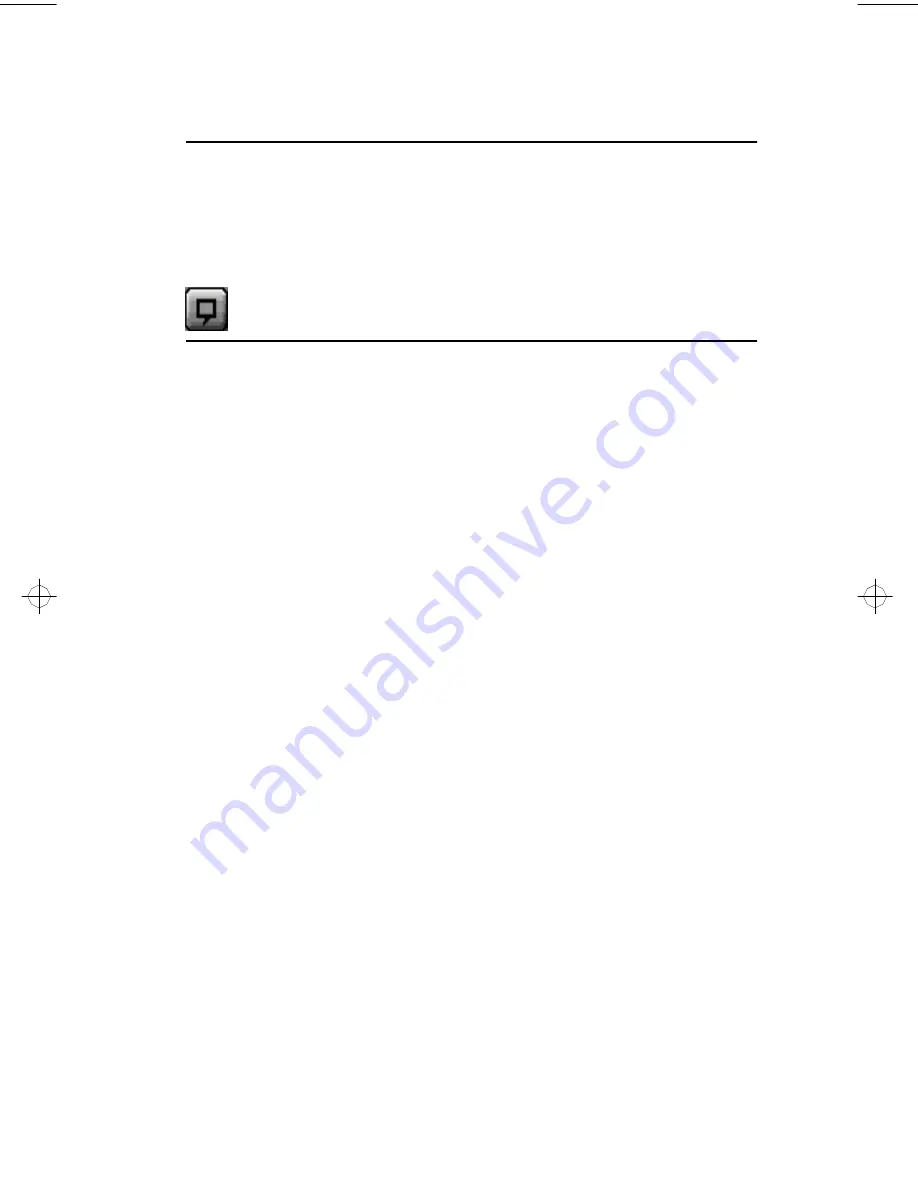
The TV Tuner
5-3
Creating a Video Desktop
•
To replace your desktop pattern with live TV display when you
minimize the ATI-TV, click the Setup button. Click the Video
Desktop checkbox in the Display configuration dialog (see
Display
in “Setting up ATI-TV” on page 3-5).
Displaying Closed-Captioned text
You can display closed-captioned text that’s broadcast with NTSC
television programming. ATI-TV also displays closed-captioned text in
NTSC videotapes that contain closed-captioned material.
•
In full-screen, the text overlays the video, as in standard TV.
•
When you play video in a window, you can display the text in a
separate window.
To display closed-captioned text:
Click the Closed Caption button in the TV Tuner panel.
•
To display the text overlaid on the video, click the Setup button.
Click the Display over video checkbox in the Closed Caption
configuration dialog (see
Closed Caption
in “Setting up ATI-TV”
on page 3-5).
To transcribe closed-captioned text:
Click the Create Transcript in File... checkbox in the Closed Caption
configuration dialog (see
Closed Caption
in “Setting up ATI-TV” on
page 3-5).
generic.bk : 05_tuner.fm Page 3 Thursday, June 20, 1996 4:10 PM