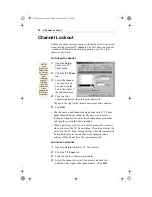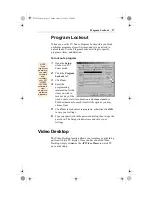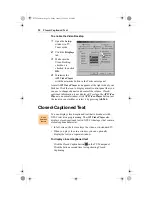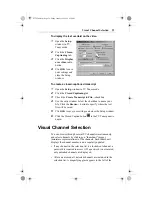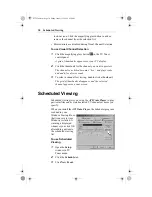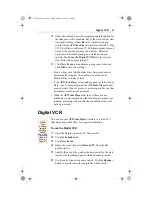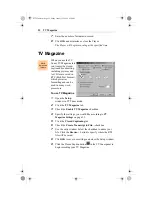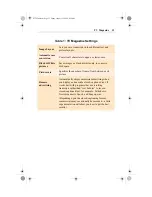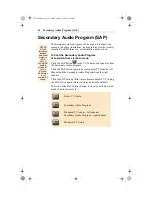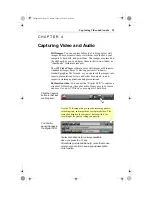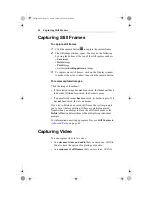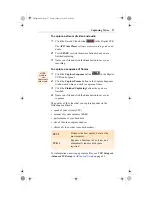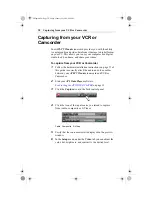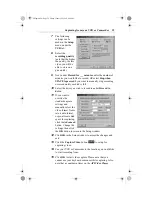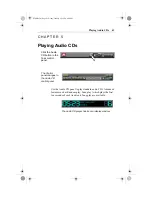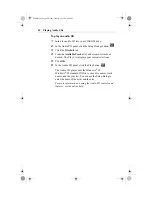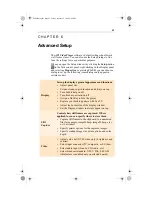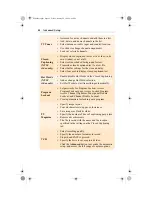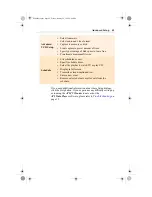40
Capturing from your VCR or Camcorder
toolbar indicates an estimate of the amount of disk space
you have available for capturing.
16
Press SPACE or click the mouse button when you are
finished capturing.
17
Select a file location and name to save your captured file to.
Playing Captured Video and Audio
The ATI Video Player can play your captured audio and video
immediately after you capture the file until you either quit the
application or capture another file. You may play your captured
files anytime by using any application that can play .AVI files.
To play captured video and audio
Click the Play button
in the Digital VCR control panel.
The ATI Video Player software plays your captured file.
Editing Captured Video and Audio
The video editing feature lets you mark start and end points in a
captured clip, and save only the portion that you select. The
ATI Video Player software can edit your captured clips
immediately after you capture the file until you either quit the
application or capture another file. If you would like to edit your
captured file, please do so immediately after capture. Once you
quit the application or capture another file, you will not be able
to access the file using the ATI Video Player software.
Click the Frame
Edit button in the
Digital VCR.
The Digital VCR
changes to the
Editing panel.
Press the F1 key for context-sensitive help.
All controls provide bubble help; move the mouse
cursor over a control to see a popup description of
its function.
04Capture.fm Page 40 Friday, January 22, 1999 4:39 PM