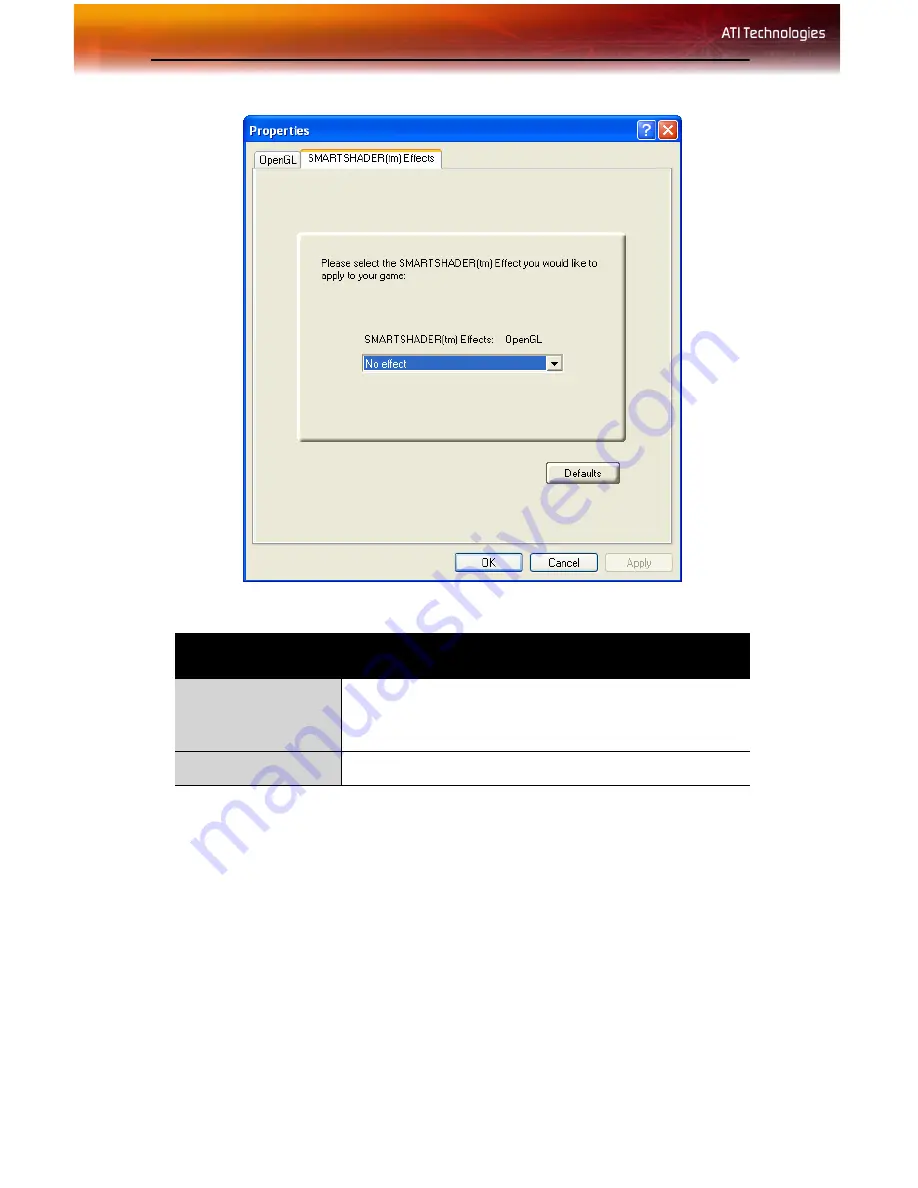
34 ATI VPU Recover Tab
ATI VPU Recover Tab
Hardware crashes may occur when a hardware device and the
corresponding software device driver are no longer able to communicate
with each other. VPU Recover enables the ATI display driver to detect
when the graphics card is no longer able to respond to display driver
commands. When this situation arises, the display driver will reset the
graphics card. Depending on the current state of the system when VPU
Recover is activated, applications that are running may be able to fully
recover from this reset. In other cases, running applications may be closed,
and the user will be returned to the Windows® desktop.
Custom Properties Dialog: SMARTSHADER™ Effects
SMARTSHADER™
Effects drop-down
list
SMARTSHADER™ applies preset pixel effects on
OpenGL® or Direct 3D® applications. Choose the
desired effect and click
OK
.
Defaults button
Restores the default settings.
Содержание 100-505141 - Firemv 2200 128 MB PCIE Graphics Card
Страница 1: ...P N 137 50051 10 FireMV 2200 User s Guide ...
Страница 4: ...iv ...
Страница 10: ...4 Before You Begin ...
Страница 16: ...10 Detailed Installation ...
Страница 42: ...36 ATI VPU Recover Tab ...
Страница 50: ...44 Compliance Information BSMI Certification Information ...




























