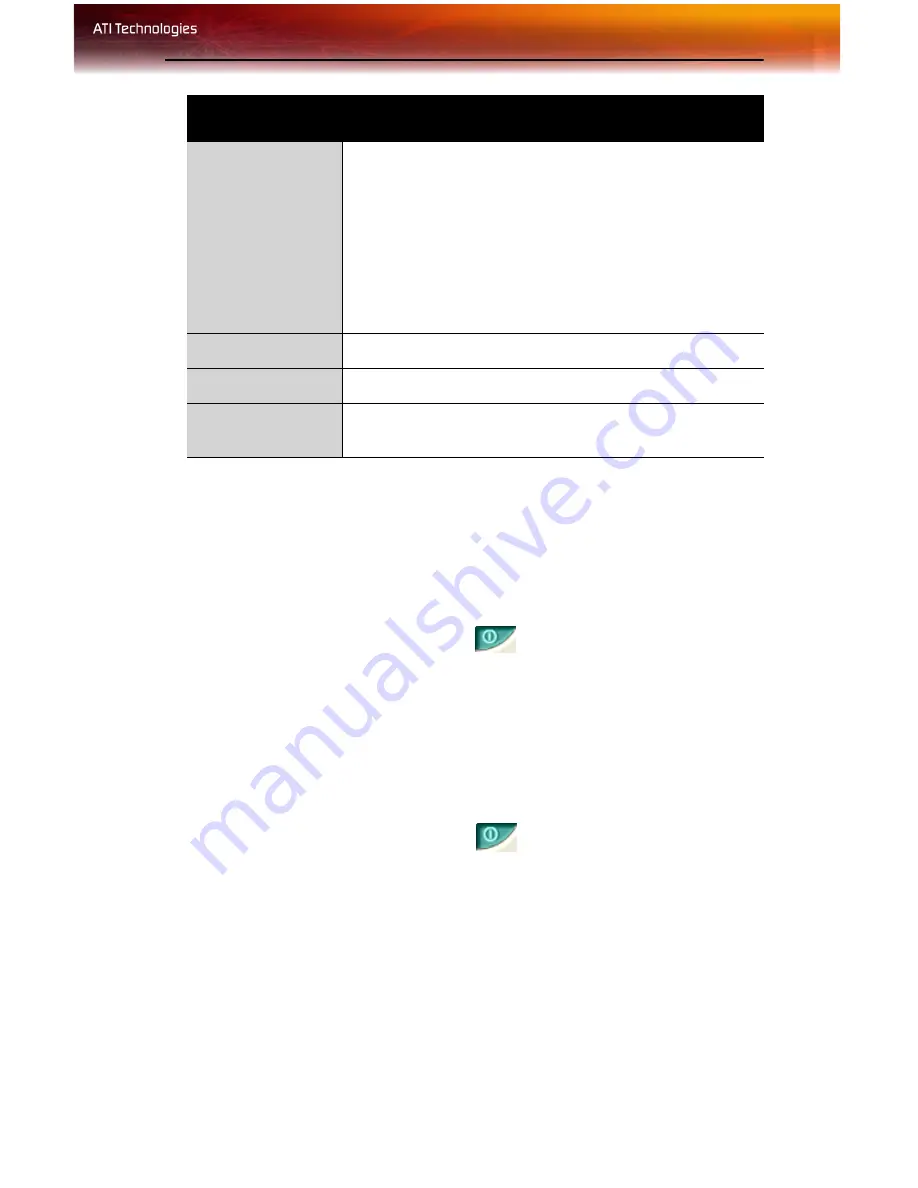
ATI Displays Tab 17
To enable or disable a display
If the enable/disable button is green, it indicates the device is enabled. If it
is red, it indicates the device is disabled. If the button is greyed out, the
device is not an option. For example, if there is only one monitor
connected, all buttons will be grey.
1
Click the enable/disable button
for the display device you
want to enable/disable.
2
Click
OK
or
Apply
to save the changes.
To save a display-device scheme
Display-device selections can be saved as a scheme for quick recall.
1
Click the enable/disable button
for the display devices you
want to have active.
2
Type a name into the
Scheme
drop-down list field.
3
Click
Save
to save the scheme.
Display
Configuration
button
These are the buttons that contain the name of the
devices that can be connected to your graphics card, such
as
Monitor
,
Panel
,
FPD
,
TV
or
YPrBr
. Clicking on any of
these buttons opens further options to refine your display
on that device.
Only the type of devices supported by your graphic card
will be displayed as valid options.
If the text on the button is greyed out, that device is not
currently connected to your graphics card.
Save button
Saves display-device configuration schemes.
Delete button
Deletes display-device configuration schemes.
Display buttons
Enables or disables a display device; they also indicate
whether a device is enabled or disabled.
ATI Displays Tab
Содержание 100-505141 - Firemv 2200 128 MB PCIE Graphics Card
Страница 1: ...P N 137 50051 10 FireMV 2200 User s Guide ...
Страница 4: ...iv ...
Страница 10: ...4 Before You Begin ...
Страница 16: ...10 Detailed Installation ...
Страница 42: ...36 ATI VPU Recover Tab ...
Страница 50: ...44 Compliance Information BSMI Certification Information ...






























